| LandingLens | LandingLens on Snowflake |
|---|---|
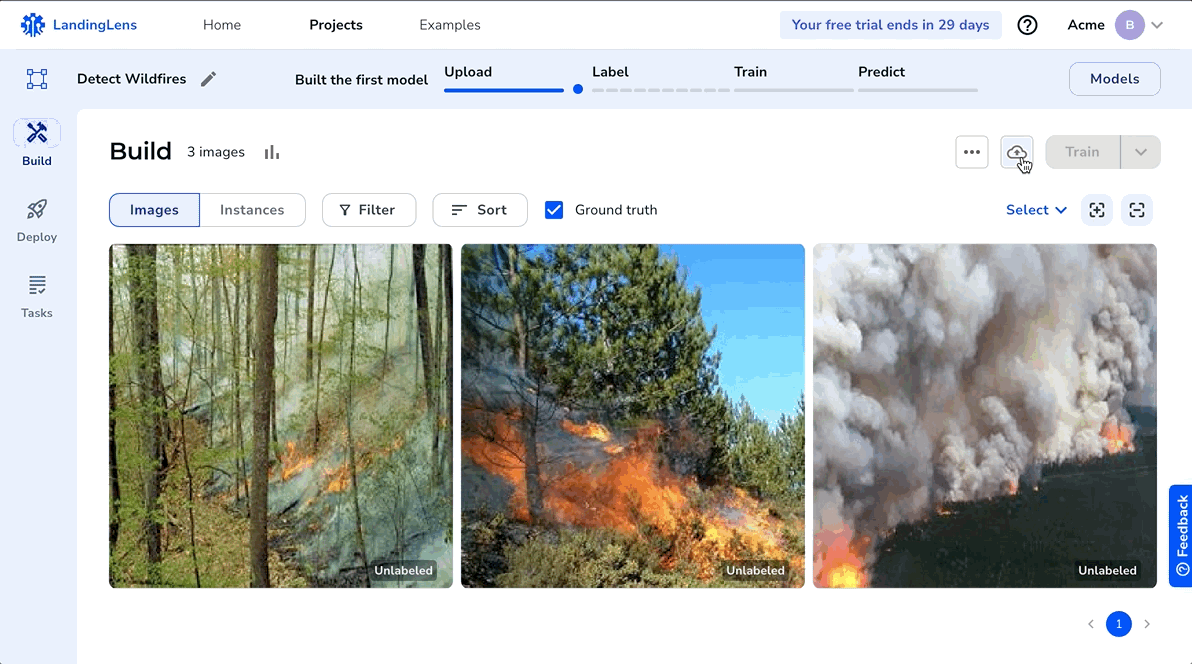
- Open the project you want to upload images to.
- Open the Upload pop-up window:
- If you haven’t uploaded any images to the project yet, click the Drop to Upload icon.
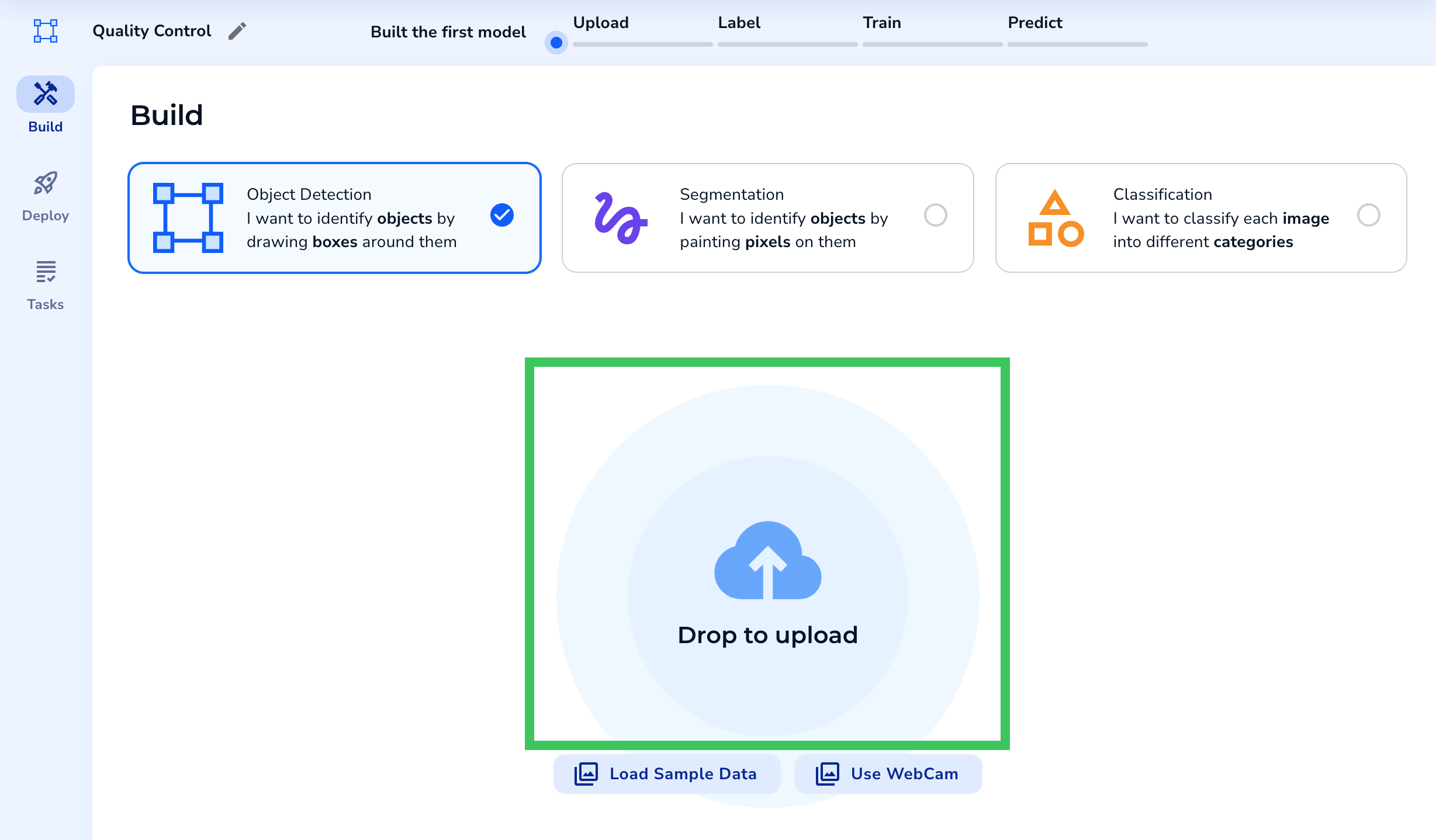
- If you’ve already uploaded images, click the Upload icon.
.png?fit=max&auto=format&n=EC1zXq7YHZxVzM92&q=85&s=ad78e194e780a89b851c6867c3106e7f)
- If you haven’t uploaded any images to the project yet, click the Drop to Upload icon.
- Click the upload box to search for and select the images you want to upload.
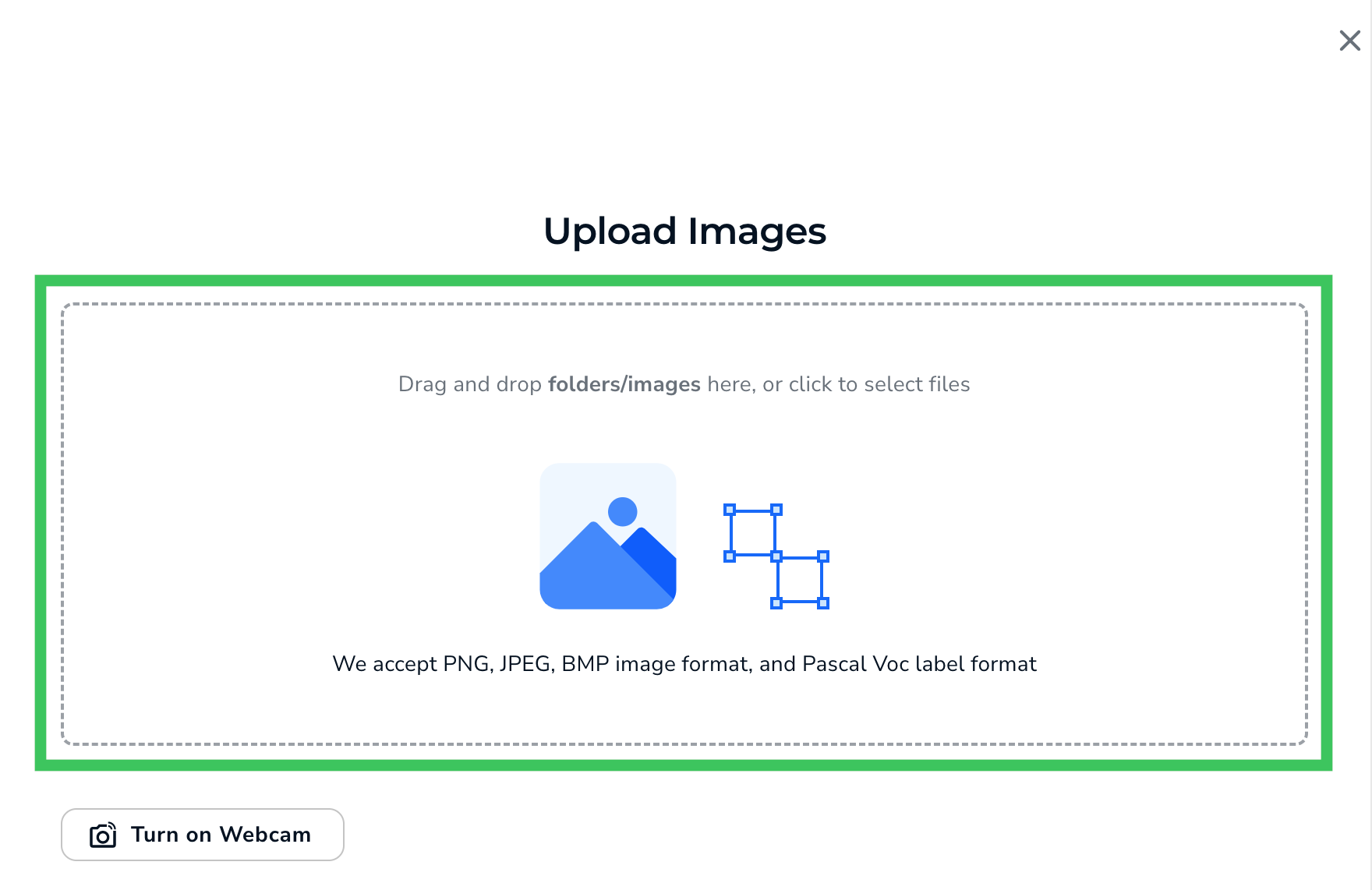
- A preview of your images displays. To confirm your upload, click the Upload button.
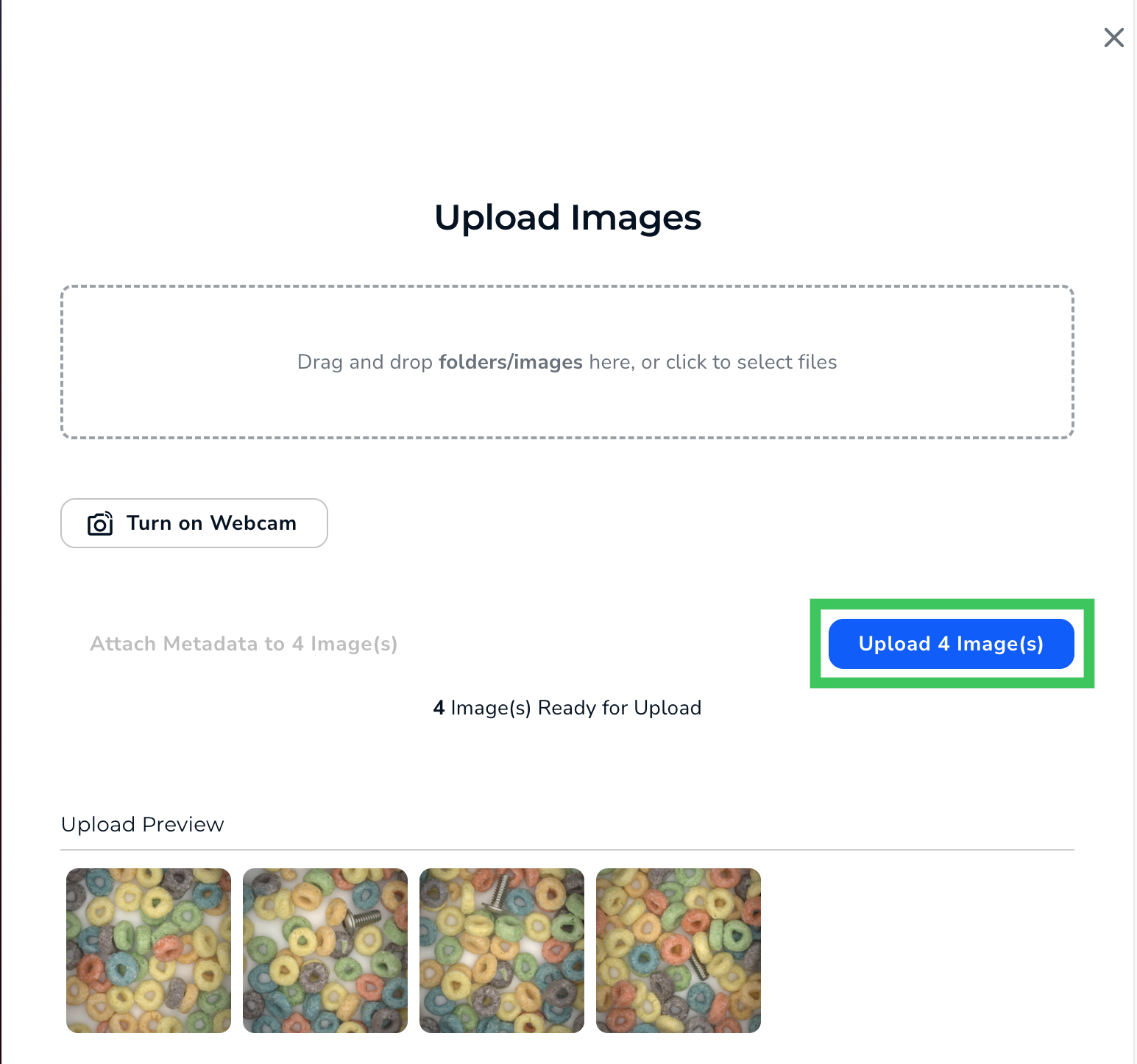
- LandingLens uploads the images to your project.

