| LandingLens | LandingLens on Snowflake |
|---|---|
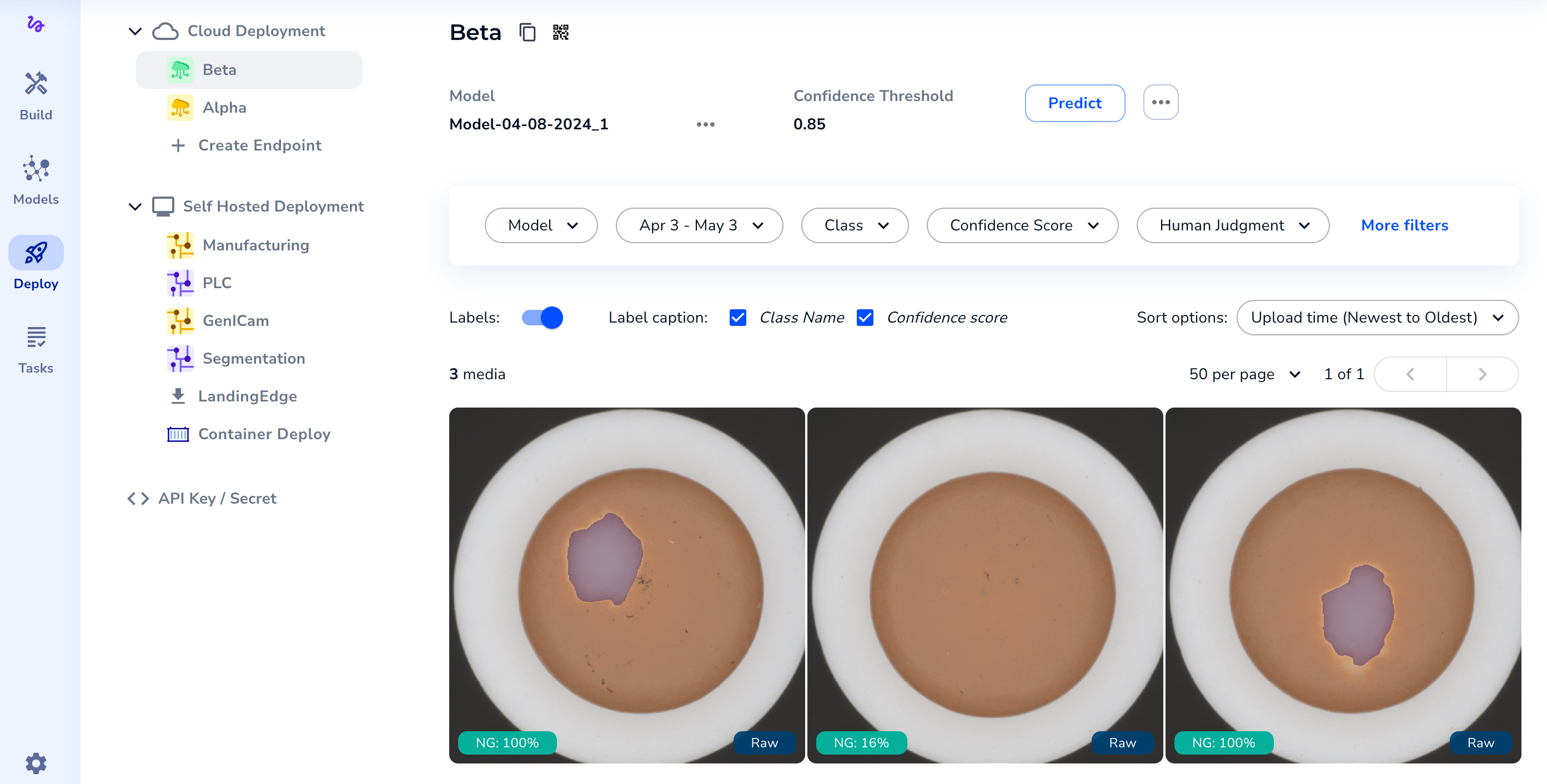
In earlier versions of LandingLens, this section was called “Historical Data”.
When Are Predicted Images Saved to the Deploy Page?
Images are saved to the Deploy page when:- You run inference via Cloud Deployment.
- You enable Upload Results to LandingLens for an Inspection Point in LandingEdge.
- You include the
--uploadflag when deploying a model using Docker Deployment.
- You use the Try this model tool. This tool is designed to test your model before it’s deployed in a production environment. Including test results could skew your production data. (For legacy “classic” workflow users, this section DOES includes results from the Predict tool.)
Save Predicted Images to Your Dataset (Continuous Learning)
You can save predicted images to your dataset (the Build tab) to train a model with those images. For example, let’s say that you have a model trained to detect hardware in cereal, but the model did not detect a screw in some images. You can save these images to your dataset, label them, and then retrain your model. This process is called continuous learning.
To ensure that all labels are accurate and approved by your team, saving images to your dataset does not save the predictions as labels. Images saved from the Deploy page to your dataset are marked as “unlabeled”. Label the images and train a new model to incorporate the new information into a model.
To save images from the Deploy page to your dataset:
- Go to the Deploy page.
- Click the deployment you want to see the results for in the Cloud Deployment or Self Hosted Deployment section.
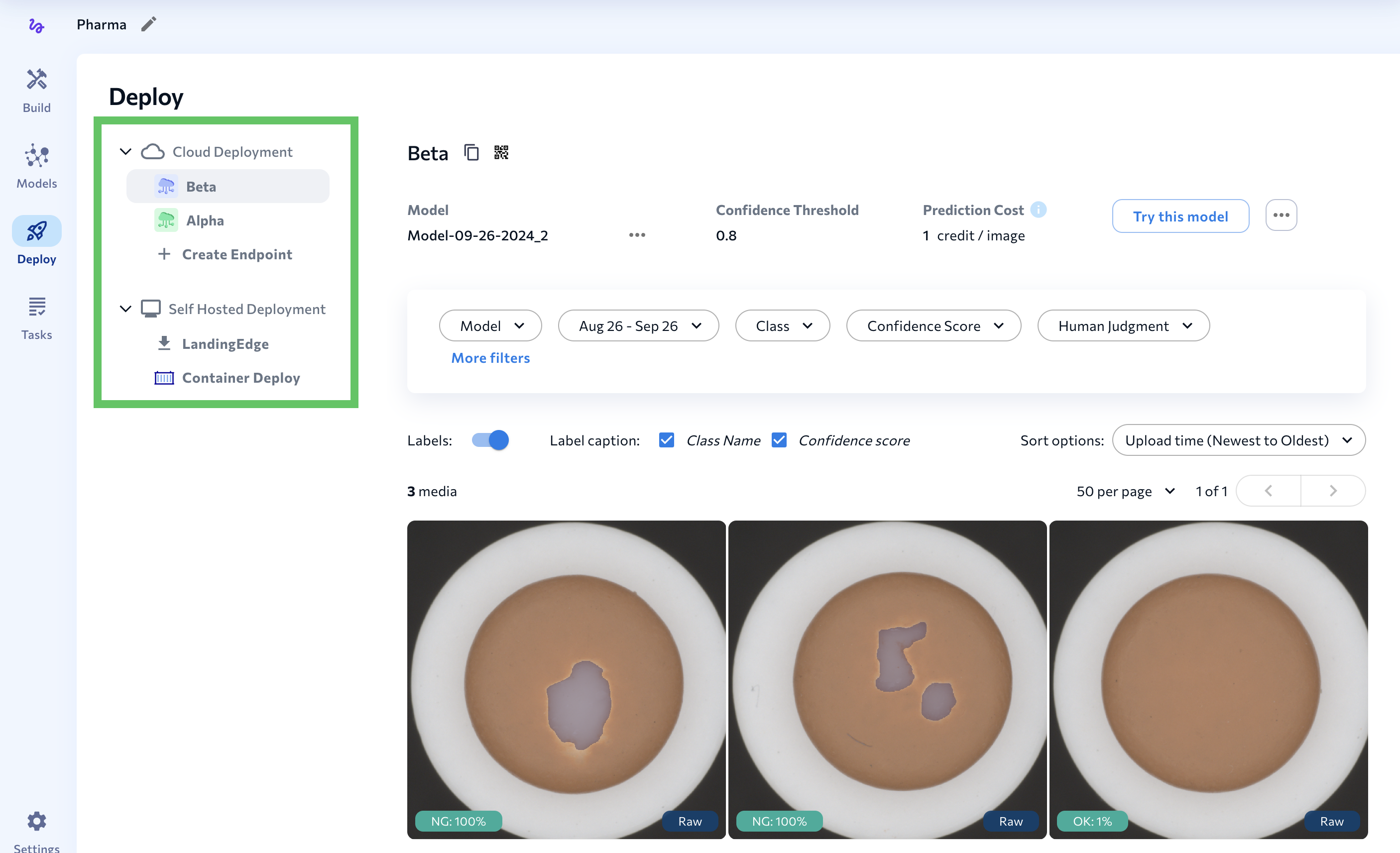
- Select the images you want to save to your dataset.
- Click Add Images to Build.
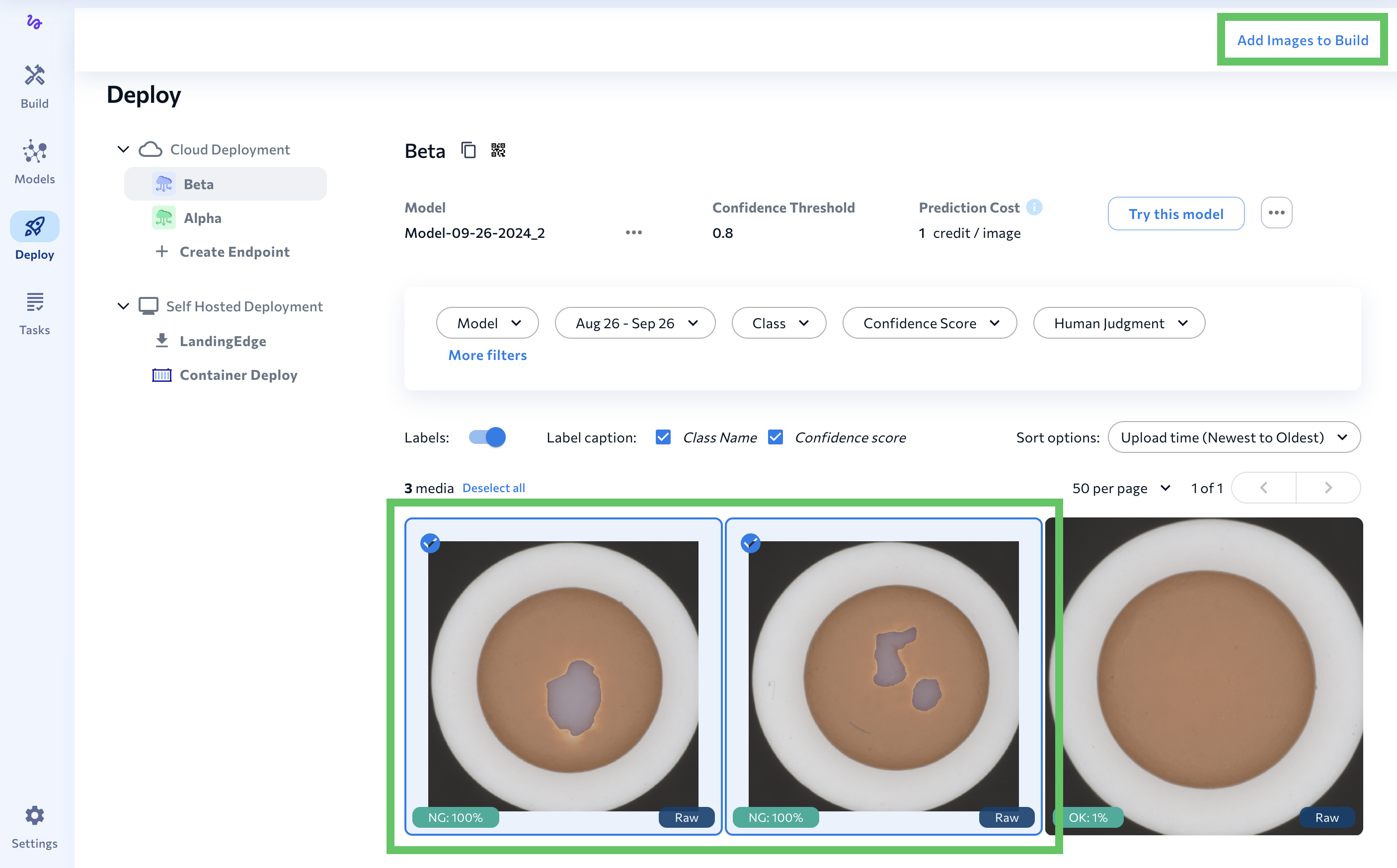
- LandingLens saves those images to the dataset. Go to the Build tab and see the new images. You can now label the images and train a new model.
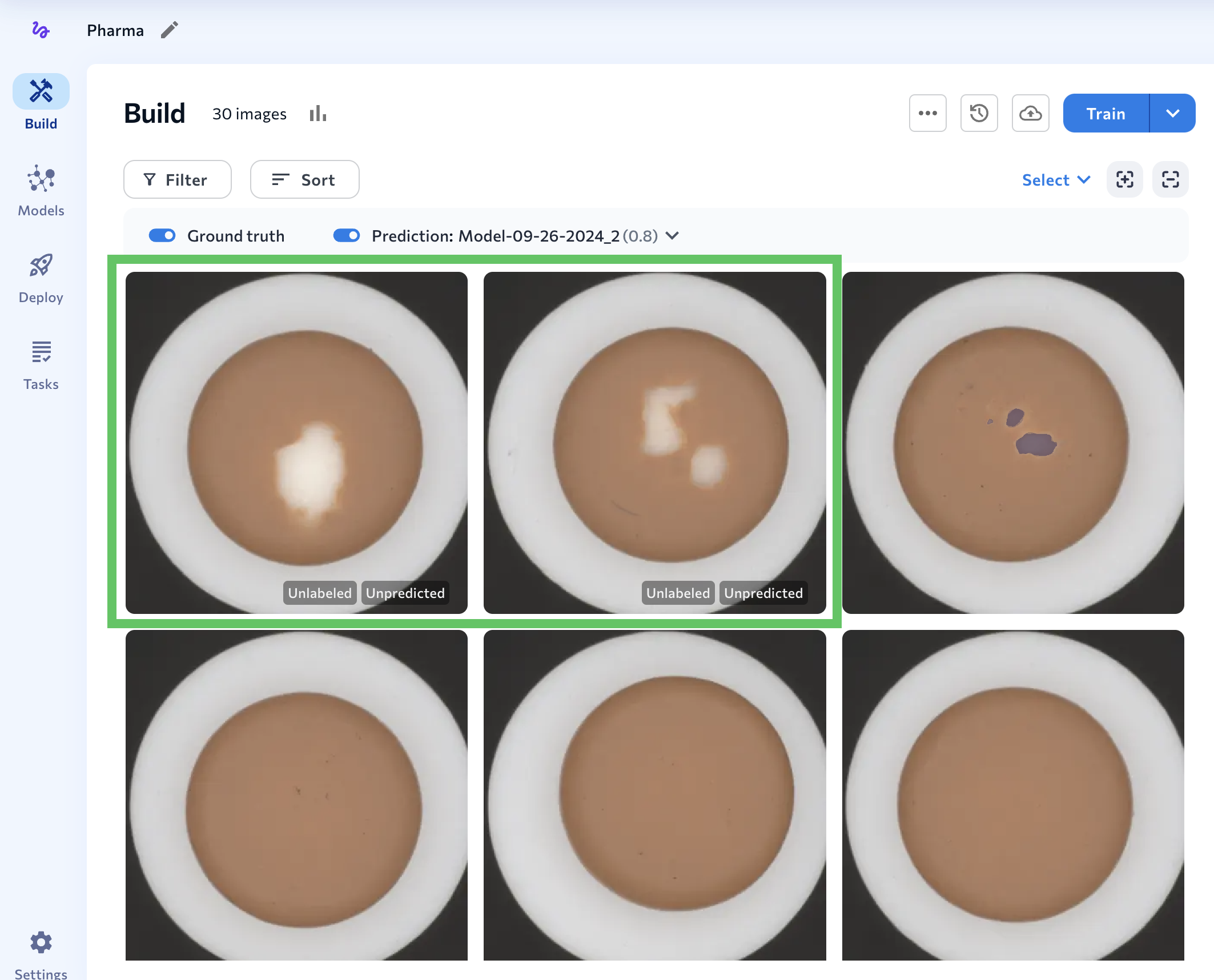
- Back on the Deploy page, the image statuses change from Raw to In Sync.
Image Statuses
Images on the Deploy page have one of these status: Raw and In Sync.- Raw means that the image is the original that was uploaded to the project.
- In Sync means that the image was sent to the Build tab.
There is a known issue that causes the status to not always change to In Sync. The LandingAI team is evaluating this issue.
Image Detail Settings
Click an image on the Deploy page to see more image and prediction details. The image and table below describe the key elements of the Image Details pop-up window.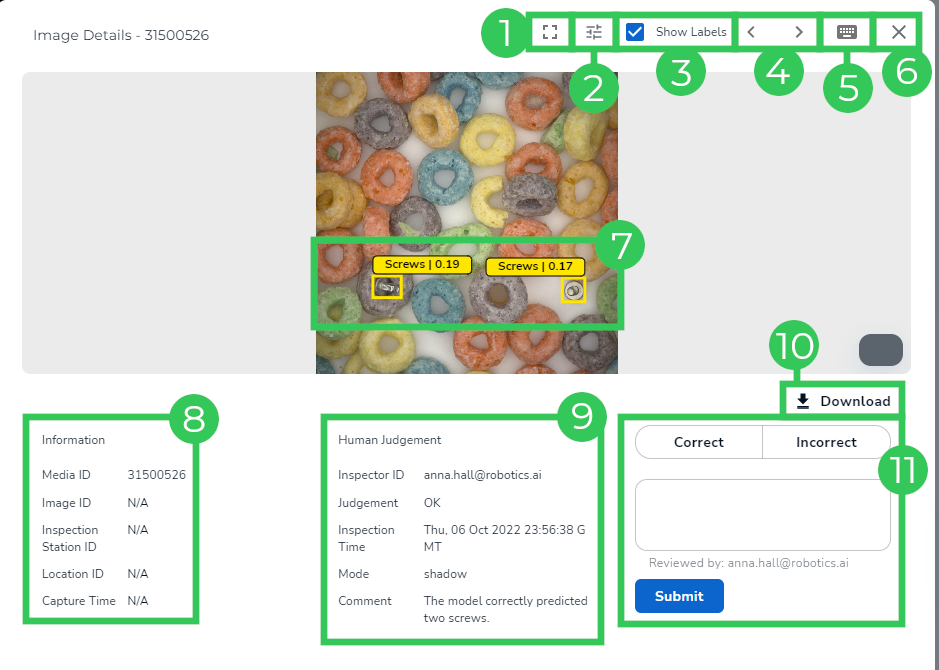
| # | Element | Description |
|---|---|---|
| 1 | Toggle Full-Screen / Exit Full-Screen | Enters and exits the full-screen mode. |
| 2 | Image Enhancement | Manually adjust the brightness and contrast. Or choose an option to add enhancements automatically. These options are useful if an image is too dark and you want to brighten it so you can better see the details of the image. |
| 3 | Show Labels | Toggle on and off the labels on the image. This is useful if you want to search the image for any missed objects of interest. |
| 4 | Directional Keys | Navigate to the next or previous image. |
| 5 | Hotkeys | View a list of all the available hotkeys (keyboard shortcuts). |
| 6 | Close Window | Close the Image Details pop-up window. |
| 7 | Confidence Score | If the model detects items in an image, the Confidence Score displays. The Confidence Score represents how confident the model is that its prediction is correct. For example, in the screenshot above, the model is 19% (0.19) and 17% (0.17) confident that the items detected are screws. |
| 8 | Information | If you used an API to upload metadata, that metadata will display in this section. The Media ID is generated internally in the database. |
| 9 | Human Judgment | Data populates in this section after you or someone else marks a Prediction as “Correct” or “Incorrect”.
|
| 10 | Download | Download the original image. This image will not show any predictions. |
| 11 | Correct/Incorrect | Allows users to mark predictions as “Correct” or “Incorrect.” |

