| LandingLens | LandingLens on Snowflake |
|---|---|
| (see exceptions below) |
Classification Upload Methods
When you upload images to a Classification project, you are prompted to choose one of these methods for uploading and labeling images:- Classified Images: Organize images by class in separate folders before you upload them. When you upload folders, the images will automatically be classified based on the titles of your folders.
- Unclassified Images: Label the images after you upload them, just as you would for other projects.
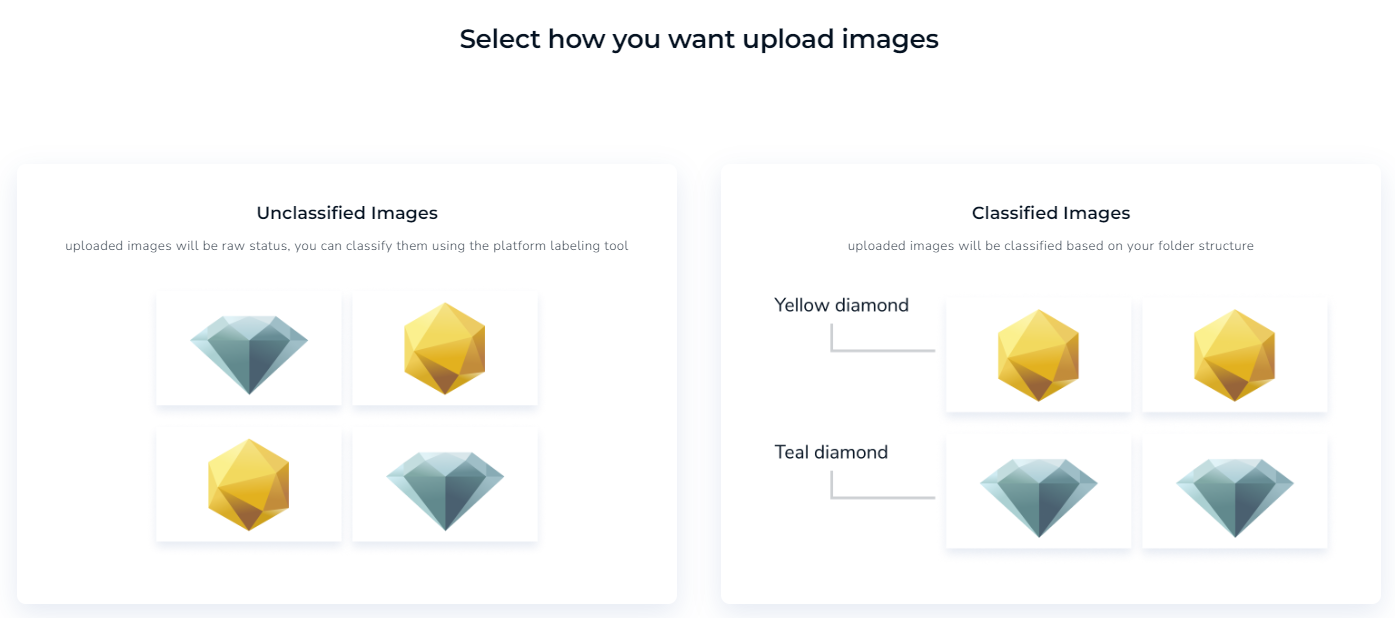
Upload Classified Images
If you’re using and want to load and classify images from a Snowflake stage, go to Load Images from Snowflake into LandingLens.
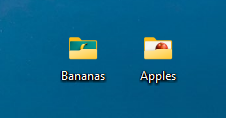
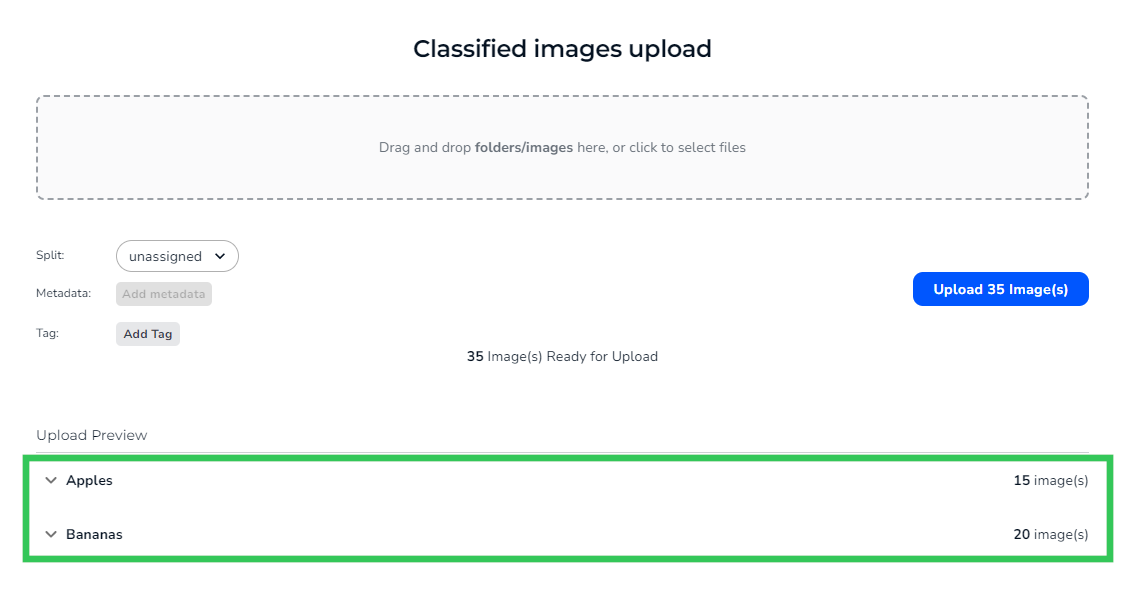
Before you upload folders of images with the Classified method, ensure that the folder titles reflect the classes you want to create.
Before uploading images to LandingLens, ensure that you’ve selected the Classified Images option. Otherwise, images won’t be labeled during the upload process. For example, the drag-and-drop method will use the Unclassified method, not the Classified option.
- Open the classification project you want to upload images to.
- Perform one of the following actions:
- If you do not have any images already uploaded to your project, click the Drop to Upload area.
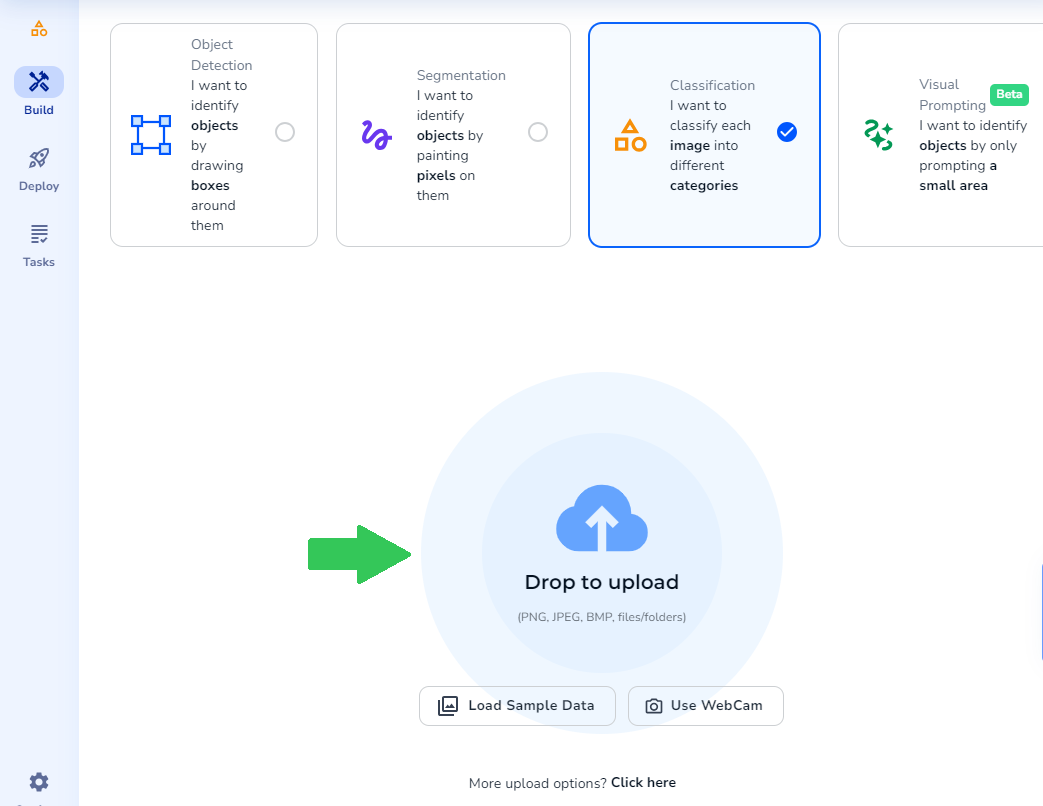
- If you already have images uploaded to your project, click the Upload icon.
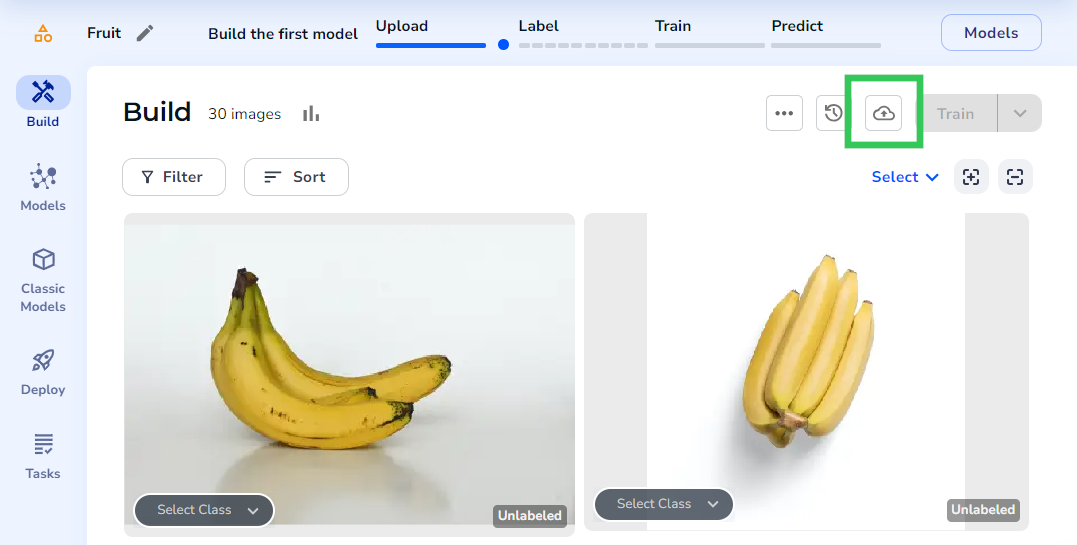
- If you do not have any images already uploaded to your project, click the Drop to Upload area.
- Click Classified Images. This step is important as it’s the only way to upload classified images.
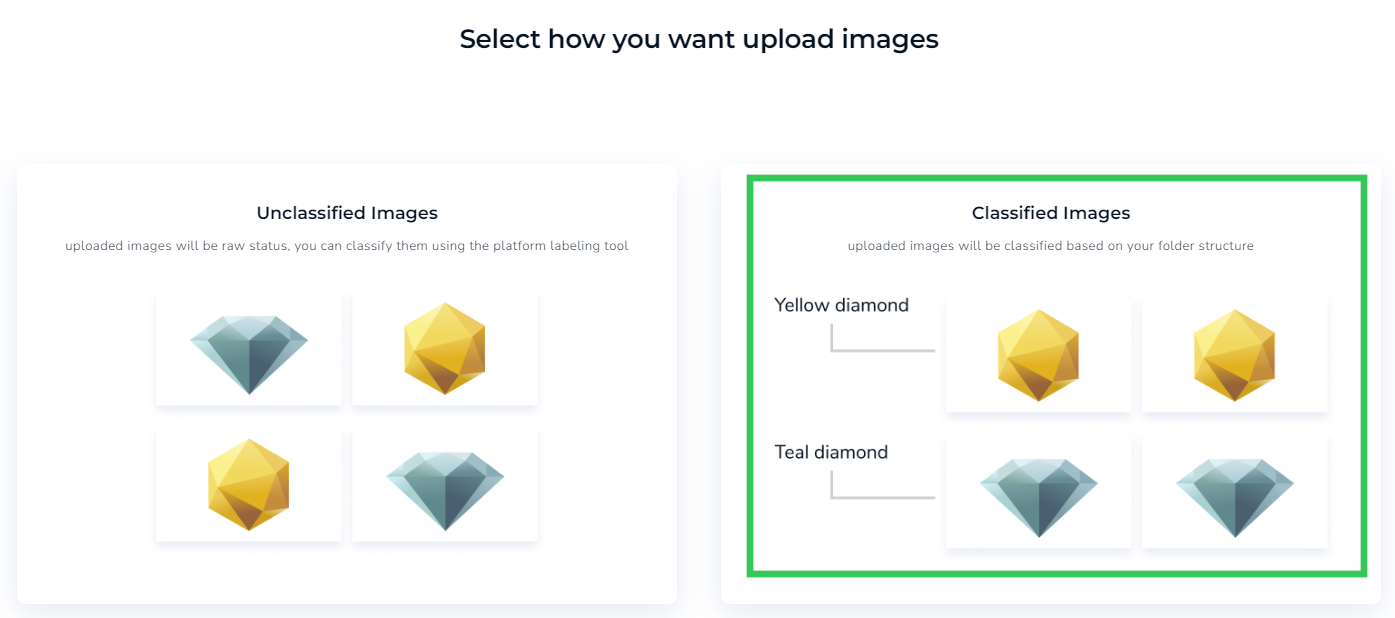
- Upload your folders to the Classified Images Upload area. LandingLens displays a preview of the images and their respective classes.
- Click Upload. LandingLens uploads the images and classifies them according to their folder titles.
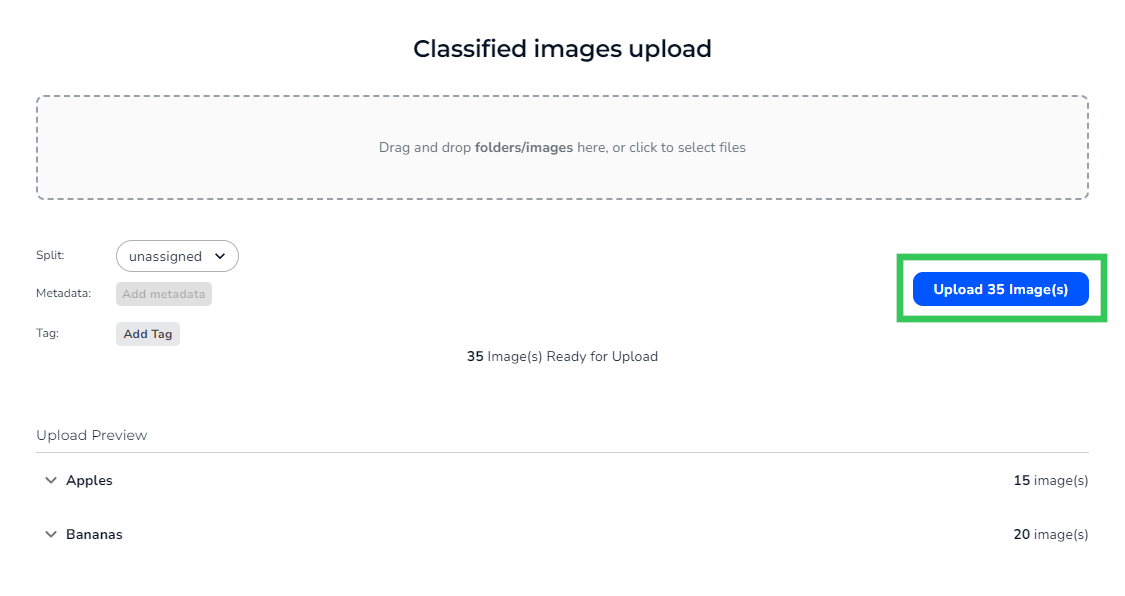
Upload Unclassified Images
If your images are not already separated into different folders in your computer’s directory, you can use the Unclassified Images** method. When you upload images this way, you’ll need to assign classes to images afterward. This option is fine if you don’t have many images. However, if you have several images, try to organize them into folders and use the Classified Images option. To upload unclassified images- Open the classification project you want to upload images to.
- Perform one of the following actions:
- If you do not have any images already uploaded to your project, drag and drop the images you want to upload to the Drop to Upload area. LandingLens automatically uploads the images to your project.
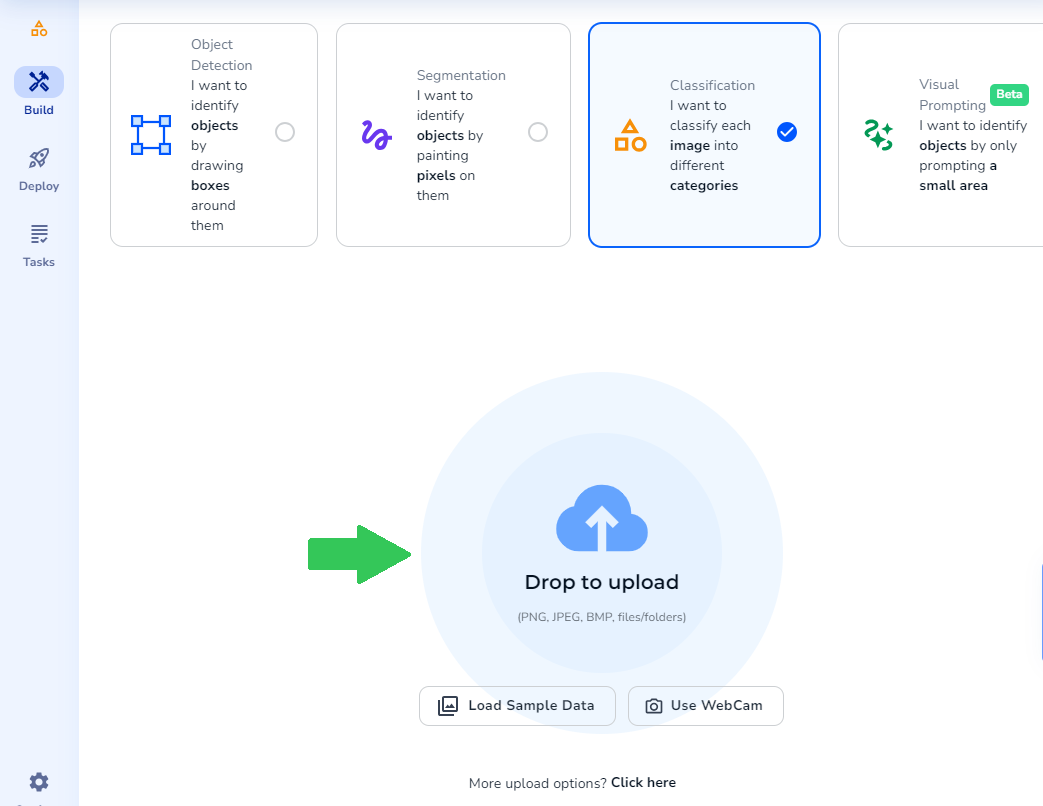
- If you already have images uploaded to your project, click the Upload icon.
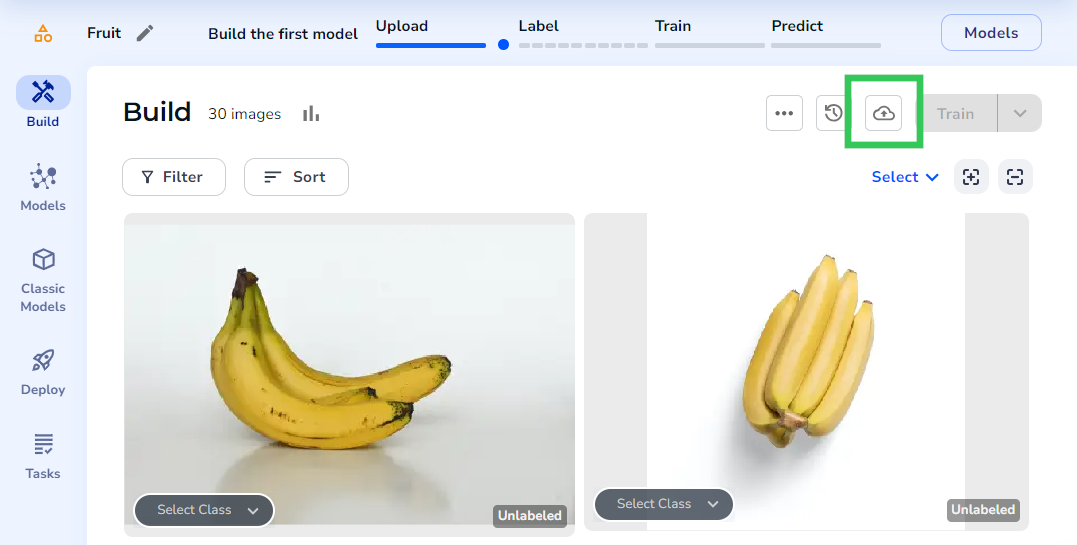
- If you do not have any images already uploaded to your project, drag and drop the images you want to upload to the Drop to Upload area. LandingLens automatically uploads the images to your project.
- Click Unclassified Images.
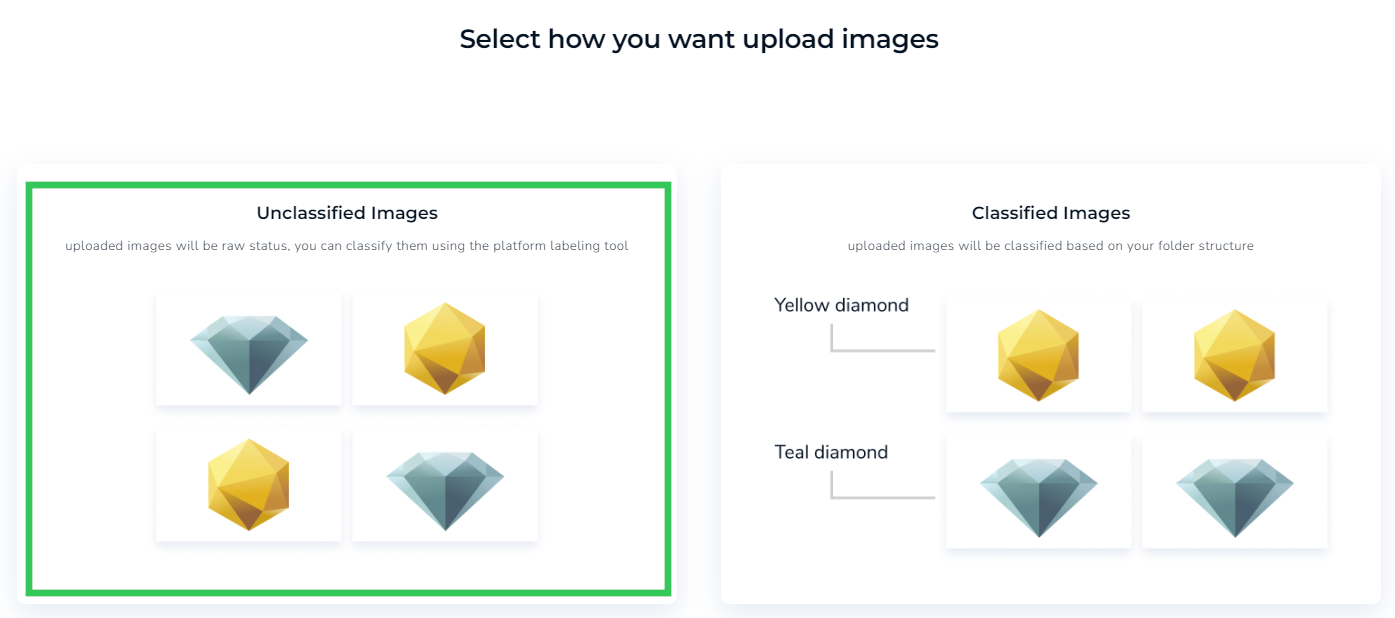
- Upload the images to the Unclassified Images Upload area. LandingLens displays a preview of the images.
- Click Upload.
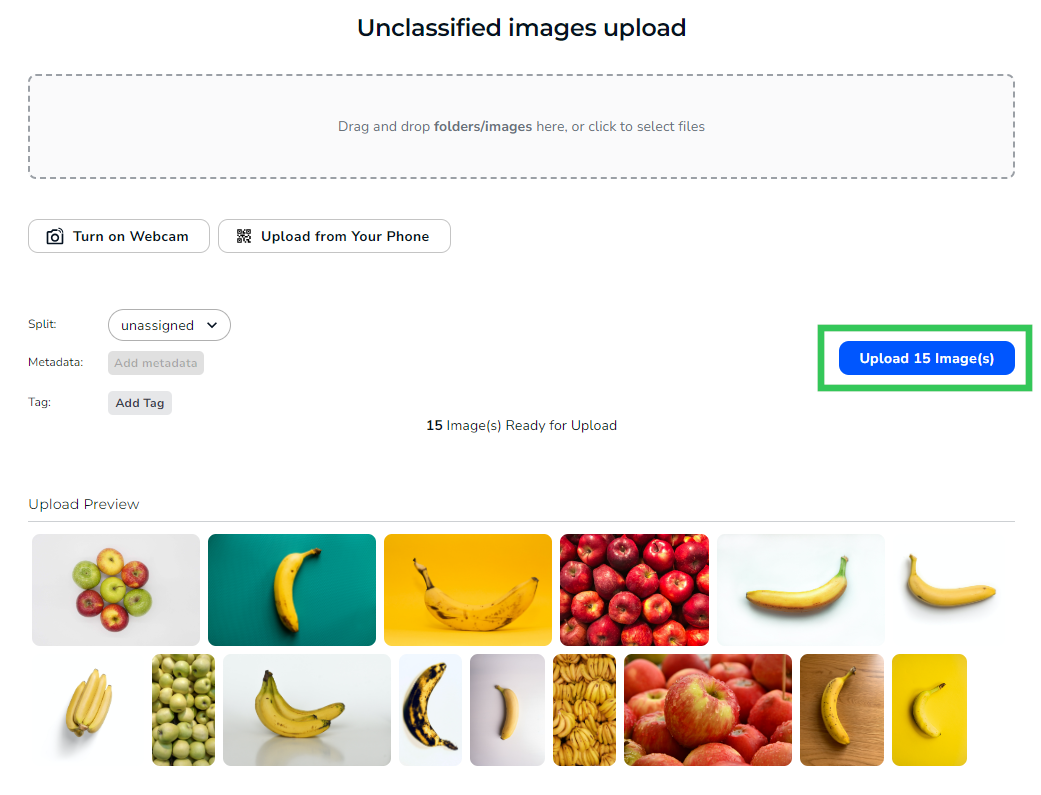
Add Labels to Images in Classification Projects
If you have already uploaded images using the Unclassified method, you will need to add labels to your images manually. There are two options for adding labels to images in classification projects:- On the Build page, you can create or select a class from the Select Class drop-down menu for each image accordingly. (The video below has no sound.)Your browser does not support the audio element.
- Click to open an image. Create or select a class from the Select Class drop-down menu for each image accordingly.Your browser does not support the audio element.

