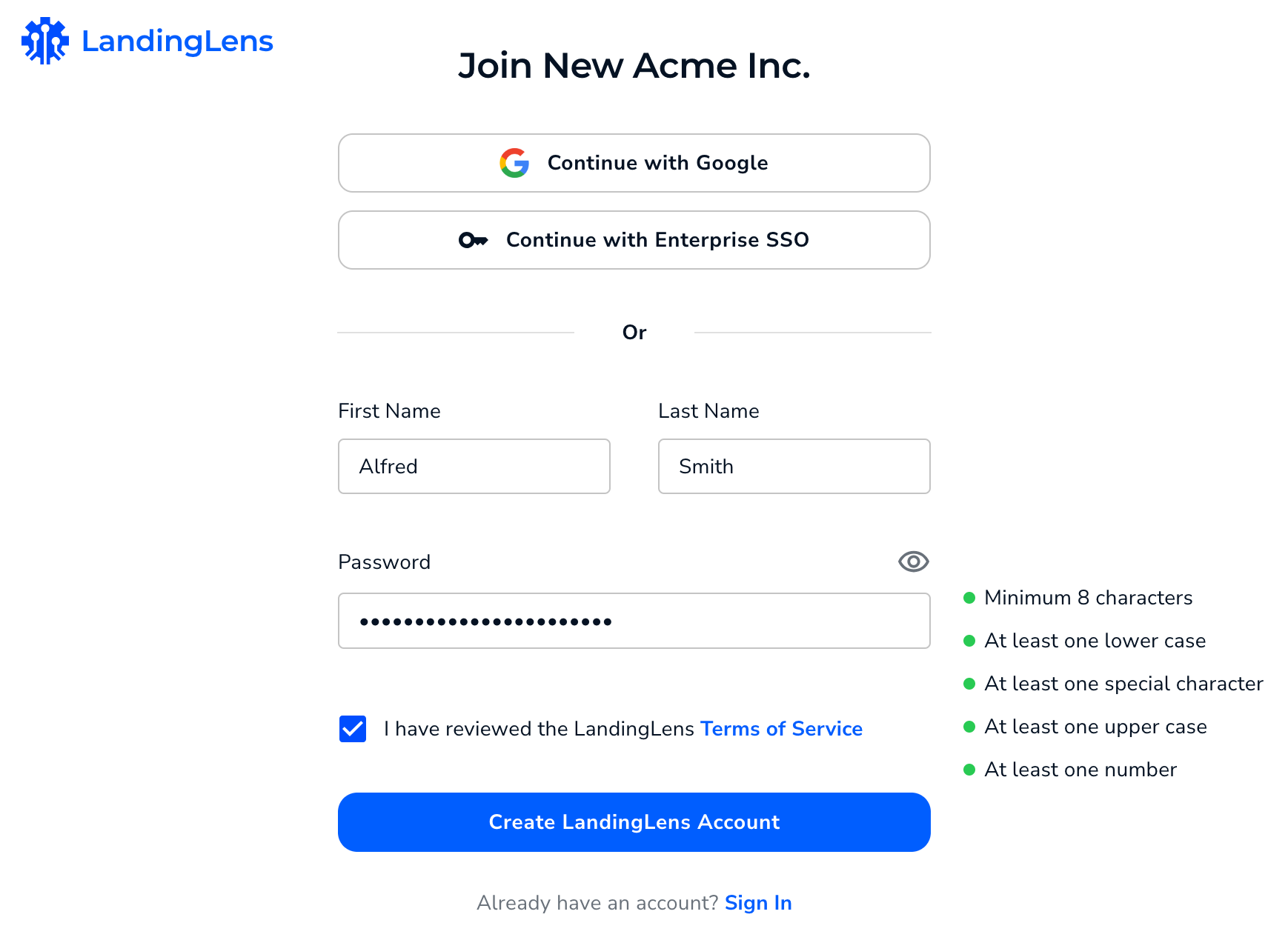| LandingLens | LandingLens on Snowflake |
|---|---|
Maximum Number of Members
Your LandingLens plan determines how many members your organization can have. All members that have the status Active or Pending count toward the number of users.- Free: Up to 3 members
- Visionary: Up to 15 members
- Enterprise: Unlimited
Invite Members to LandingLens
Only Owners and Admins can invite people to become members. To do this:- Go to the Members page.
- Click Invite Members.
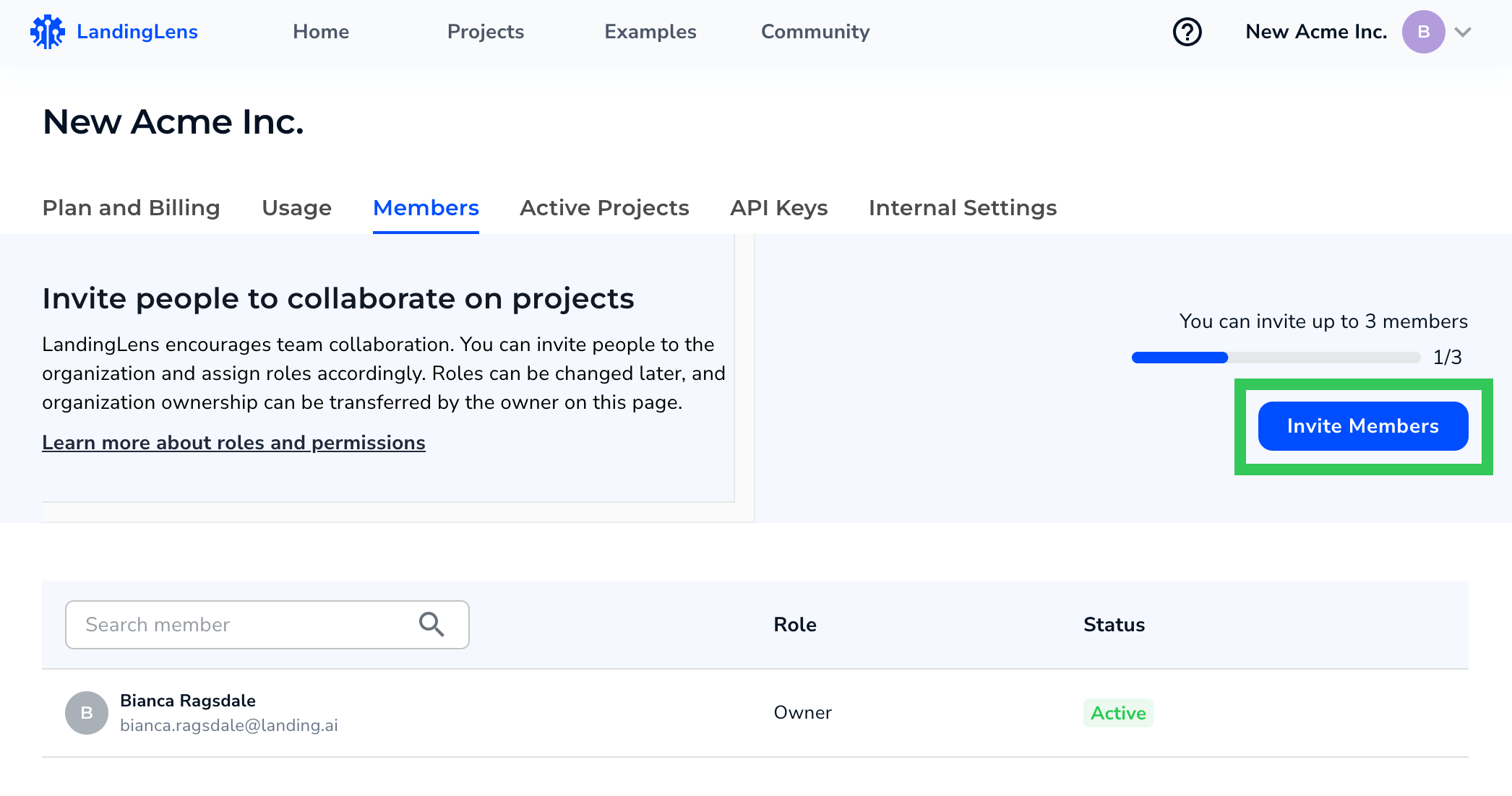
- The Invite Members pop-up window displays. Enter the email address of the person you want to invite in the Organization Email field. Email addresses must be lowercase.
- Select the Role you want to give the user from th Organization Role drop-down menu.
- To invite multiple people, click Add more members.
- Click Invite. An invitation to join LandingLens is emailed to the listed people.
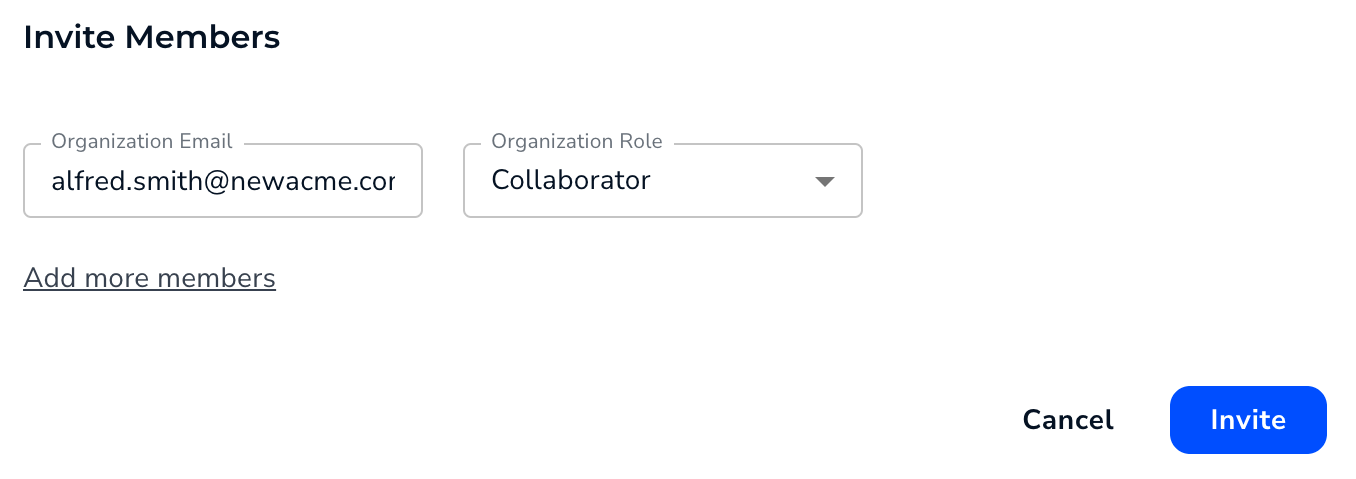
To invite multiple users at once, click Add more members before sending the invitation.
Complete Your Registration
After you’ve been invited to LandingLens, you will receive an automated email prompting you to complete your registration. Your LandingLens account will be linked to the email address this email was sent to. If you want your account to be linked to a different email address, ask the user who invited you to send a new invitation to that address. To complete your LandingLens registration:- Open the automated email from LandingLens.
- Click the button that prompts you to register. A new window or tab opens.
- If applicable, you can log in with a Google or Enterprise account.
- Or, create a new account by entering your name and a new password (see the password requirements).
- Accept the Terms of Service.
- Click Create LandingLens Account. The registration process is complete, and you can now log in to LandingLens.