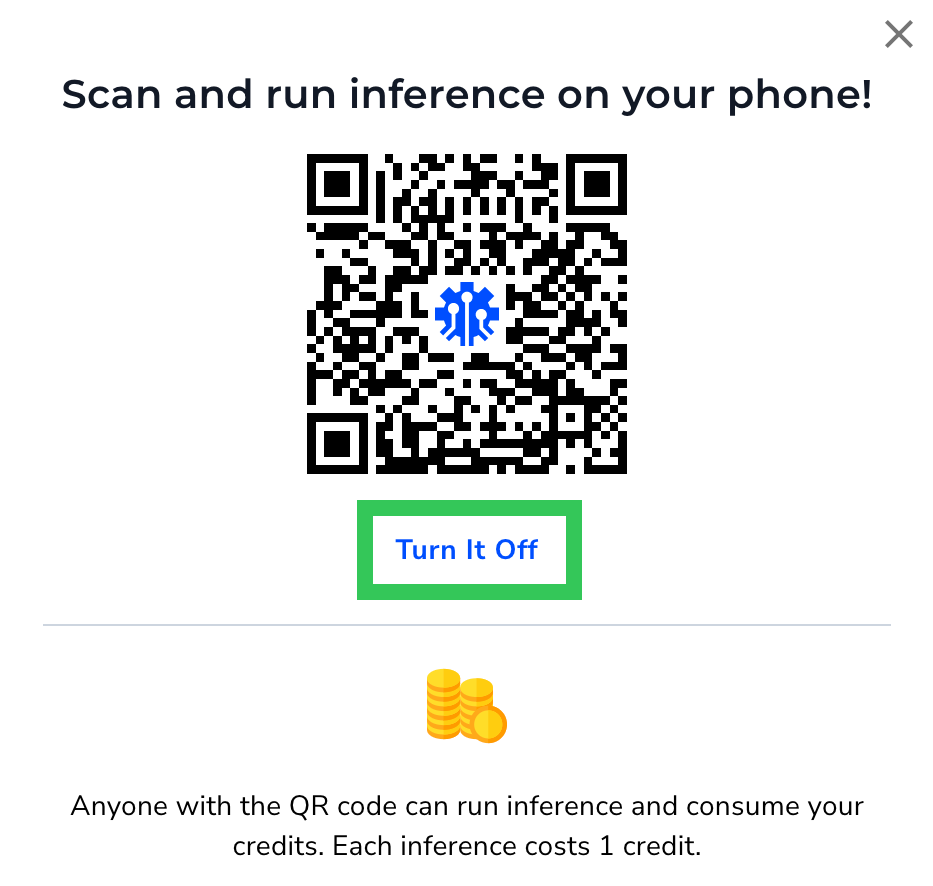| LandingLens | LandingLens on Snowflake |
|---|---|
You can run inference up to 40 times per minute per endpoint. If you exceed that limit, the API returns a
429 Too Many Requests response status code. We recommend implementing an error handling or retry function in your application. If you have questions about inference limits, please contact your LandingAI representative or [email protected].Use Mobile Inference
is a part of Cloud Deployment. To use , you first deploy to an endpoint, which is the virtual device that will host the model. To use :- Set up an endpoint, as you would for Cloud Deployment.
- After creating an endpoint, the tile appears on the right side of your screen (you might have to scroll over to see it). In this tile, click Get QR Code.
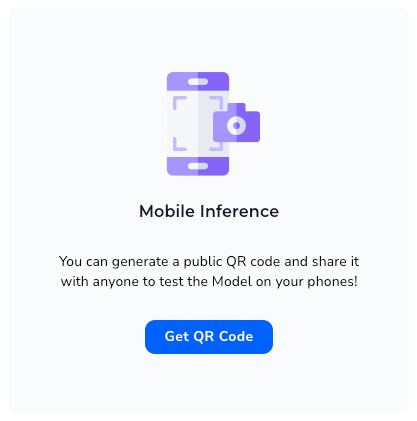 If you’ve already run inference, the tile no longer displays. Instead, click the QR Code icon next to the endpoint name to open the QR Code pop-up window.
If you’ve already run inference, the tile no longer displays. Instead, click the QR Code icon next to the endpoint name to open the QR Code pop-up window.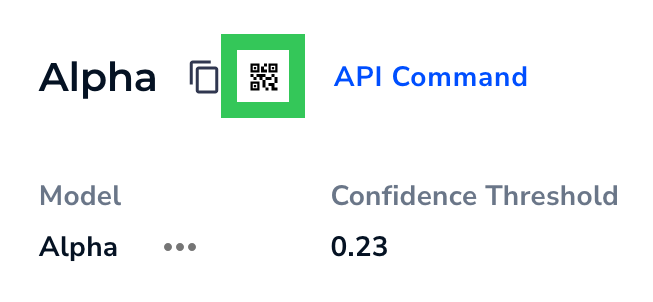
- A pop-up window opens with a QR code that is unique to this deployment.
- Turn on your phone’s camera app, and hold up your phone to the QR code.
- Click the pop-up that appears at the top of your phone.
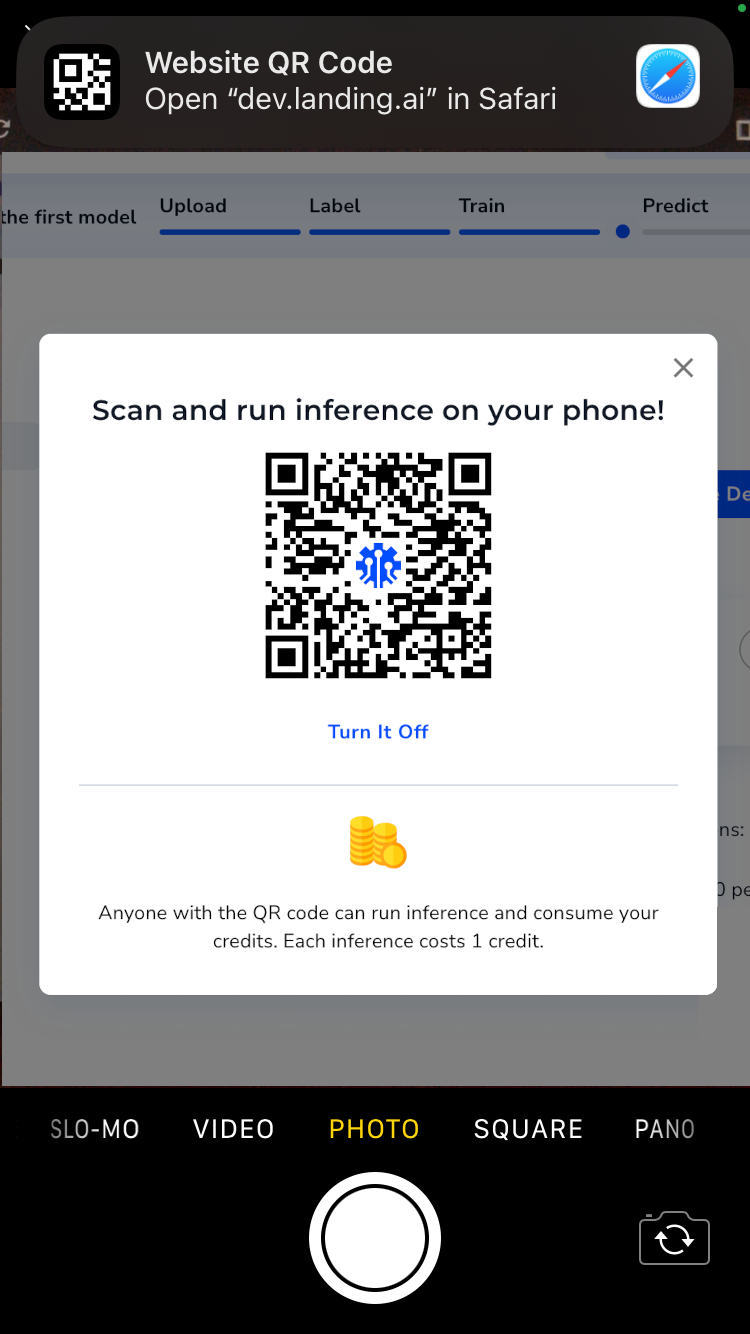
- The LandingLens app opens in your browser. Click Select a Photo and select one of these options to get an image:
- Photo Library: Select an image saved to your phone.
- Take Photo: Use the Camera app on your phone to take a photo.
- Choose File: Select a file saved to your phone.
- After you select or take a photo, the app sends the photo to the deployed model, and the model runs inference on it. The model’s predictions show up almost instantaneously as overlays on your phone. If you’re using for an Object Detection Project, you’ll also see the number of objects detected.
- If you have more samples lined up, you can keep taking photos and running predictions–just click Select a Photo to continue.
- When you’re done running inference, you can close the tab on your browser.
- All the photos you’ve taken and their predictions display on the Deploy page back in LandingLens. This set includes results from all the ways you ran inference for this deployment, including via APIs and .
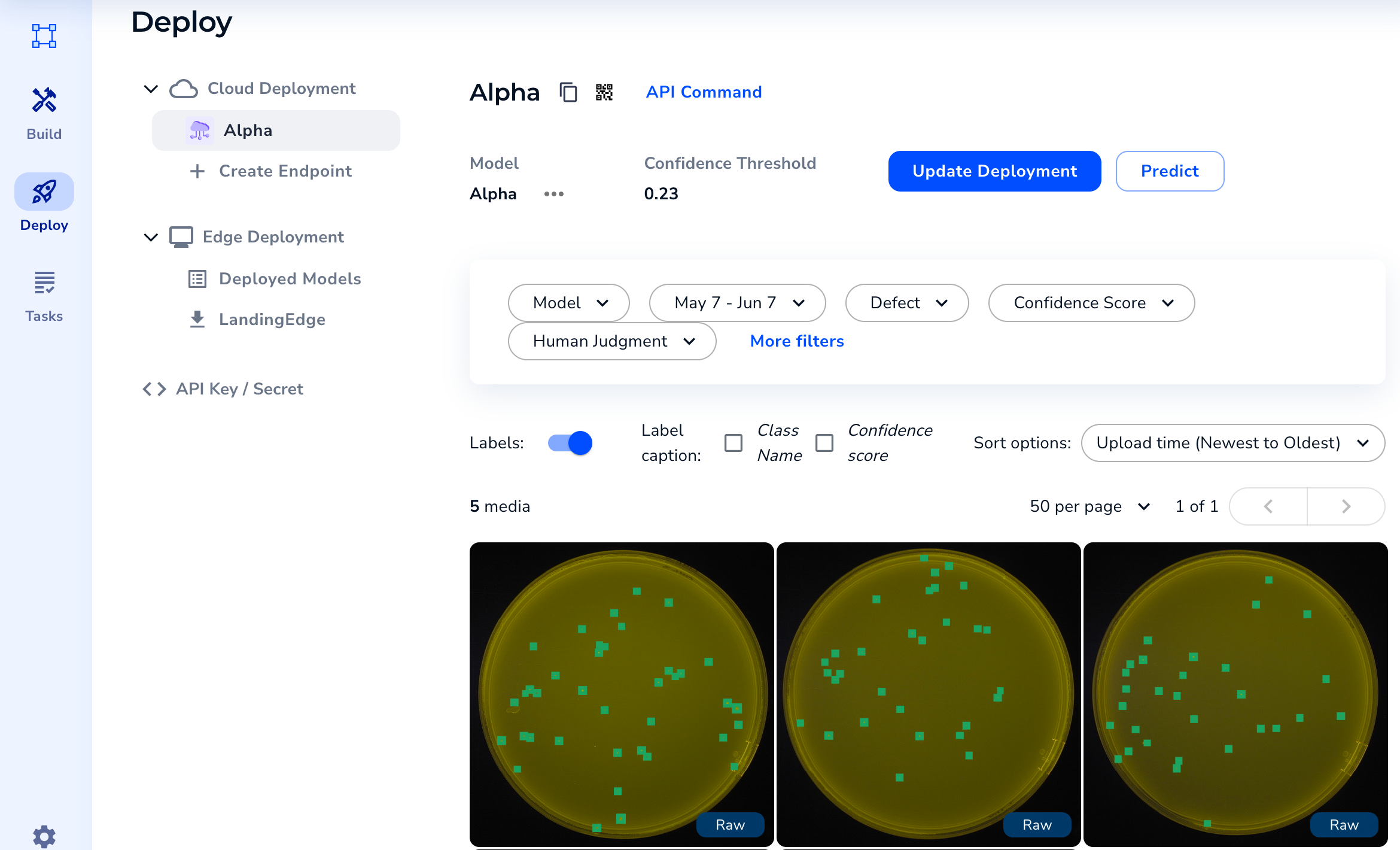
Deactivate a QR Code
You can deactivate the QR code for at any time by clicking Turn It Off on the QR code pop-up window. When the QR code is deactivated, no one with the QR code can use it to run inference.