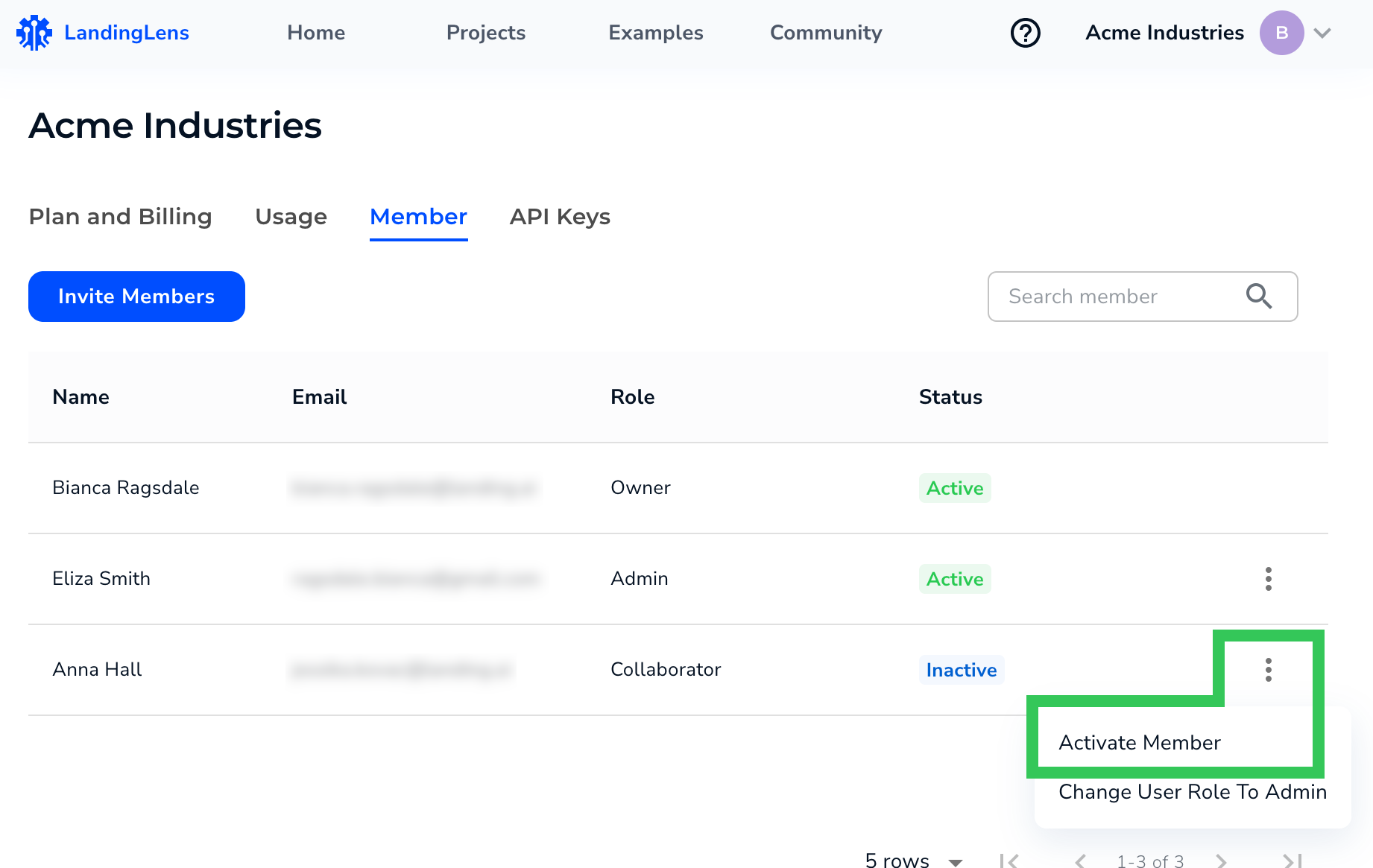| LandingLens | LandingLens on Snowflake |
|---|---|
Owners and Admins can deactivate member accounts at any time. This is useful when you no longer want a member to access LandingLens. For example, if a member does not work for your organization anymore, you can deactivate their account.
If an invited user cannot find their invitation to join LandingLens in their email, you can resend it. To do this, deactivate their account, and then reactivate it.
Deactivate Accounts
To deactivate a member account:- Click the User Menu and select Members.
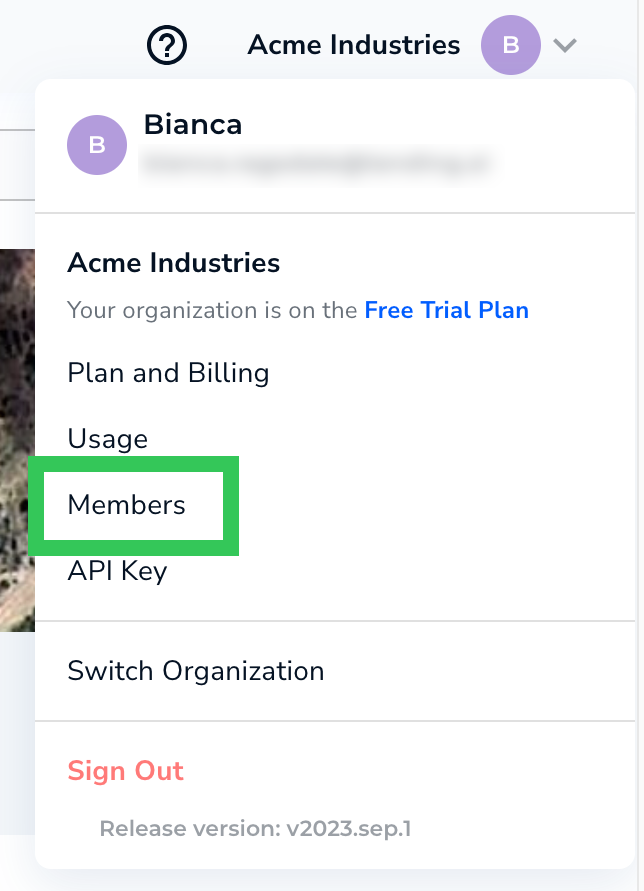
- Locate the account of the member. (You may need to search for the member to narrow down the list of users.)
- Click the Settings button (vertical ellipses) and select Deactivate Member. The member’s account is deactivated, and they can no longer access LandingLens.
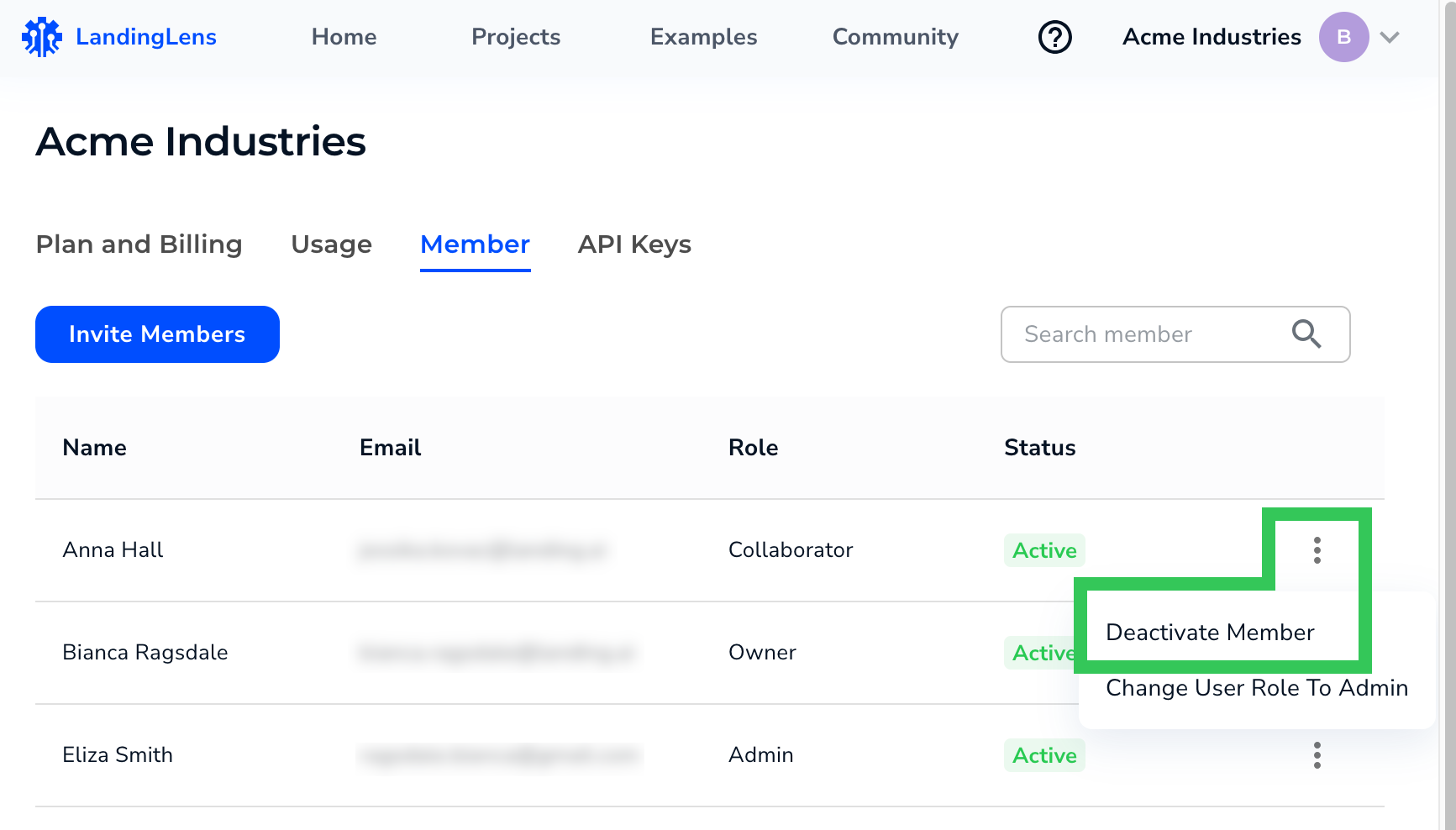
Reactivate Accounts
To reactivate a member account:- Click the User Menu and select Members.
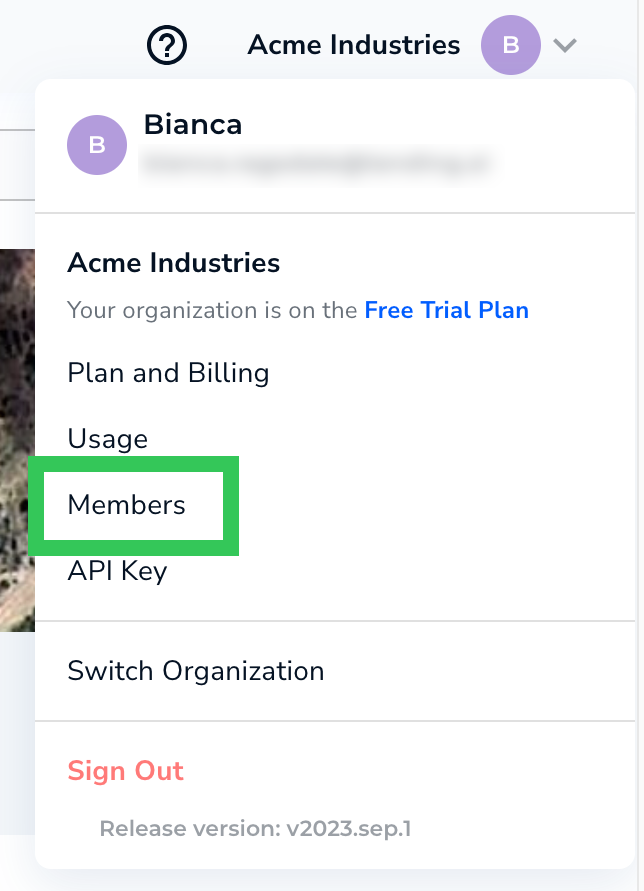
- Locate the account of the member. (You may need to search for the member to narrow down the list of users.)
- Click the Settings button (vertical ellipses) and select Activate Member. The member can access LandingLens again.