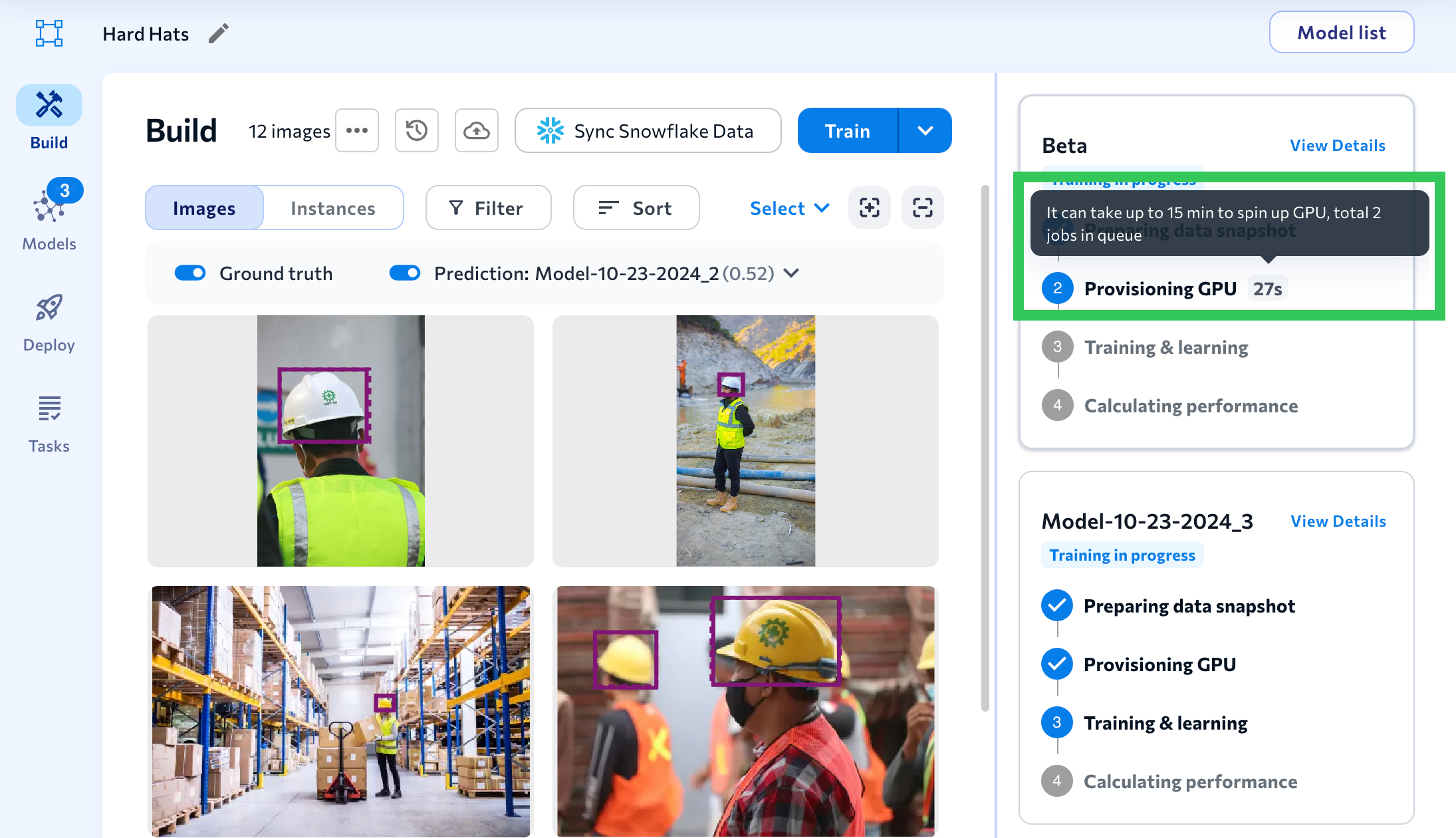| LandingLens | LandingLens on Snowflake |
|---|---|
| (see exceptions below) |
LandingLens offers two methods for training models:
- Fast Training: This is the default option. LandingLens will automatically fine-tune its settings to optimize model training speed.
- Custom Training: Also called “Advanced Training”. This is an advanced option recommended for users who are familiar with machine learning. Custom Training allows these users to have more granular control over pre-processing transforms and manual hyperparameter tuning. For more information, go to Custom Training.
Models Do Not Train on Unlabeled Images
If there are unlabeled images in your dataset, those images will not be used in the model training process. However, LandingLens will display predictions on those images after the model has completed its training. It’s important to note that these predictions will not contribute to performance metrics, as metric calculations rely on comparisons with the ground truth.Images Are Resized During Model Training
When you train your model, LandingLens resizes all images to make training faster and more effective. This resize does not affect the original images. This means that the original high-resolution images are always available in the Build tab. When you use Fast Training (the default Train option), all images are auto-resized according to your project type:| Project Type | Dimensions for Model Training (in pixels) |
|---|---|
| Object Detection | Rescaled with padding to 640x640 |
| Segmentation | Resized to 800x800 |
| Classification | Resized to 512x512 |
| Anomaly Detection | Resized to 480x480 |
| Visual Prompting | Resized to 512x512 |
If you have large images that include small objects to detect, these objects can be lost due to the automatic resize. You can use Custom Training to choose the resize width and height manually. Or, you can resize images before you upload them to LandingLens.
Train Models
The easiest way to train a model in LandingLens is to use the Fast Training method (simply called “Train” in the user interface). During Fast Training, LandingLens automatically fine-tune its settings to optimize model training speed. To train a model using Fast Training:- Open the project that has the images you want to train on.
- Click Train. If you want to train a model based on a specific snapshot instead, go to Dataset Snapshots.
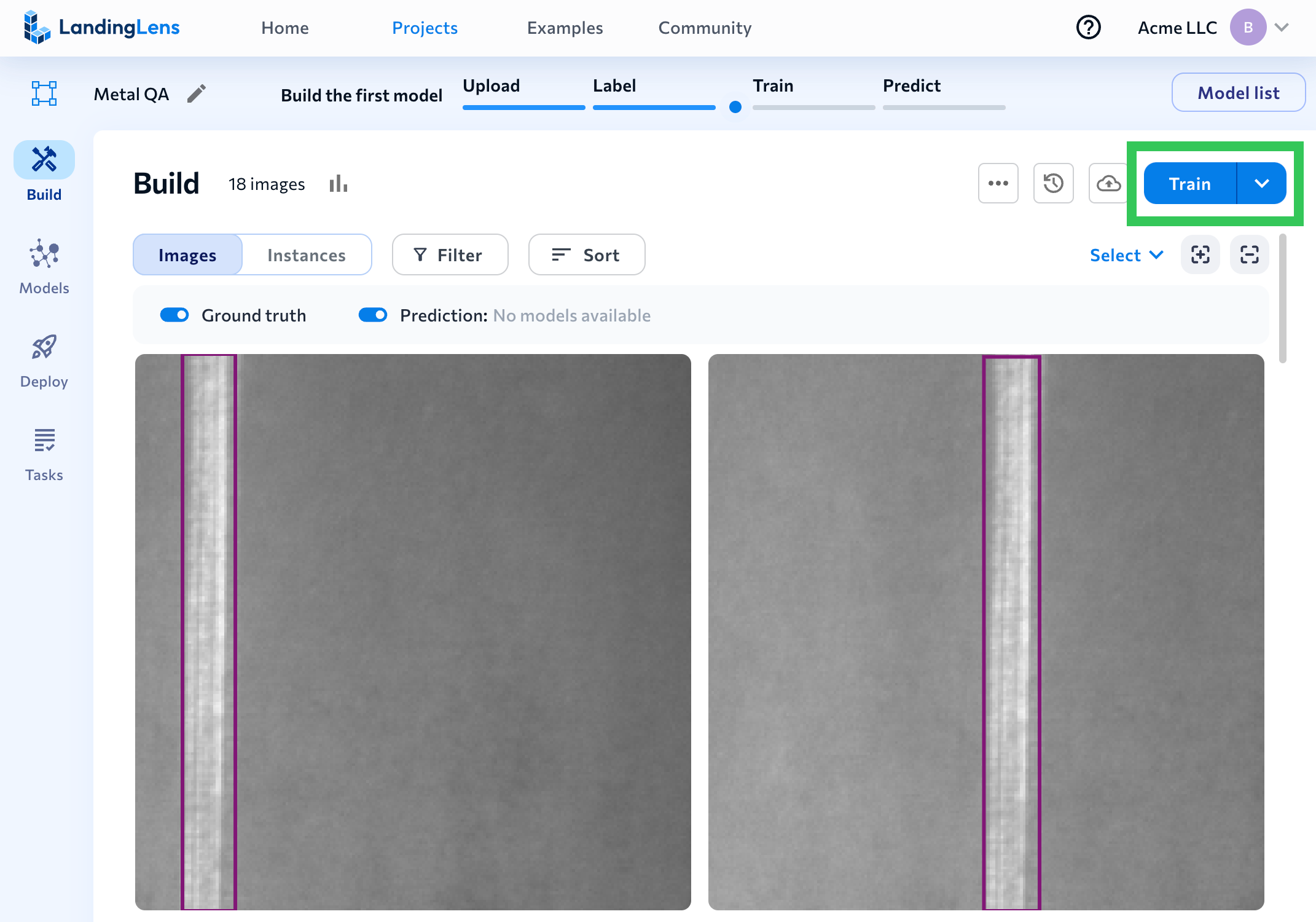
- LandingLens runs the model training processand saves the model.
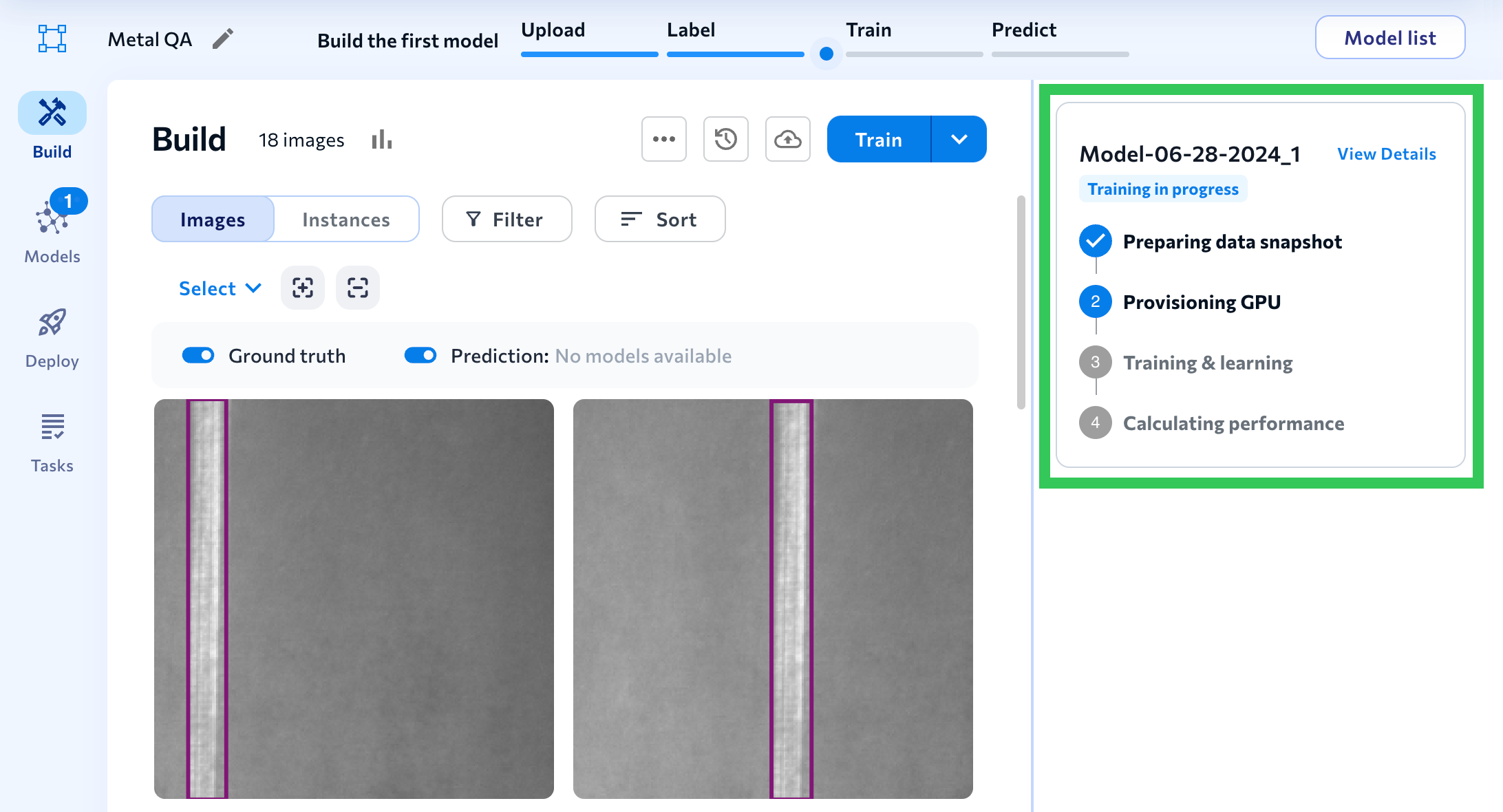
- After LandingLens creates the model, you can view its predictions directly on the Build tab and see detailed metrics (like its F1 or IoU scores) in the model’s Performance Report.
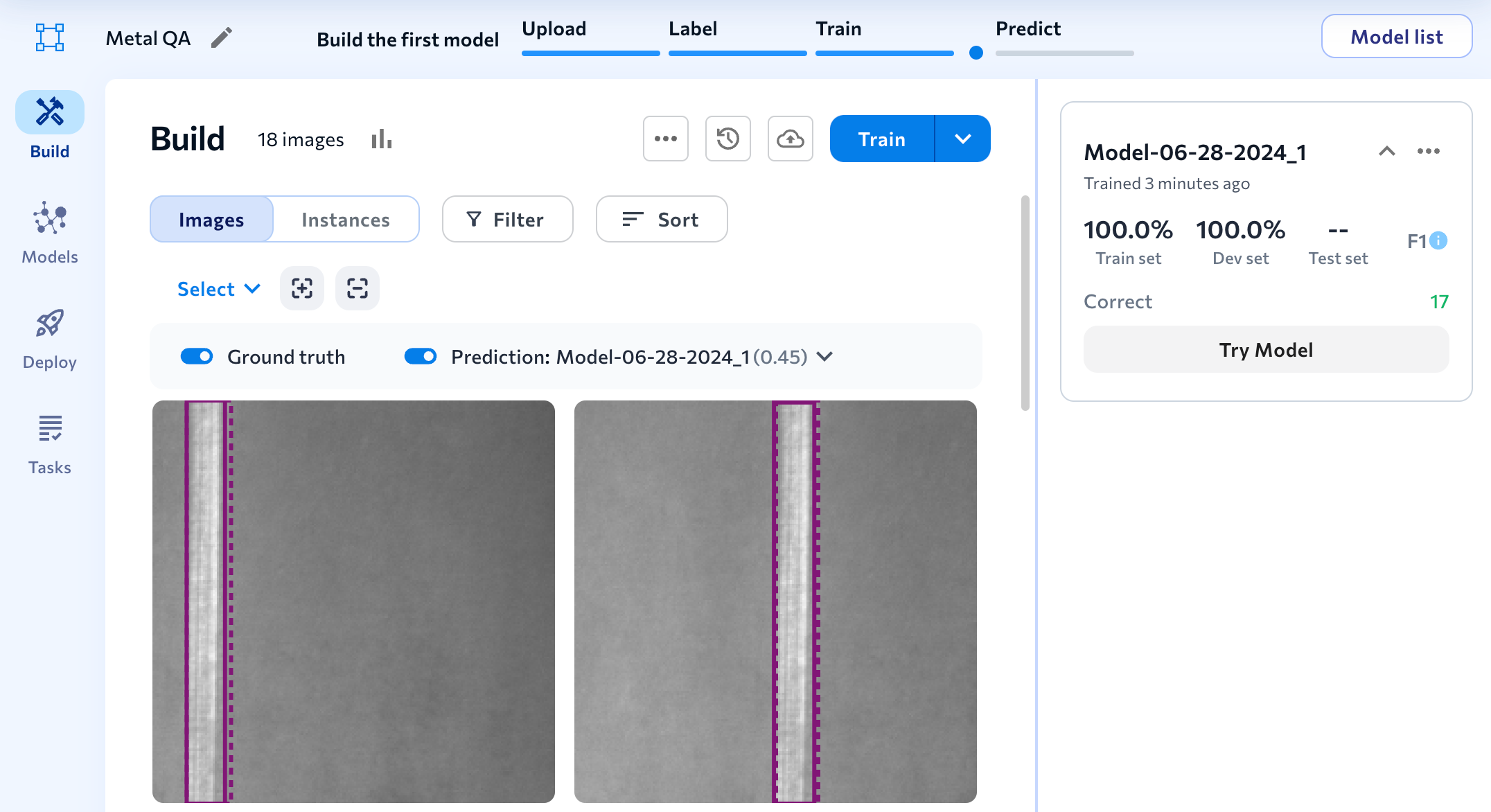
Model Training Process
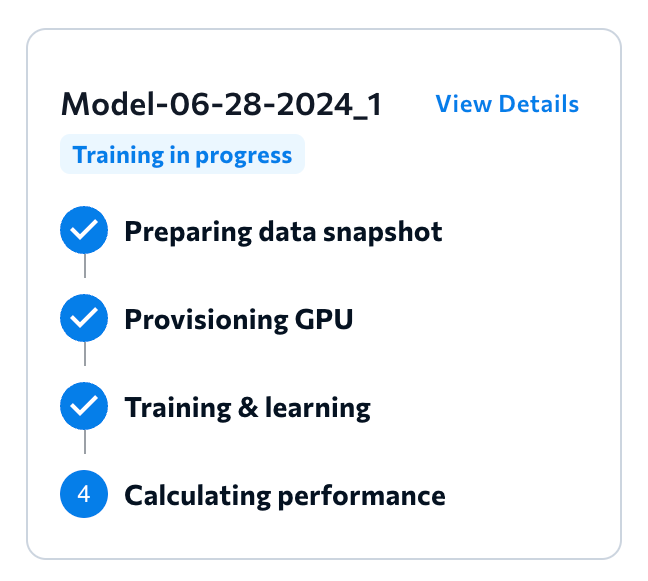
- Preparing data snapshot: When the model training process begins, LandingLens saves all the images, labels, and metadata currently in your dataset. You can later access the dataset in Dataset Snapshots.
- Provisioning GPU: LandingLens warms up a virtual computer in the cloud that includes a graphics processing unit (GPU). This virtual computer is where the model training occurs.
- Training & learning: LandingLens sends the model’s data and details to the virtual computer. This information tells the model how to train itself.
- Calculating performance: LandingLens calculates the metrics for the model, which show how well the model performed. To see these metrics after training, go to the model’s Performance Report.
View Learning Data During Model Training
During the model training process, you can view the Loss chart and training information by clicking the View Details button on the model tile.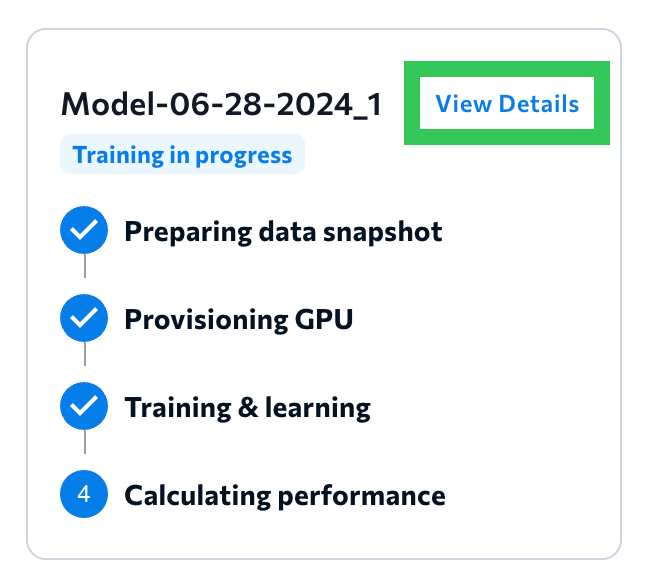
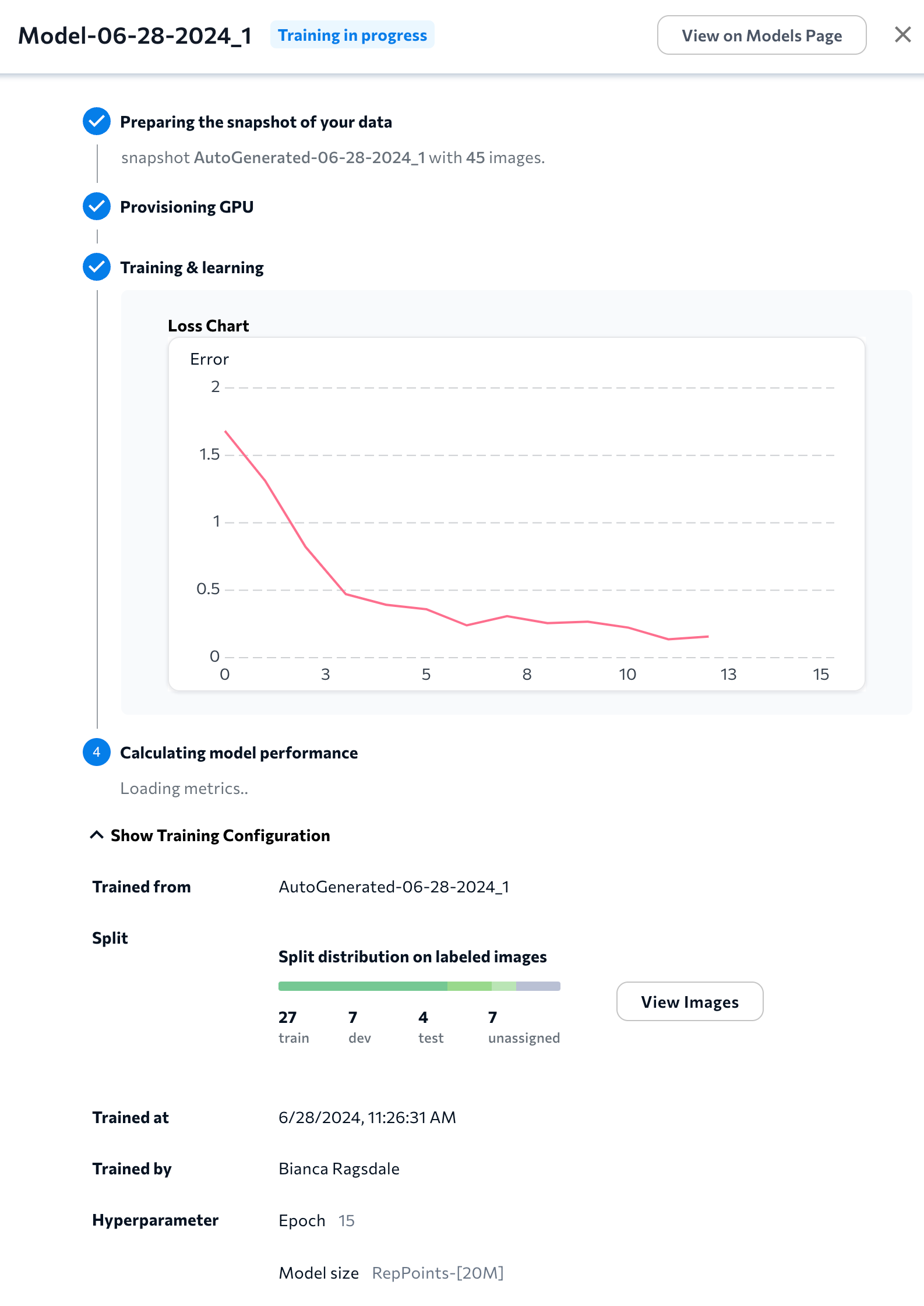
After training is complete, you can view the Loss chart and training information on the model’s Training Information page.
End Training
Use End Training Now to stop model training without creating a model. For example, if you click Train and then realize you need to annotate more images, you can click End Training Now, label those images, and then start a new training job. If you manually end model training:- No LandingLens credits will be consumed (not applicable if using .)
- LandingLens will not generate a model, even if it started cycling through the dataset. This prevents users from accidentally using incomplete models.
- A dataset snapshot will still be automatically generated.
- Click the End Training Now button on the model tile.
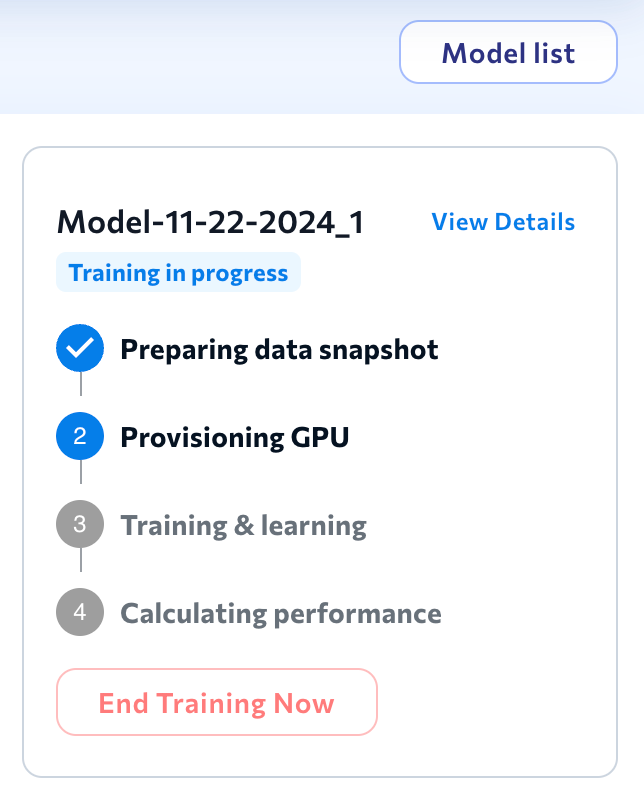
- A confirmation pop-up appears. Click End Training to confirm.
- The model tile has the message Manually Ended.
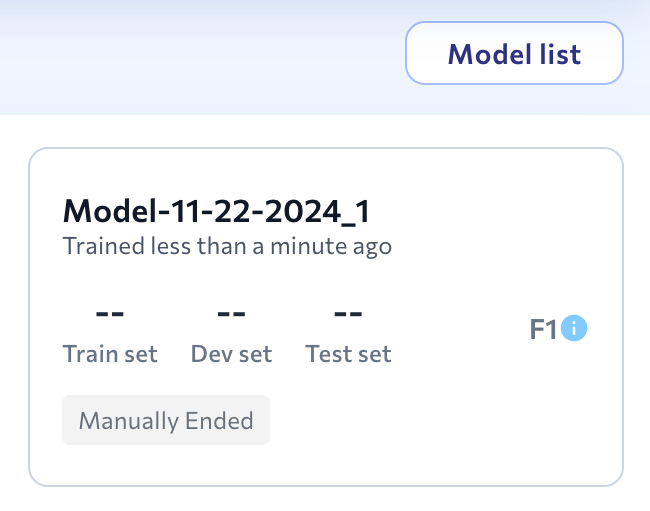
Train Multiple Models at Once
Parallel training is not available in .

LandingLens on Snowflake: Training Jobs Are Sequential
The app uses one GPU, so it can only train one model at a time. You can start multiple training jobs at the same time, and LandingLens will process them sequentially, and not in parallel. To help you understand where a training job is in the queue, hover over the timer in the Provisioning GPU step during model training. A tooltip displays this information:- The estimated time it takes to activate (spin up) the GPU.
- How many training jobs are ahead of the current training job in the queue. This count includes training jobs from all projects and all users in your instance of .