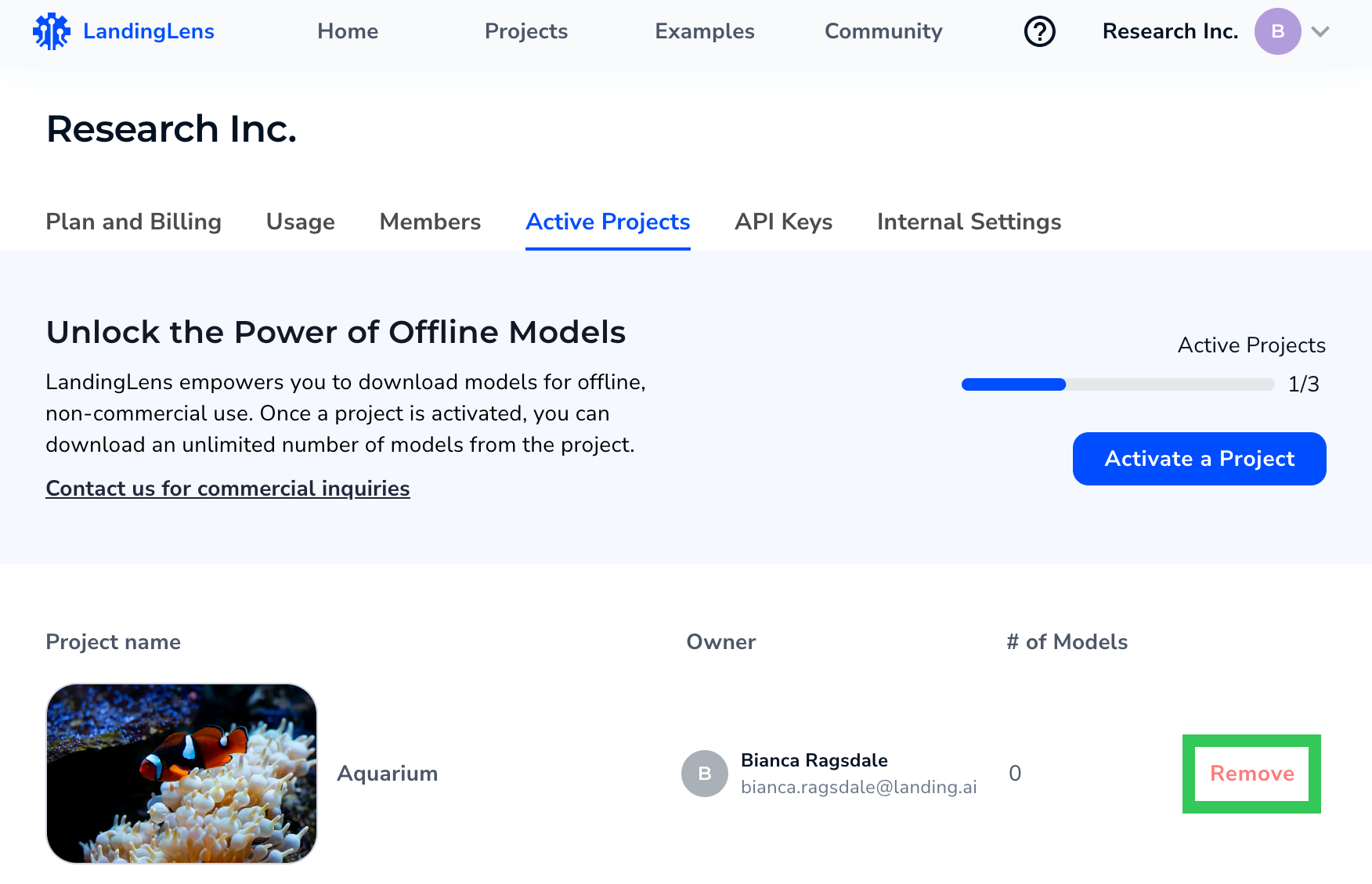| LandingLens | LandingLens on Snowflake |
|---|---|
If you delete a project that’s activated, it will automatically be removed from the Activate Projects page.
Number of Projects That You Can Download From
Each pricing plan has a maximum number of projects that can be active at the same time.- Free: 1 project
- Visionary: 3 projects
- Enterprise: Starts at 5 projects
- : 5 projects
If I deactivate a project, can I activate another in its place?
By default, most accounts can deactivate a project and then activate another in its place. However, some contracts with do not allow “swapping out” active projects. If you have questions about your organization’s ability to deactivate and reactivate projects, contact [email protected].Activate Projects
Only Admins and Owners can access the Active Projects page to activate and deactivate projects. Collaborators can activate a project if they attempt to download a model from a project that isn’t active. (In , any user can access the Active Projects page.)
- Click the User Menu and select Active Projects.
.png?fit=max&auto=format&n=gBZXcG93huNjHvHl&q=85&s=0792073526079e2fae6e6c9a2497ff0f)
- Click Activate a Project.
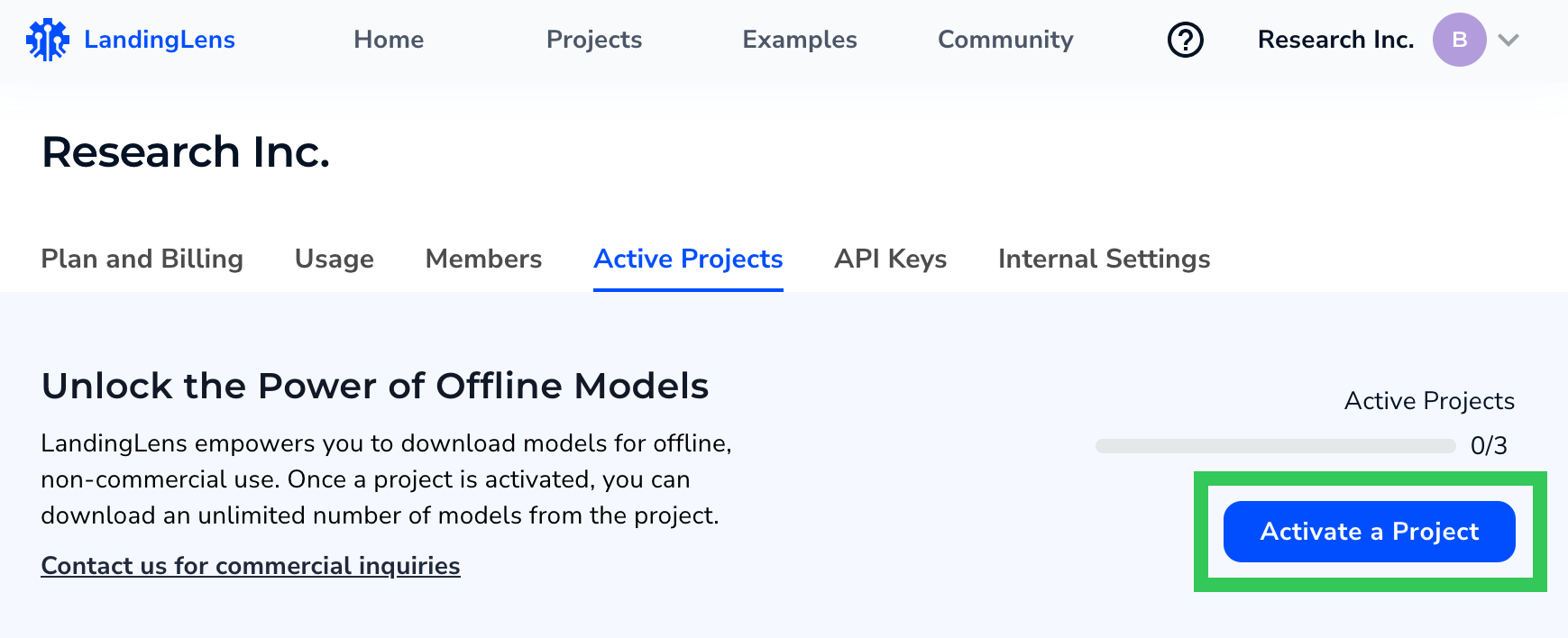
- Click the project you want to activate.
- For Free and Visionary plans, downloaded models can only be used for noncommercial purposes. If you’re on one of those plans, select the check box agreeing to the terms for noncommercial use.
- Click Activate.
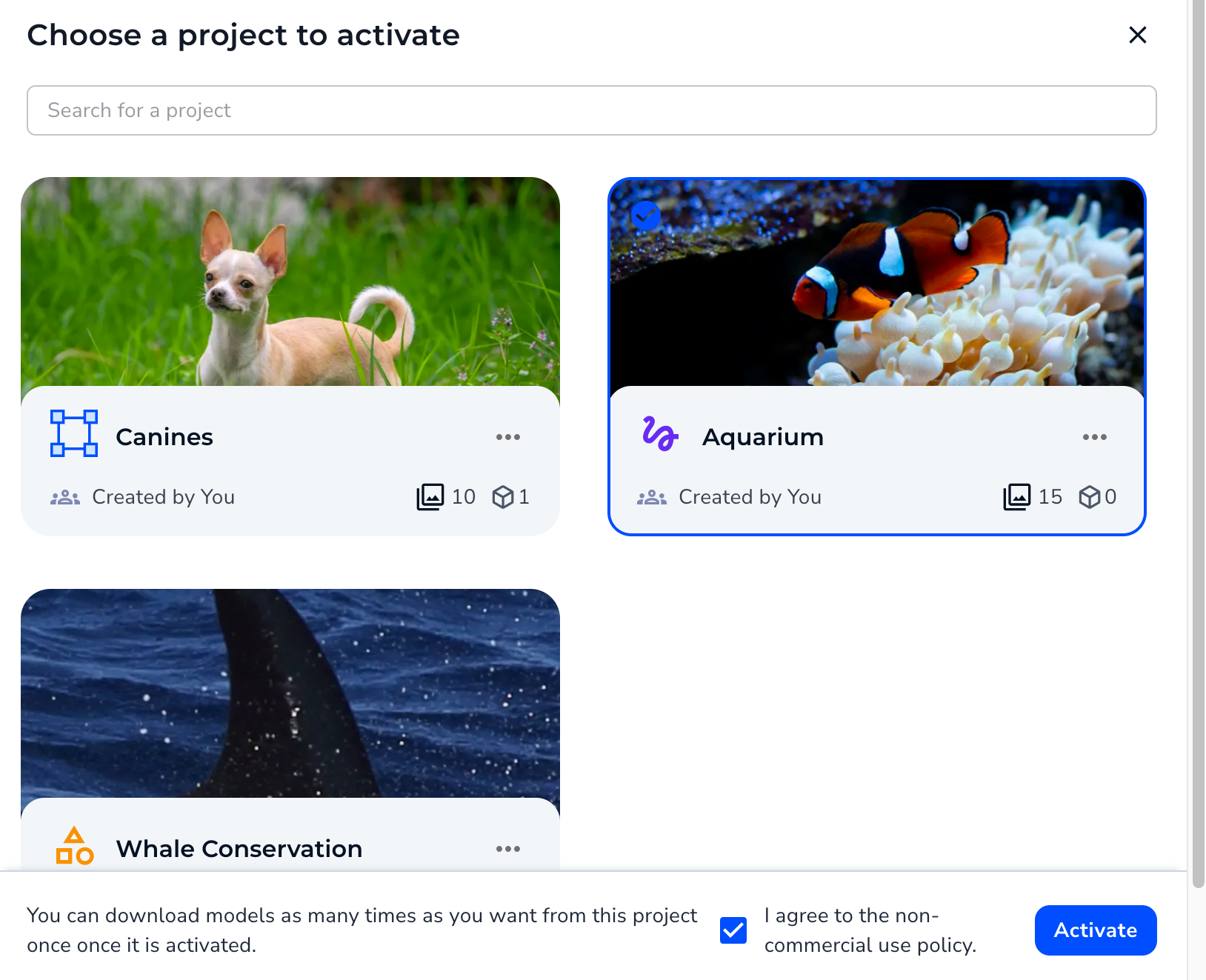
- The project is activated and displays in the Active Projects tab. You can now download models from this project.
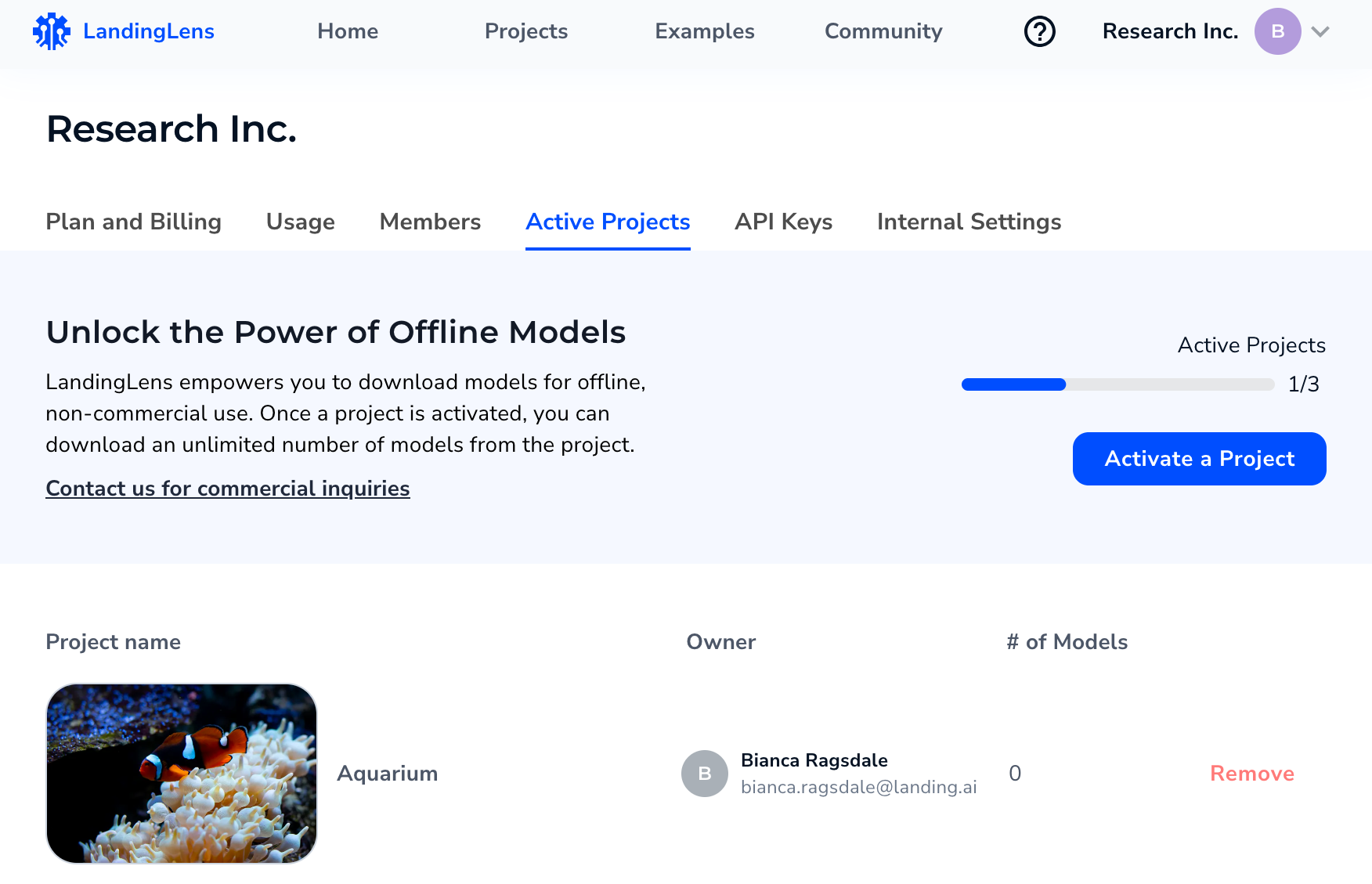
Deactivate Projects
You can deactivate a project at any time. When a project is deactivated, you will no longer be able to download models from the project (unless the project is later re-activated). To deactivate a project:- Click the User Menu and select Active Projects.
.png?fit=max&auto=format&n=gBZXcG93huNjHvHl&q=85&s=0792073526079e2fae6e6c9a2497ff0f)
- Click Remove next to the project you want to deactivate. The model is deactivated.