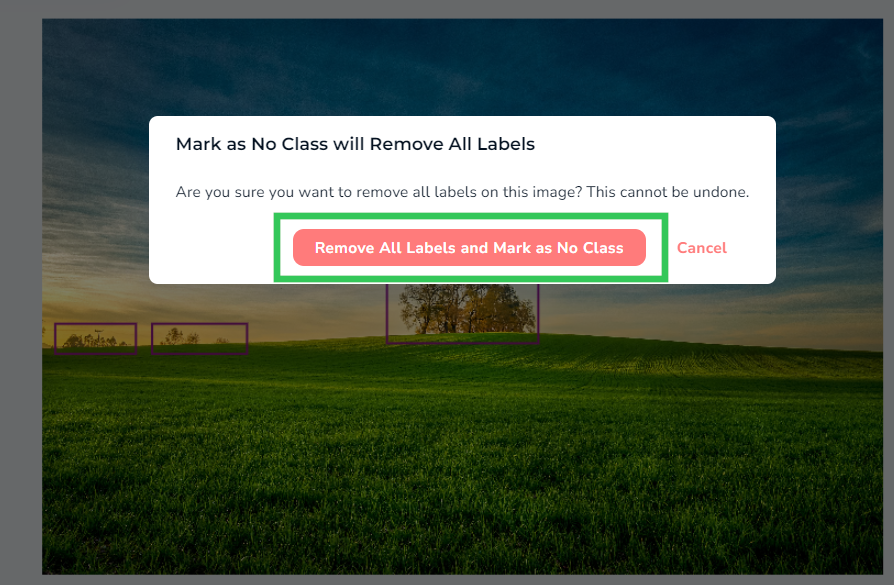| LandingLens | LandingLens on Snowflake |
|---|---|
Create a label book to establish clear labeling guidelines and provide proper training to help labelers understand your project’s requirements.
Label Images
To label images:- Click an image to open it.
- Perform one of the following actions:
- If the image has no objects of interest to detect, click the No Class button. LandingLens marks the image as No Class.
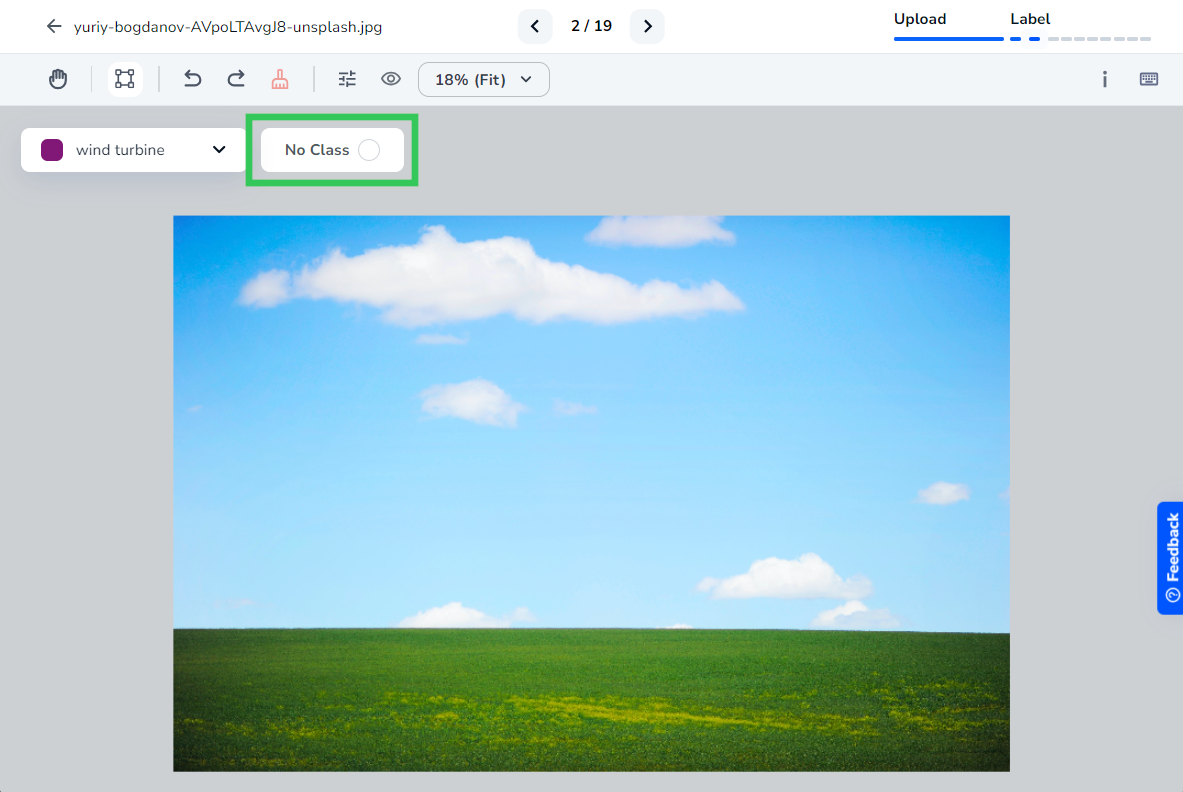
- Use the provided labeling tools to label the object of interest. LandingLens automatically saves the label.
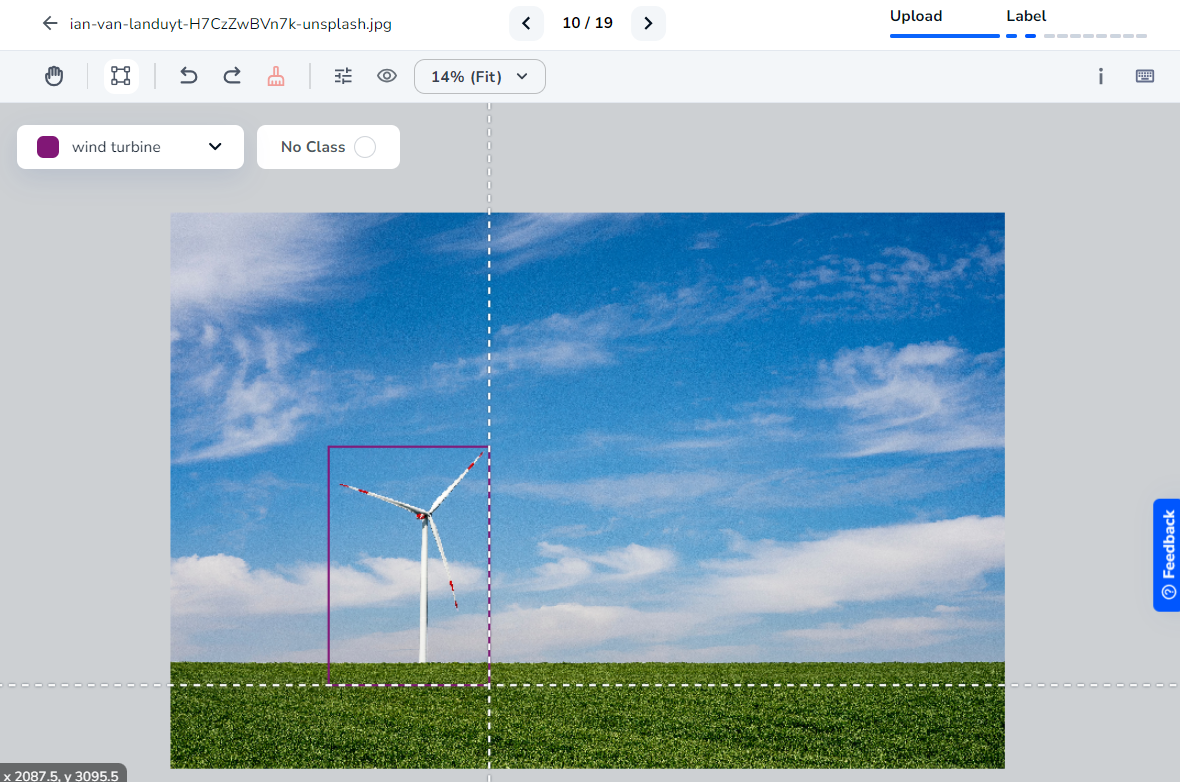
- If the image has no objects of interest to detect, click the No Class button. LandingLens marks the image as No Class.
Remove Labels From Images
In LandingLens, there are multiple ways to remove labels from images. For example, you can quickly remove all labels from an image and then relabel it. Or, you can mark an image as “No Class” to remove all labels from that image.Remove All Labels From Images
Let’s say you recently added new classes to your project and need to rework the labels on your images. You can quickly remove all labels from an image. To do this:- Click an image to open it.
- Click the Remove All Labels icon.
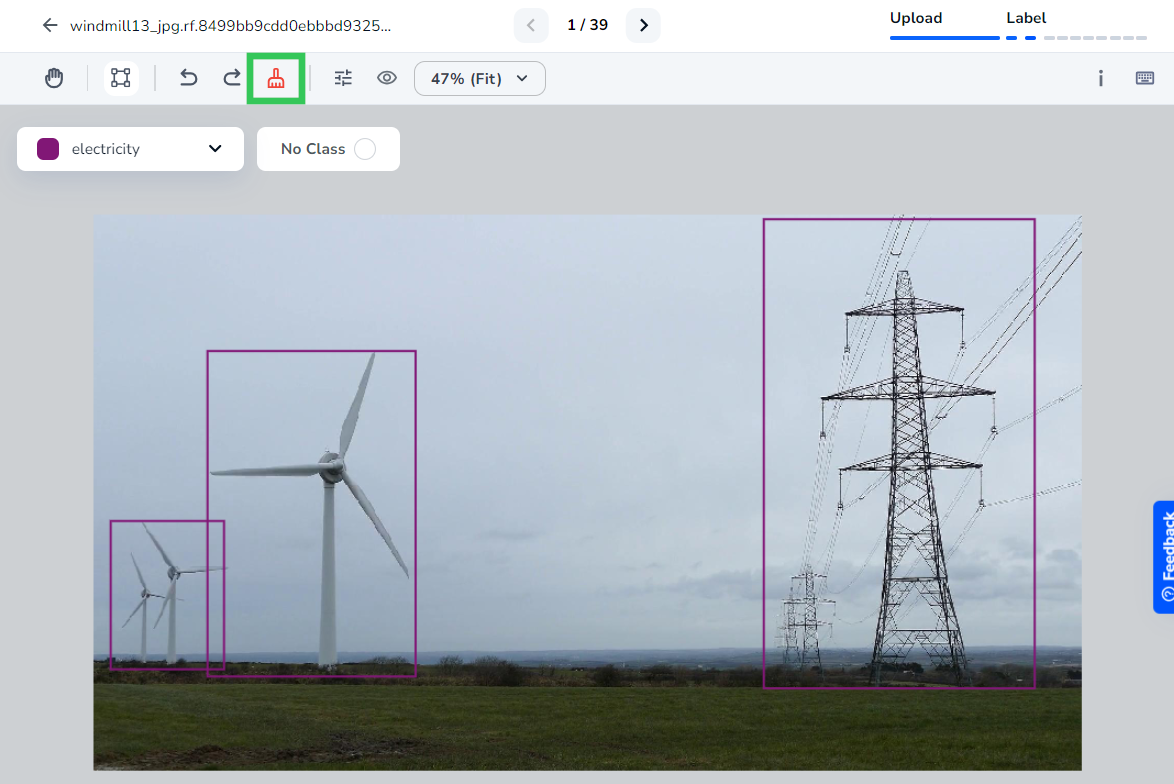
- A pop-up window displays. Click Remove All Labels in this window to confirm the deletion of the labels. LandingLens automatically removes all labels from the image.
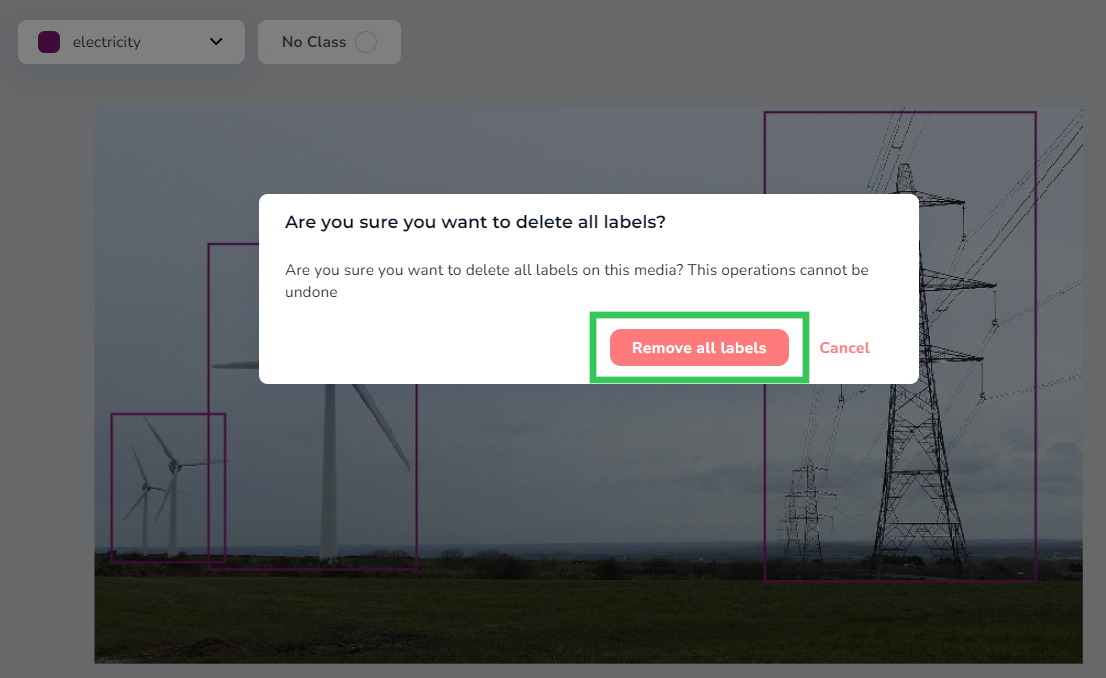
Remove All Labels and Mark Images as “No Class”
Let’s say you accidentally labeled an image, but there are no objects to detect in that image. You can quickly remove those labels and mark the image as No Class. To do this:- Click an image to open it.
- Click the No Class button.
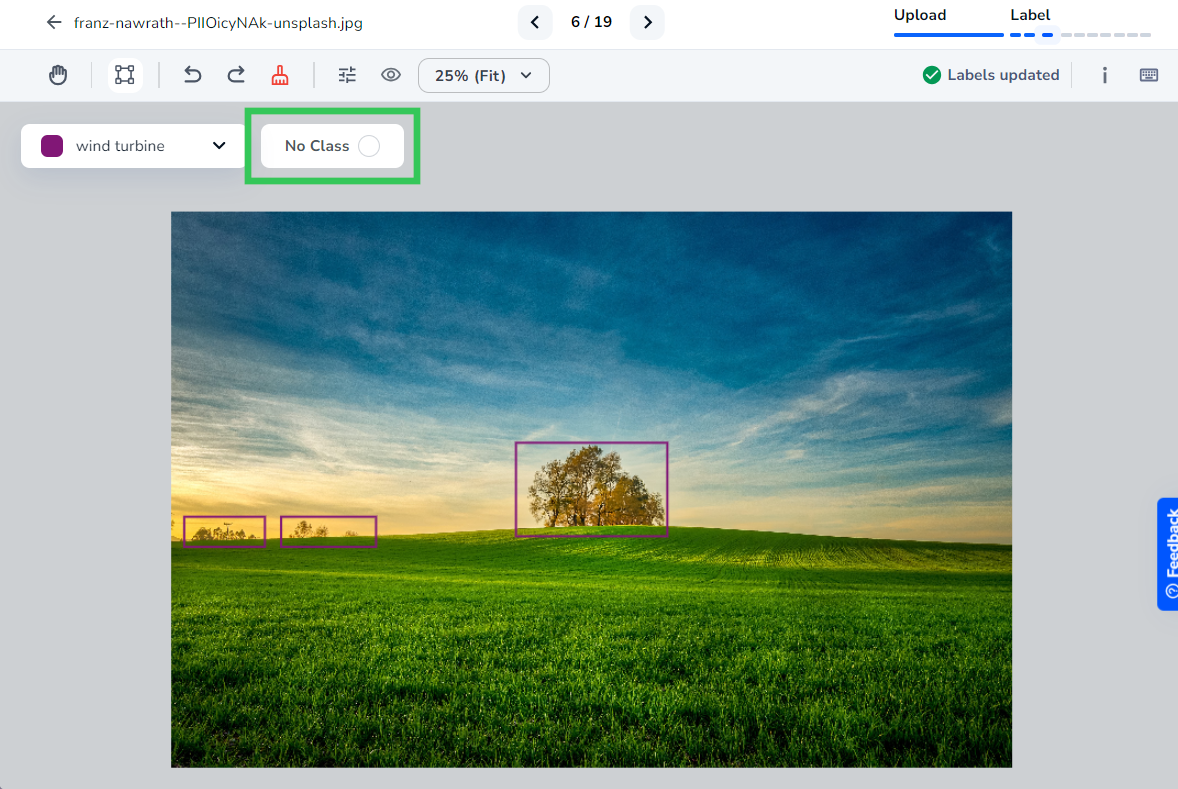
- A pop-up window displays. Click Remove All Labels and Mark as No Class to confirm the action. LandingLens automatically removes all labels in that image and marks it as No Class.