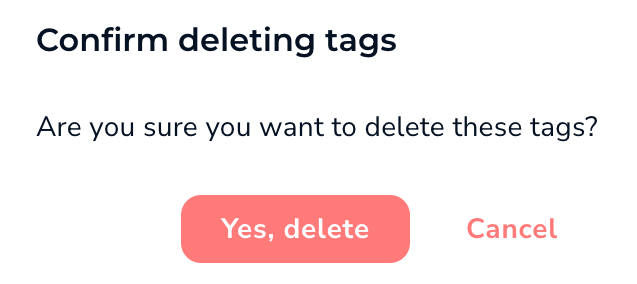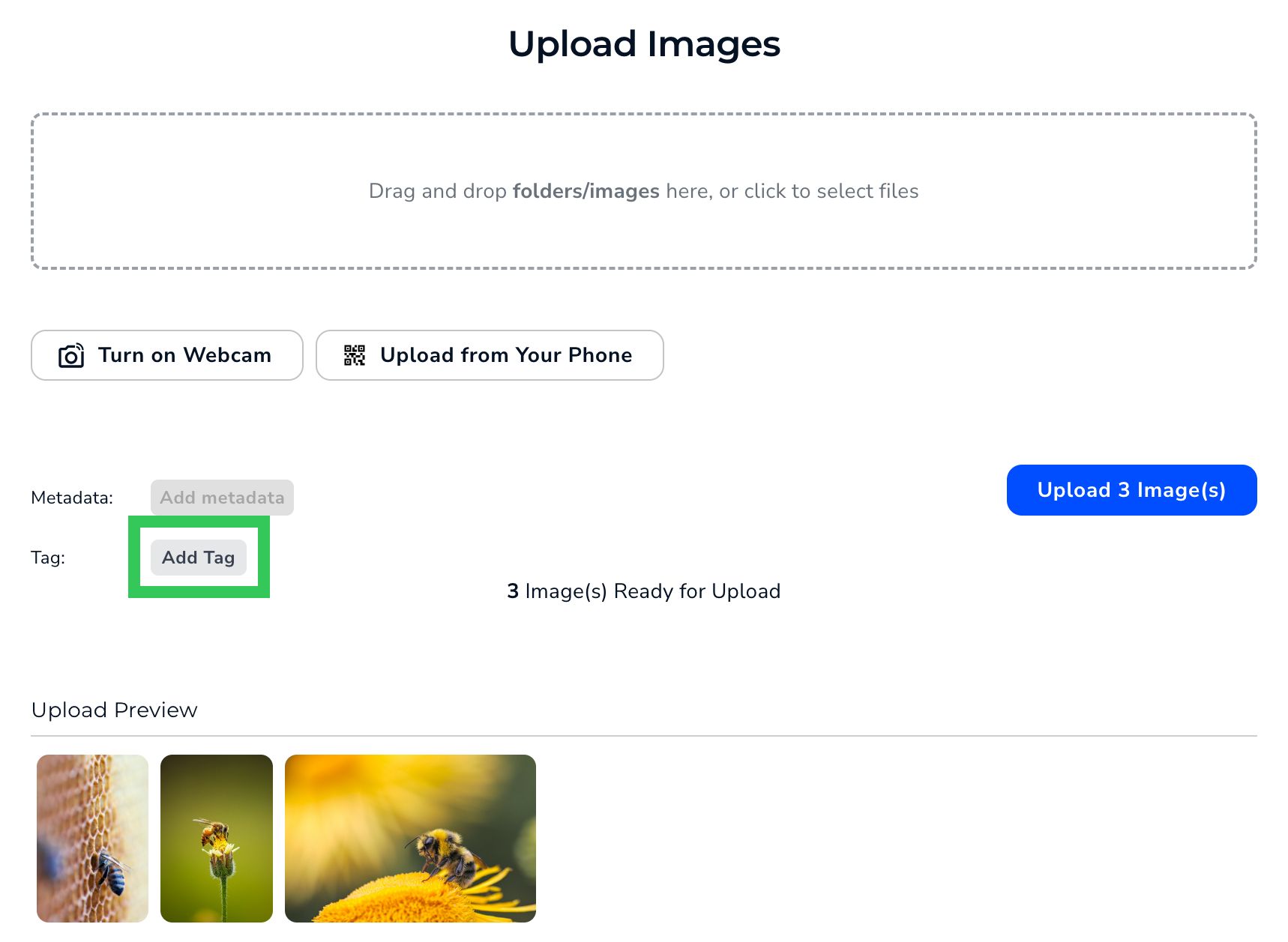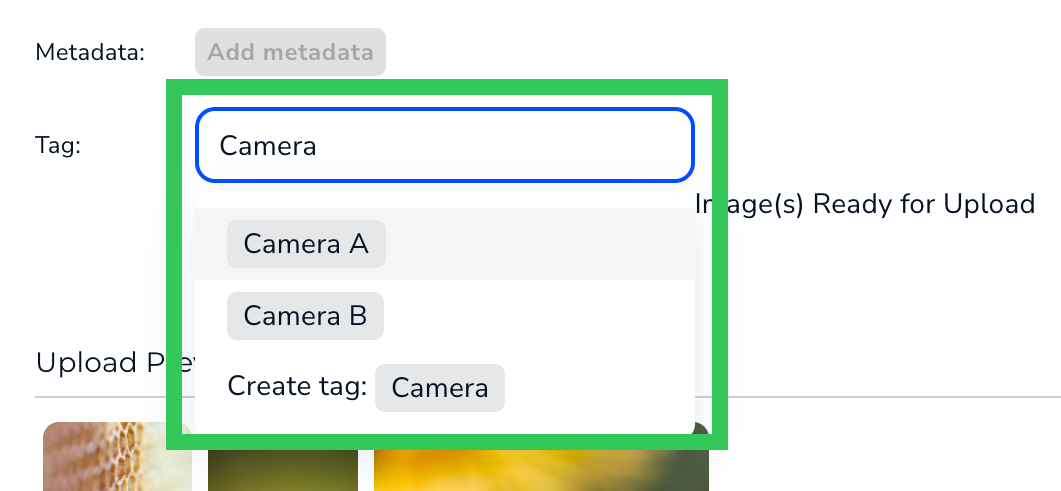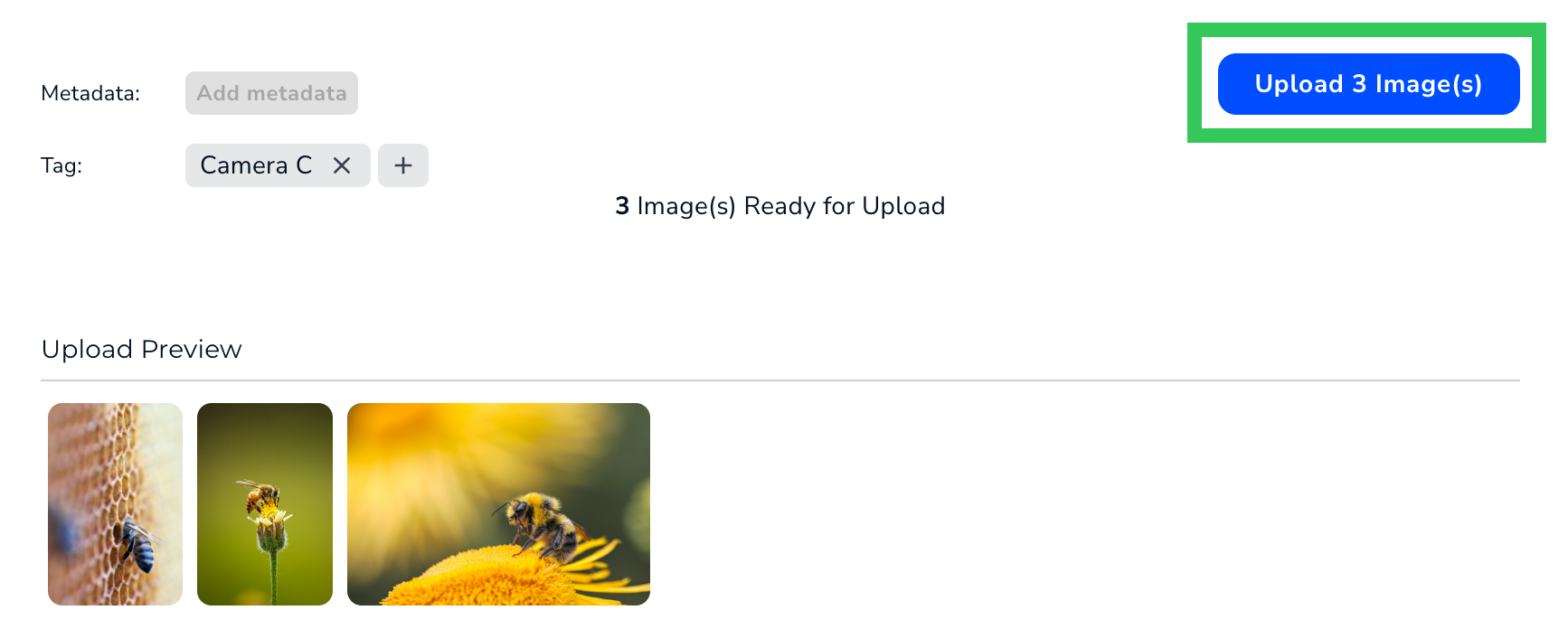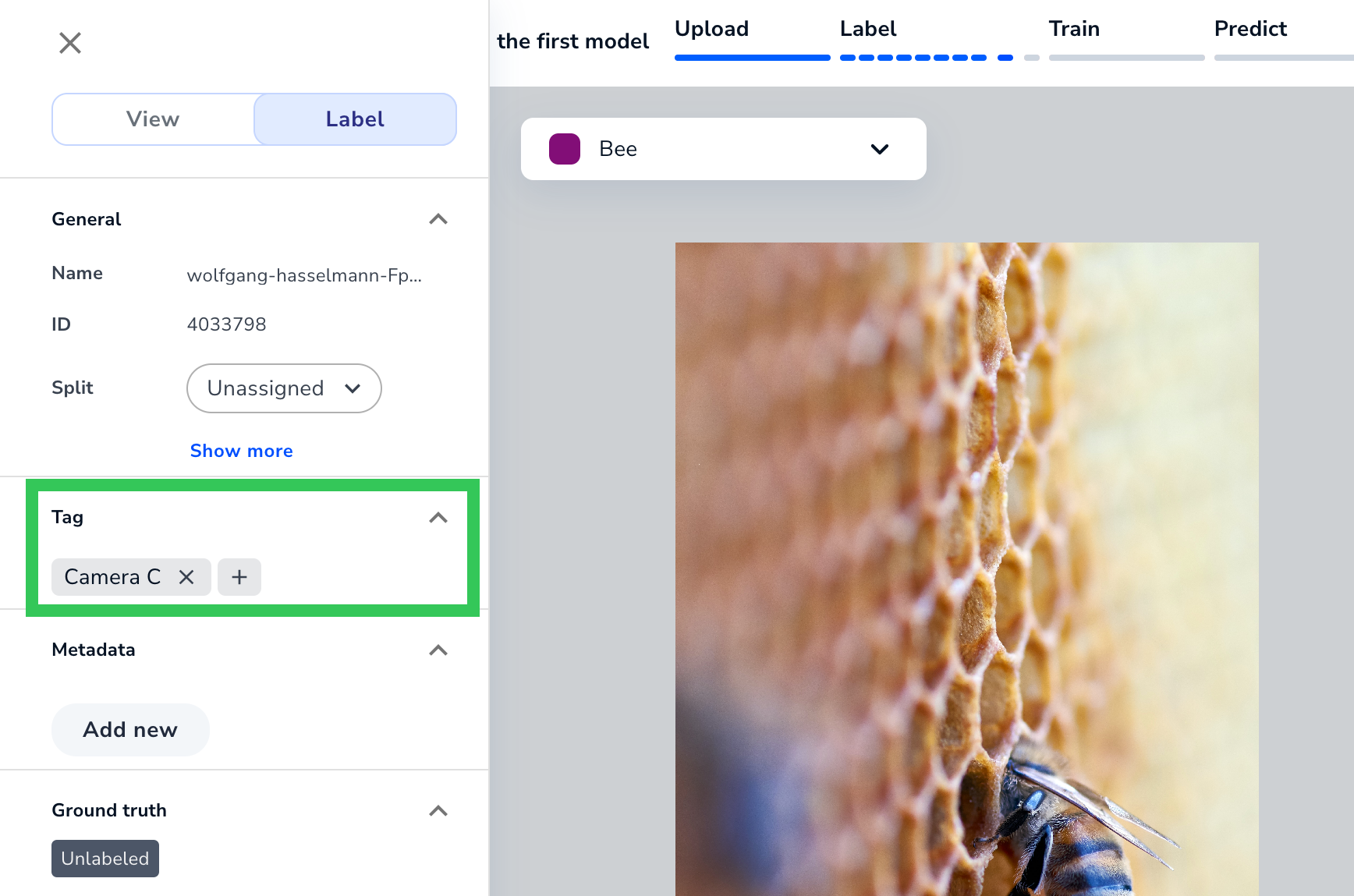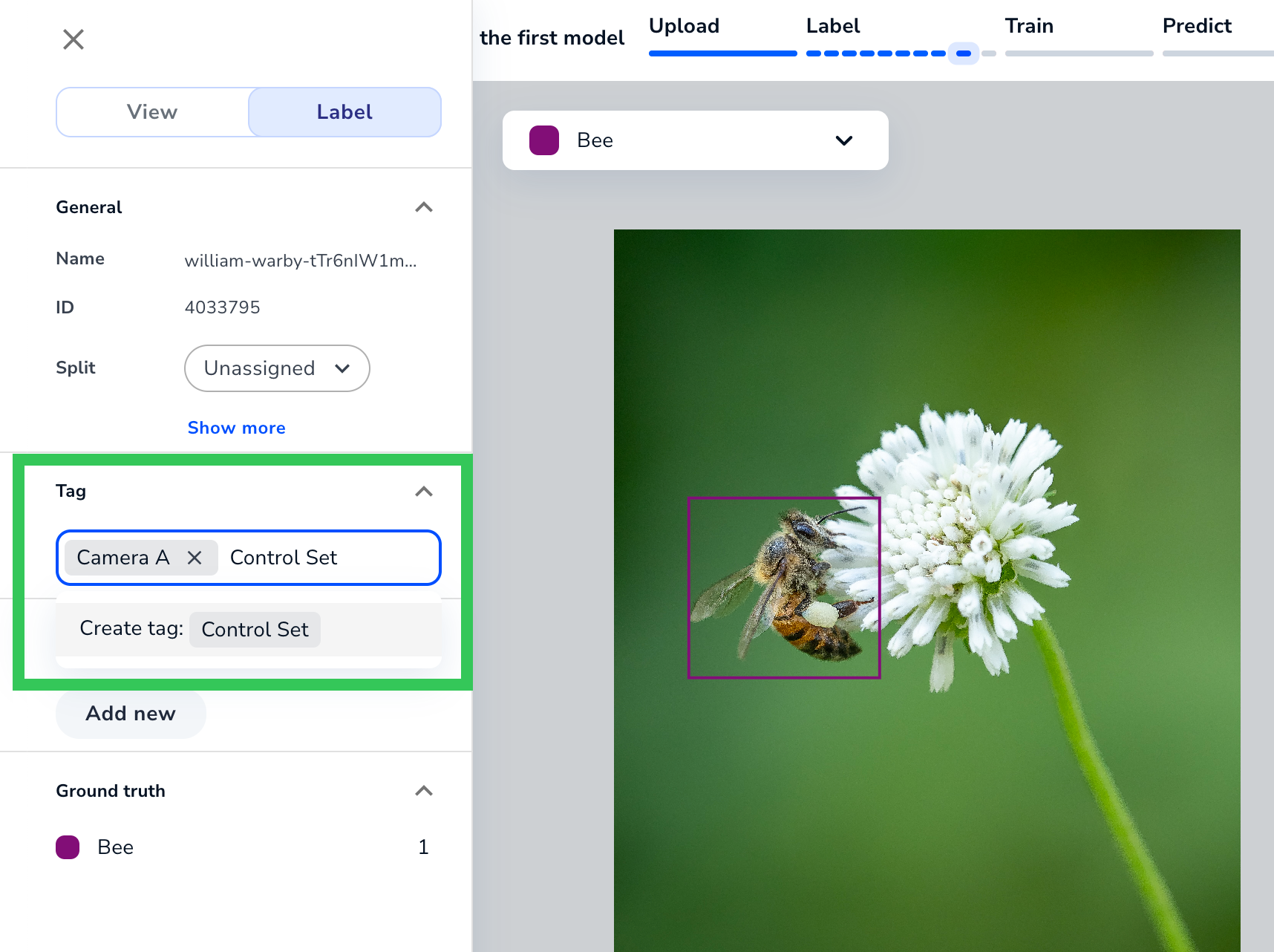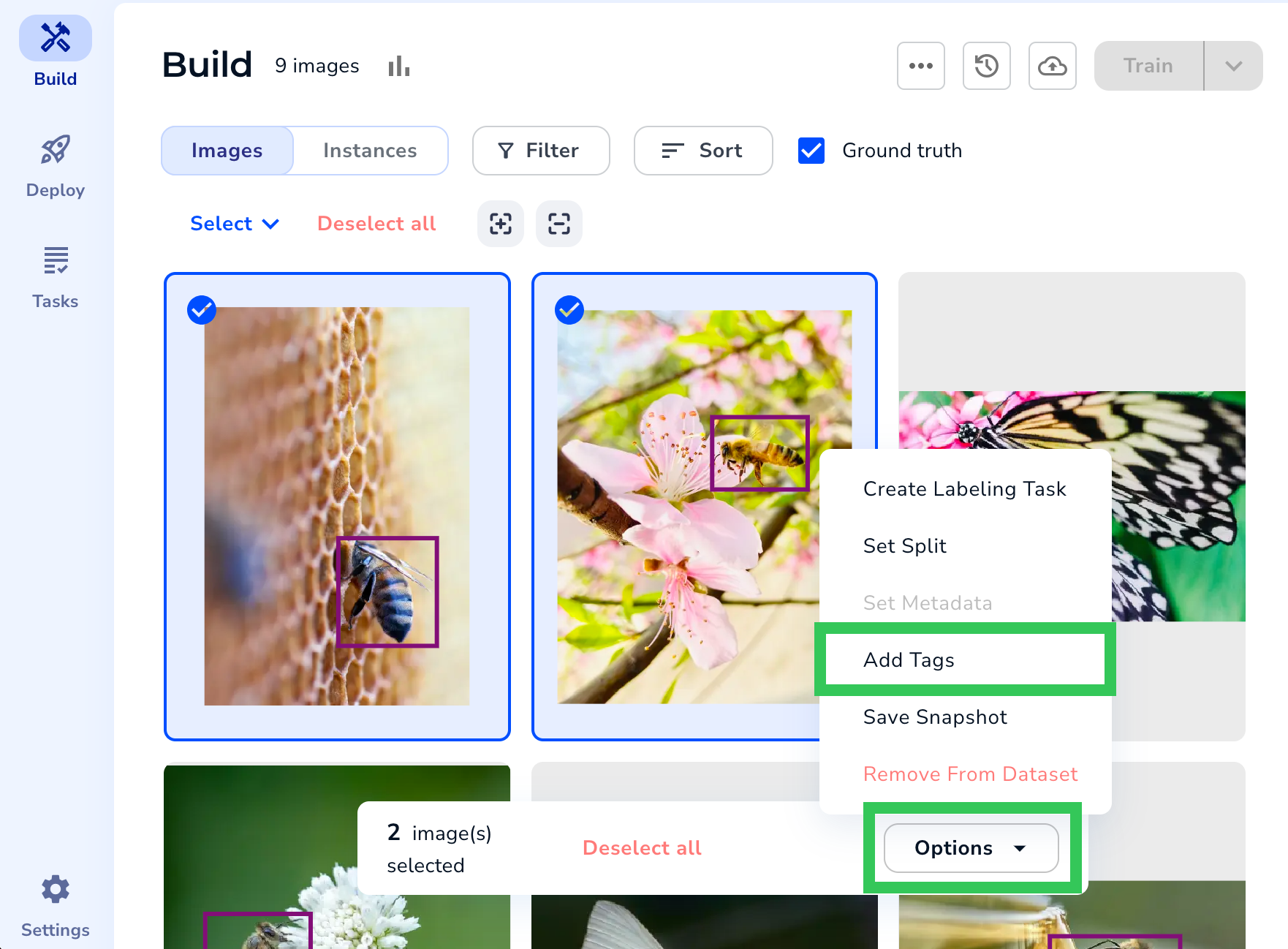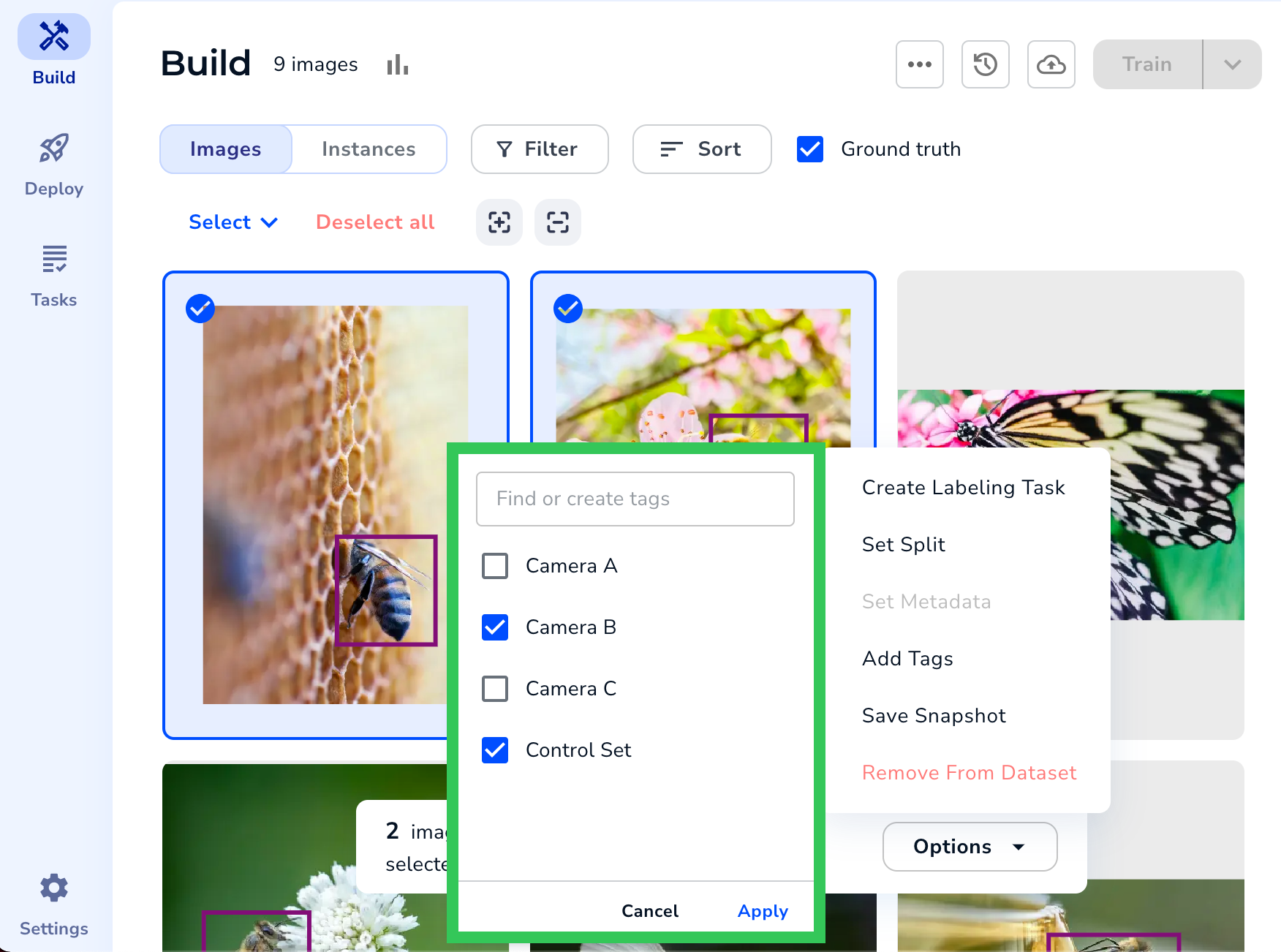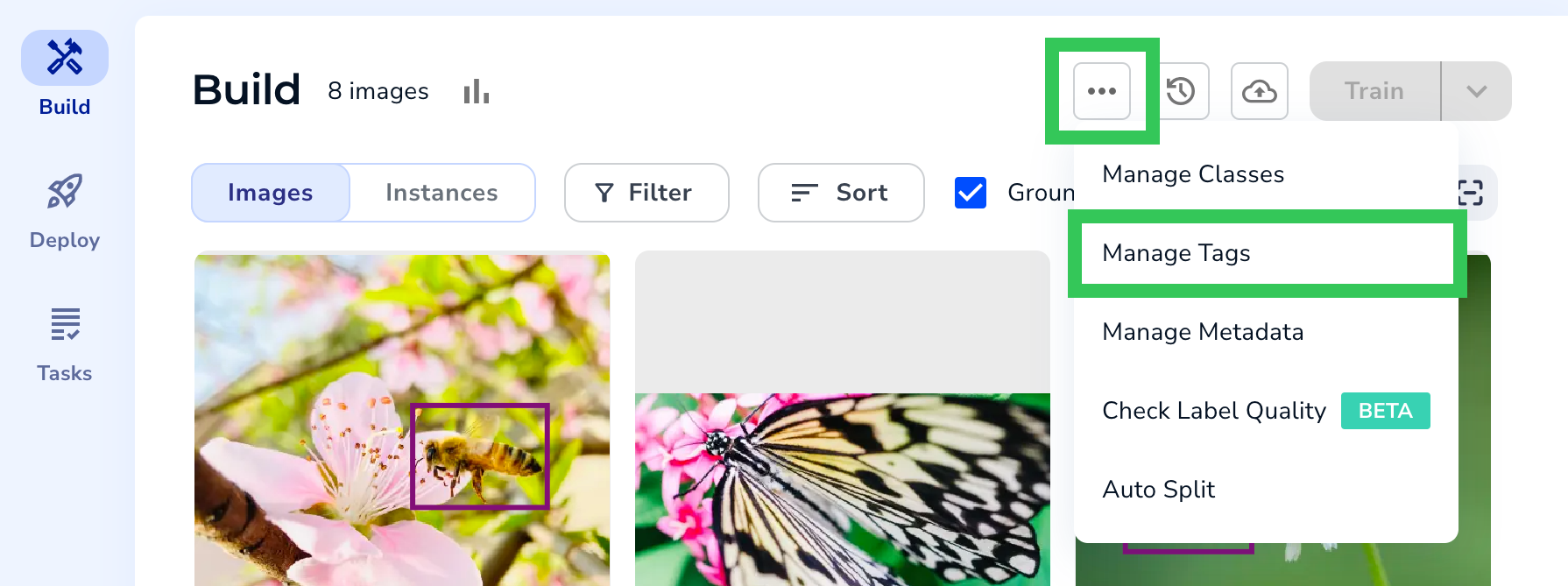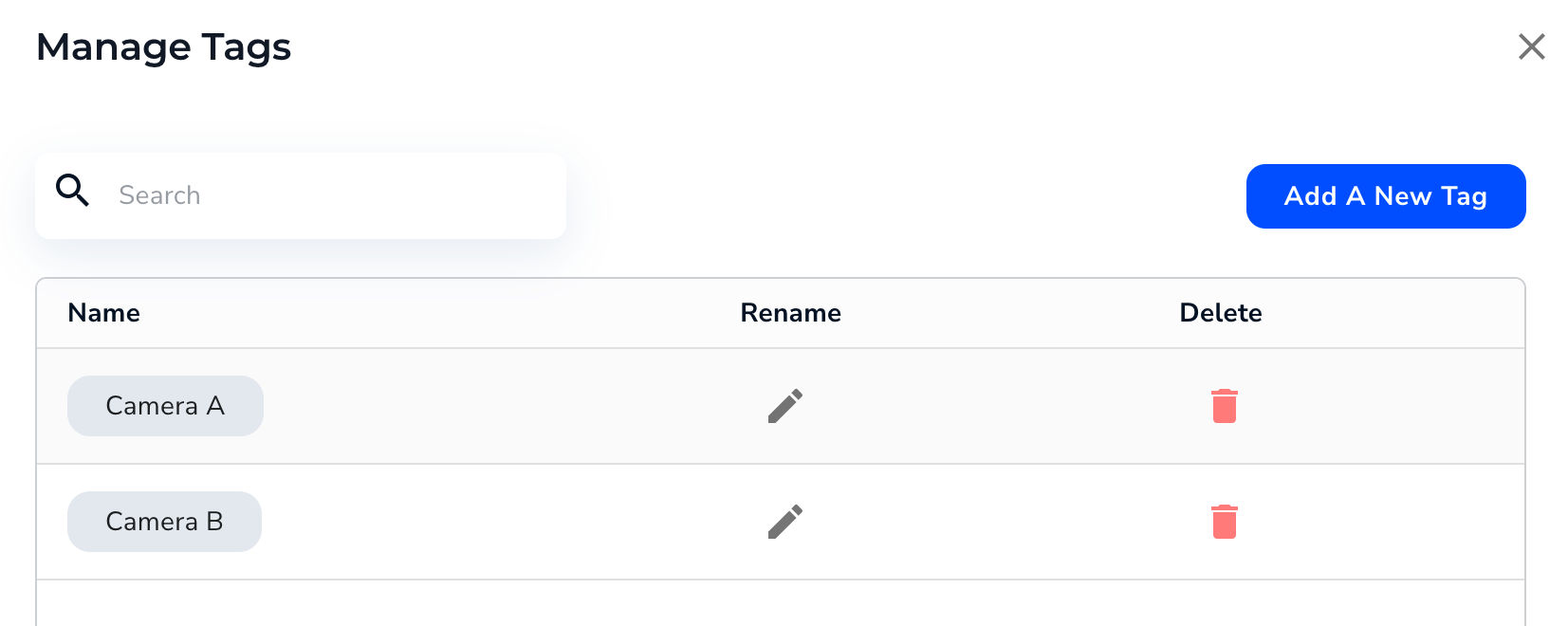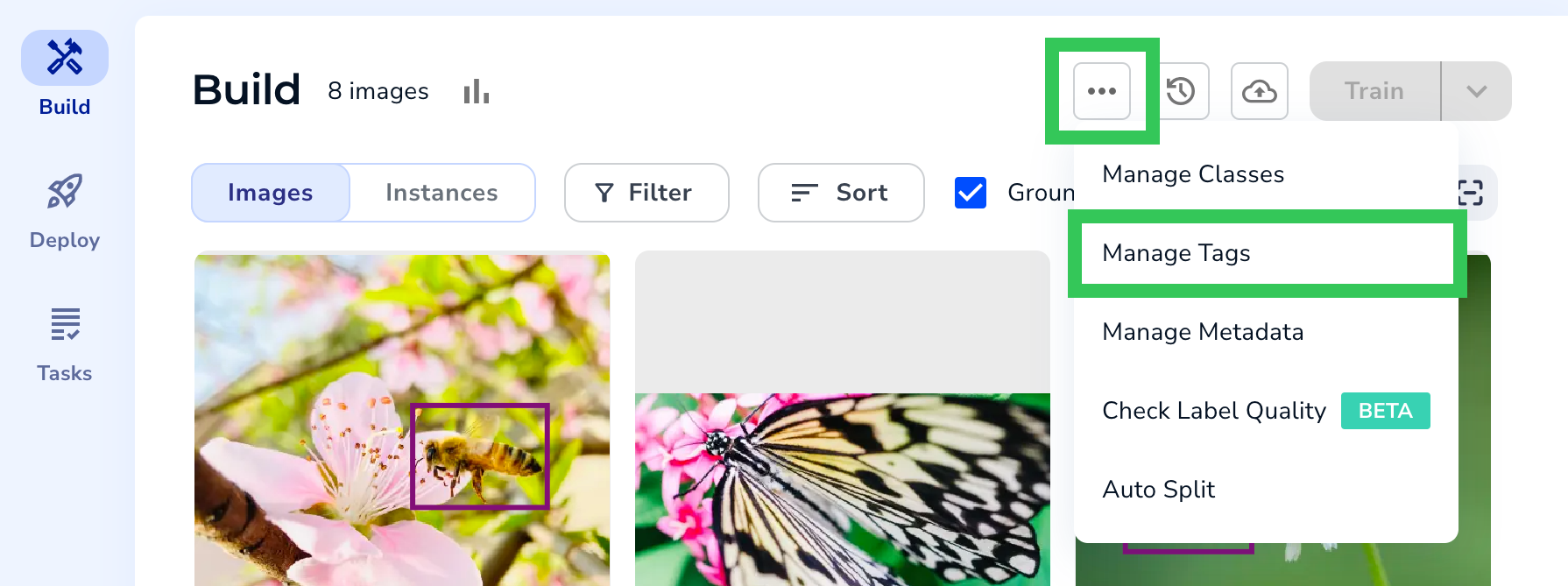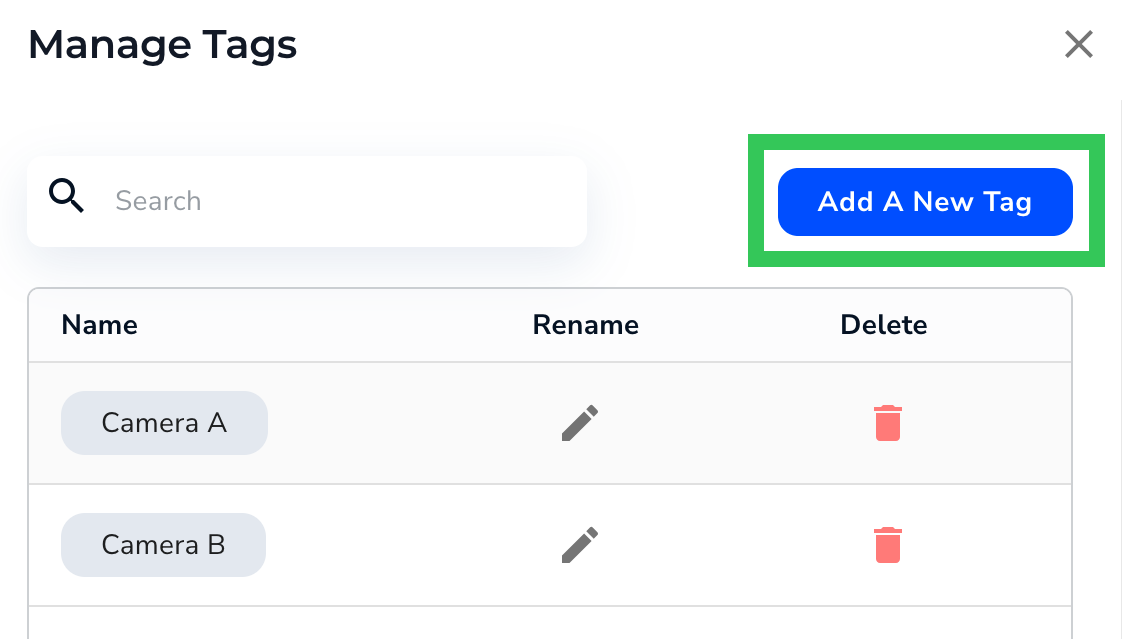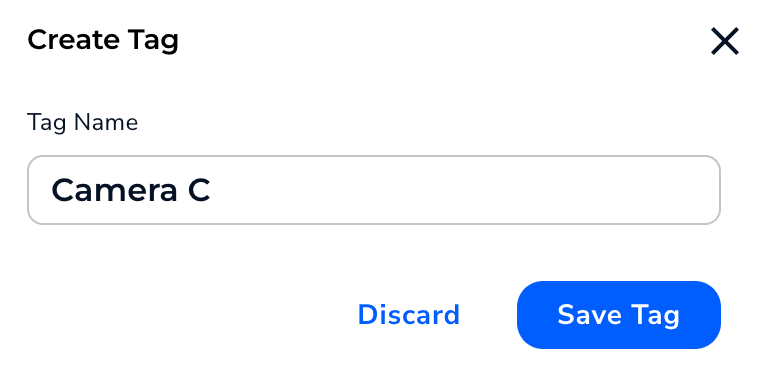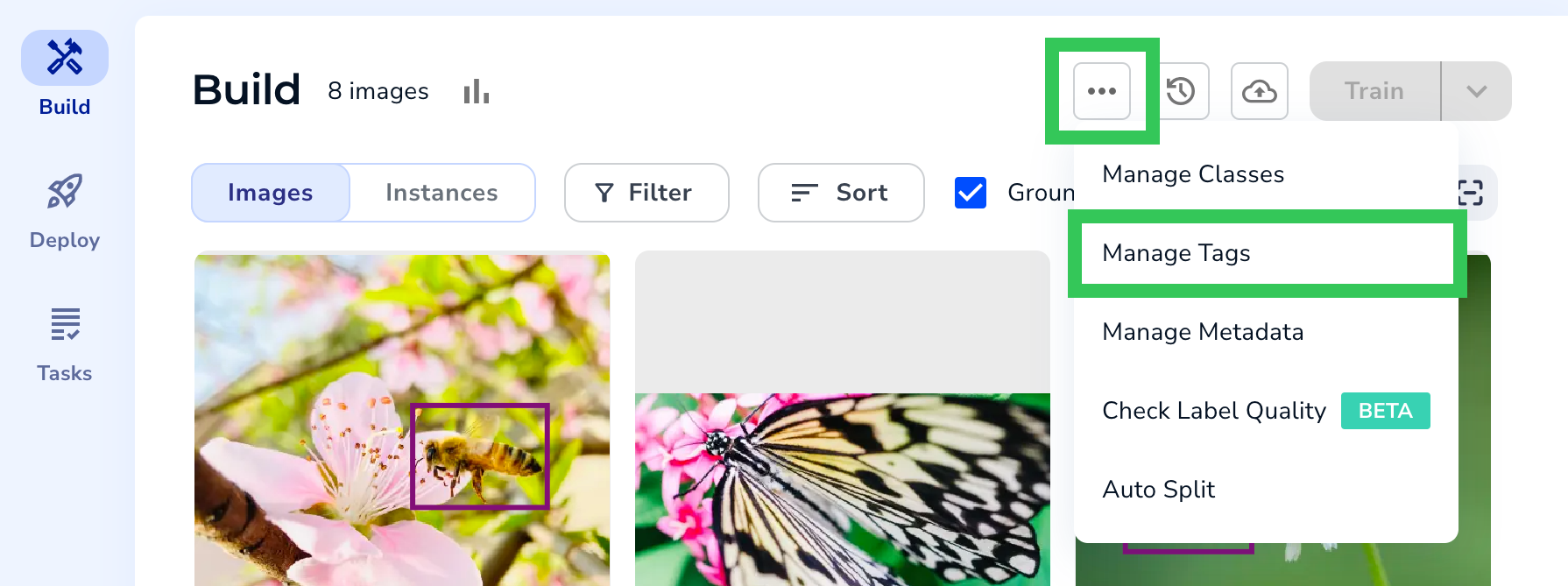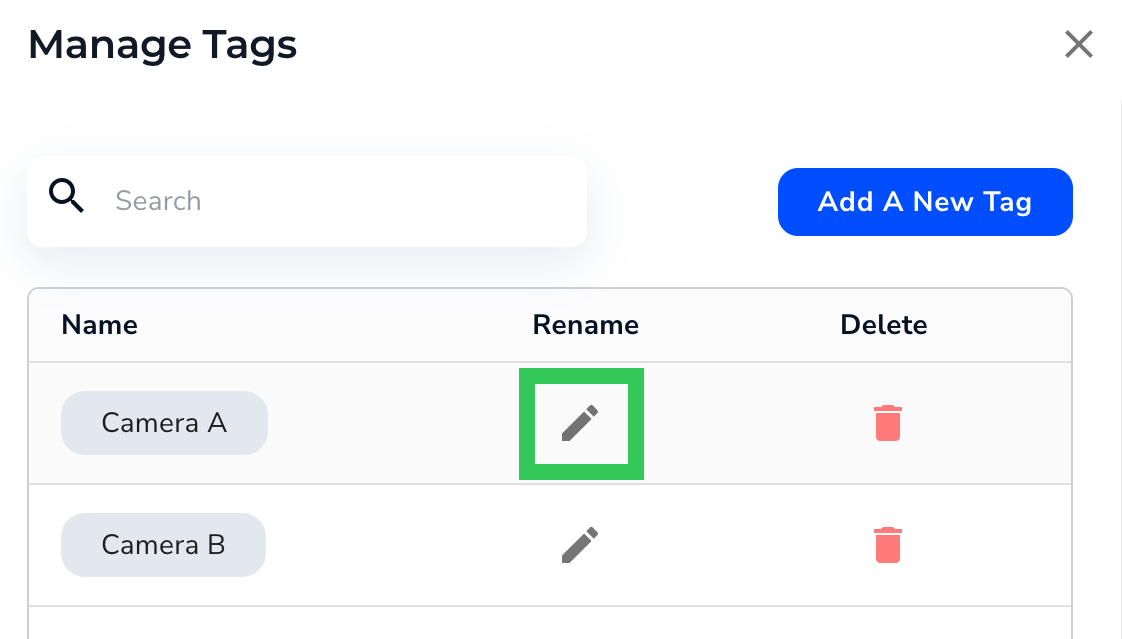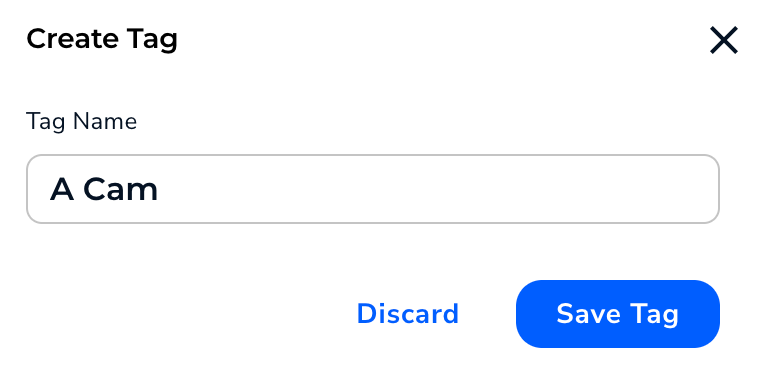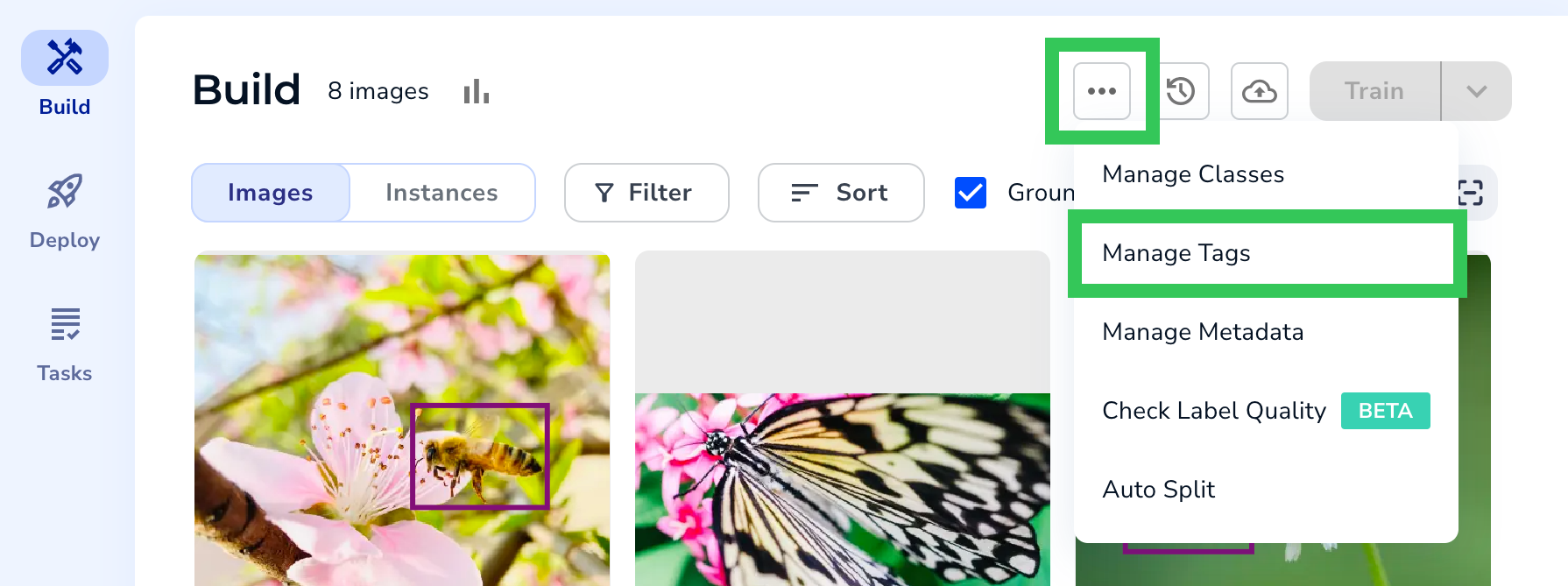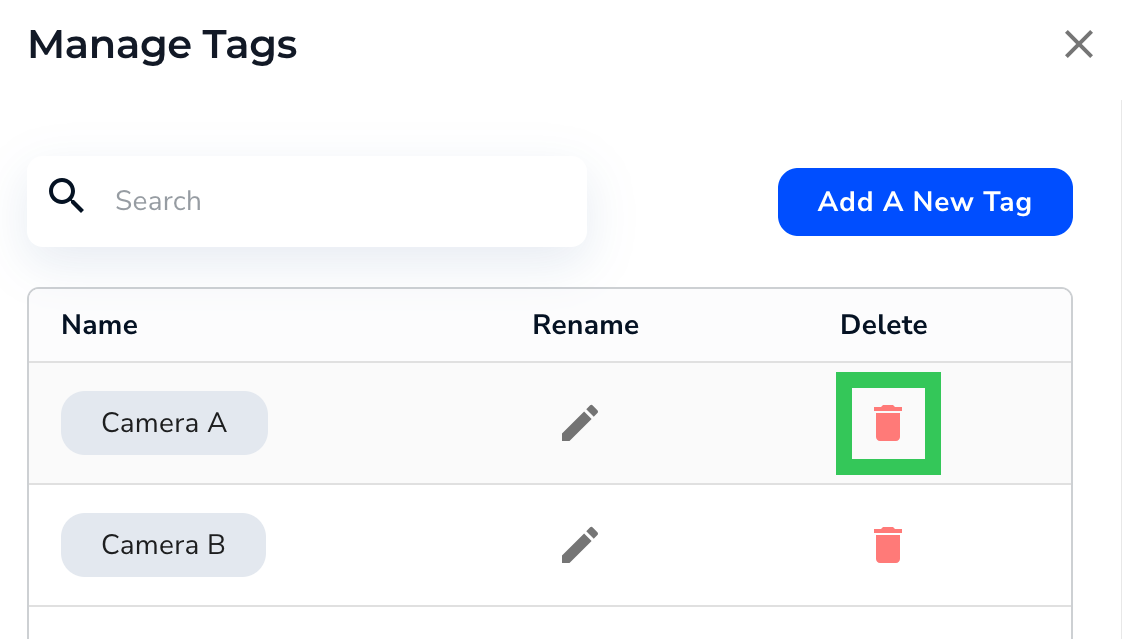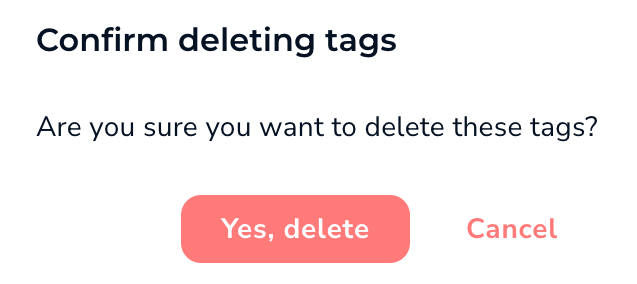Skip to main contentThis article applies to these versions of LandingLens:
| LandingLens | LandingLens on Snowflake |
|---|
| ✓ | ✓ |
You can apply tags to images in your projects. Using tags helps you organize and filter the images in your dataset.
For example, let’s say that you have images from Camera A and Camera B. You can create a tag for each camera, and apply the tags to the corresponding images. Then, after you train a model, you can filter by all Camera A images, and see how the model performed on those. You can then do the same for Camera B images.
Tags are project-specific; creating a tag in one project doesn’t add it to other projects. You can apply multiple tags to each image.
You can add tags to images when you upload them. If you’re uploading multiple images at once, the selected tags are applied to all images. To add tags at upload:
- Open the Upload window. (There are several ways to start the upload process. For more information, go to Upload Images.)
- Select the images to upload.
- Click Add Tag.
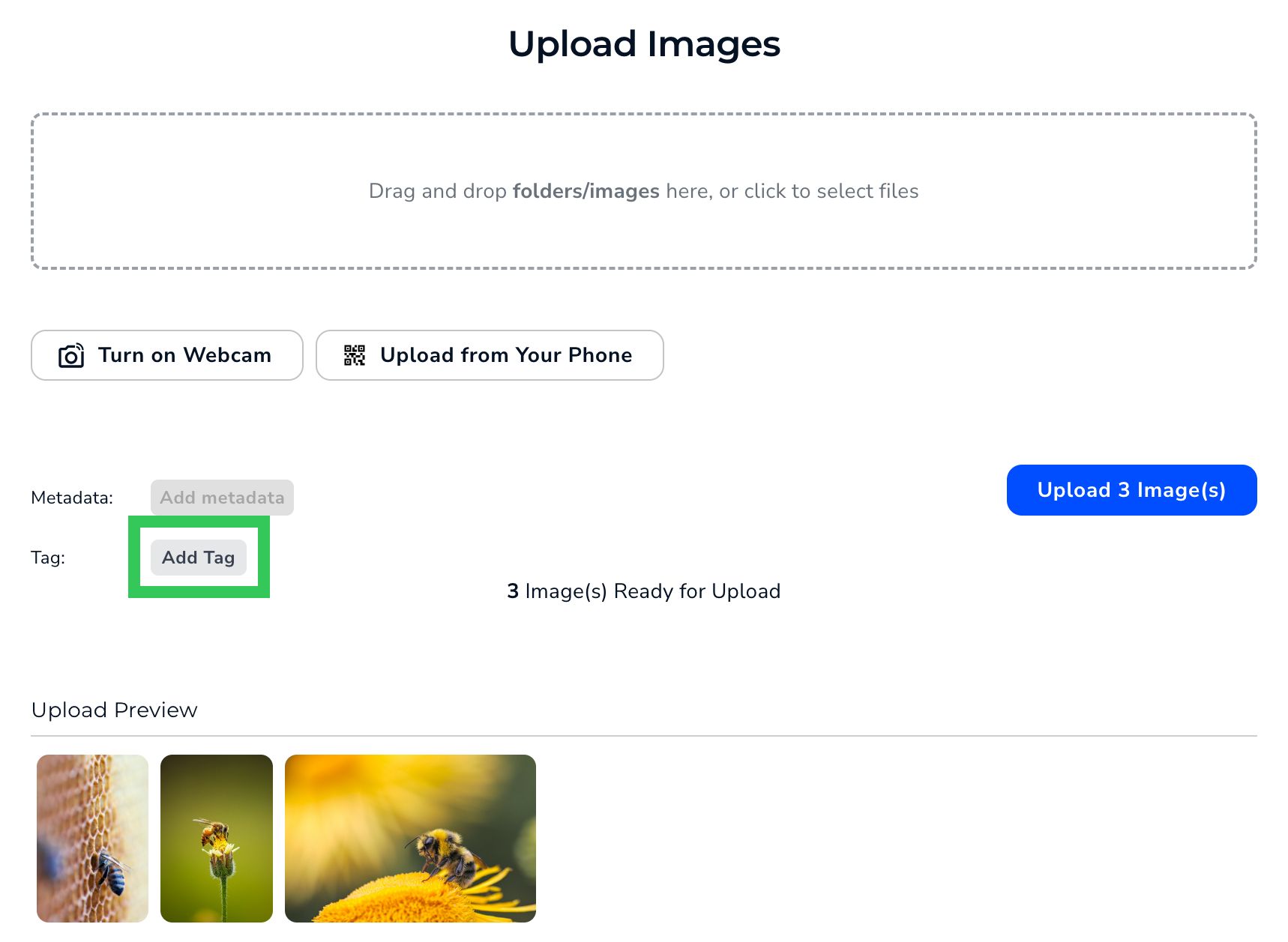
- Select or create the tags you want to apply.
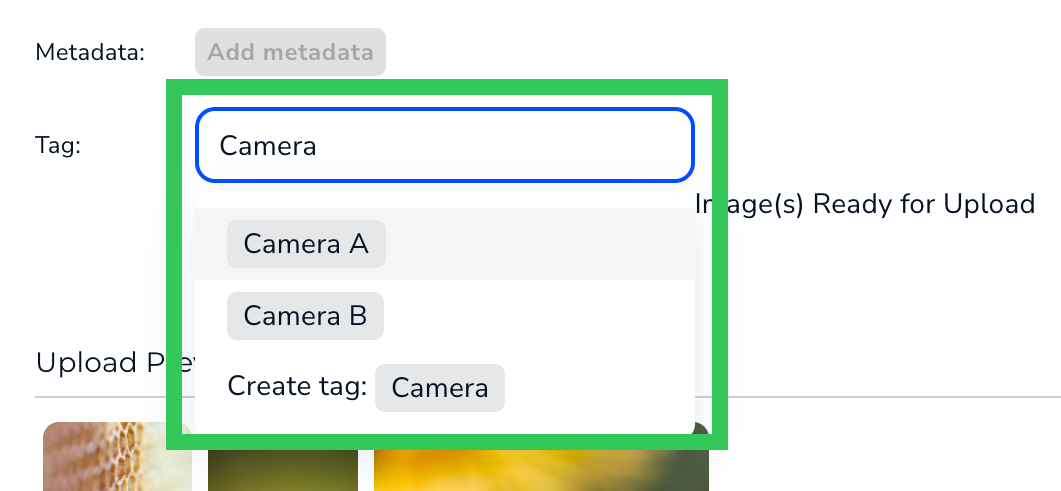
- Click Upload Images.
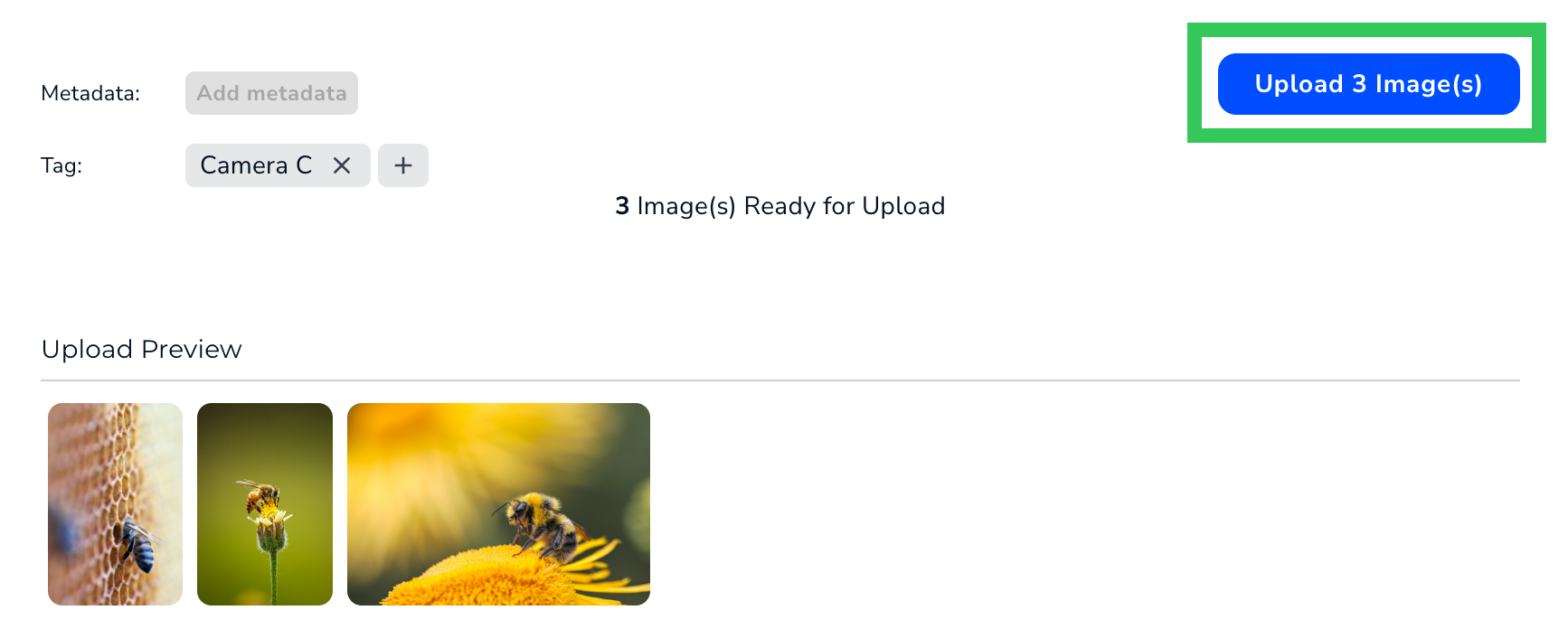
- LandingLens applies the tags to the uploaded images.
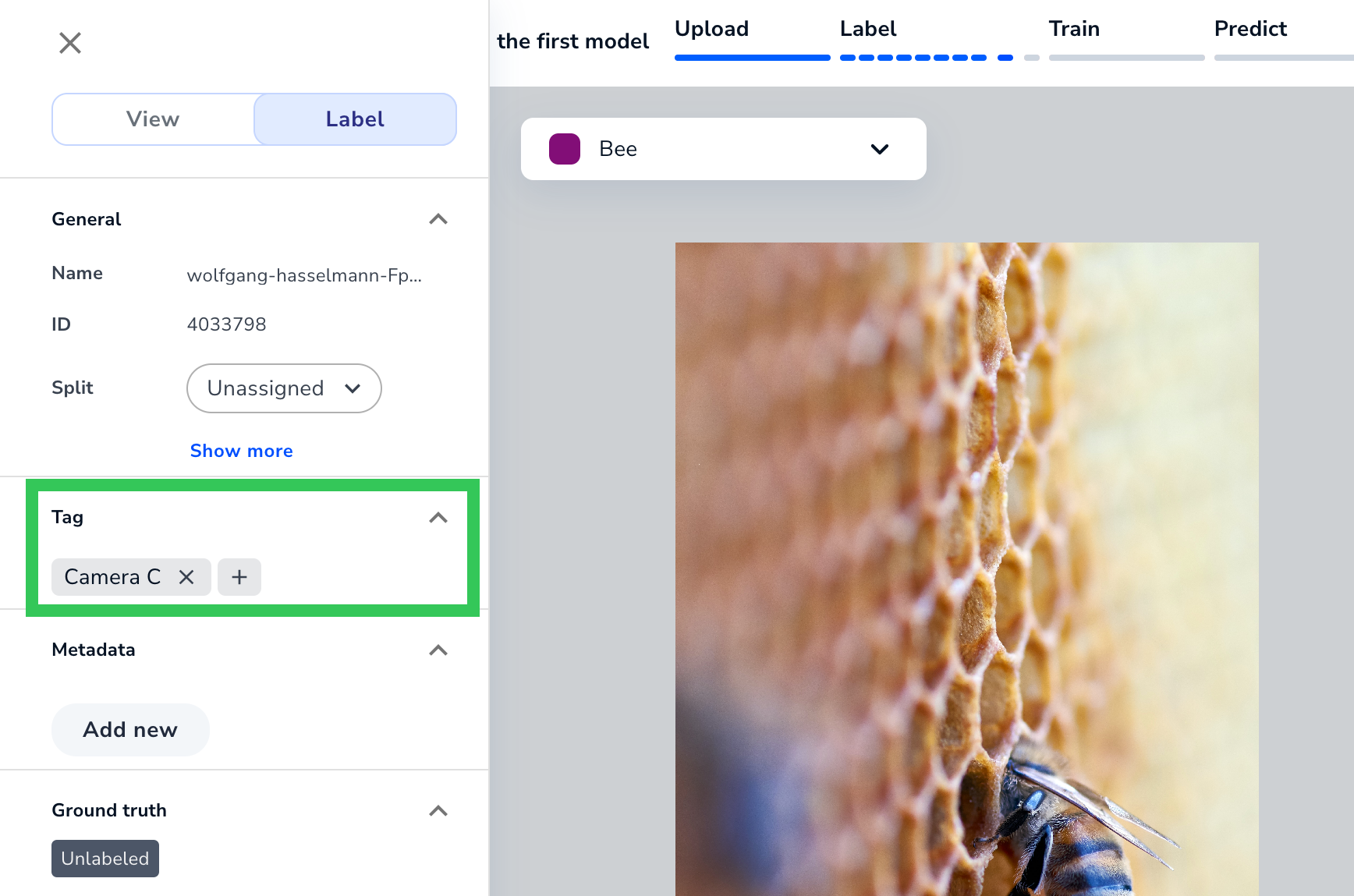
To apply a tag to an individual image, or to see the tags already applied to it, click the image. The Tag panel displays in both the View and Label tabs. In the Tag panel, you can apply, create, and remove tags.
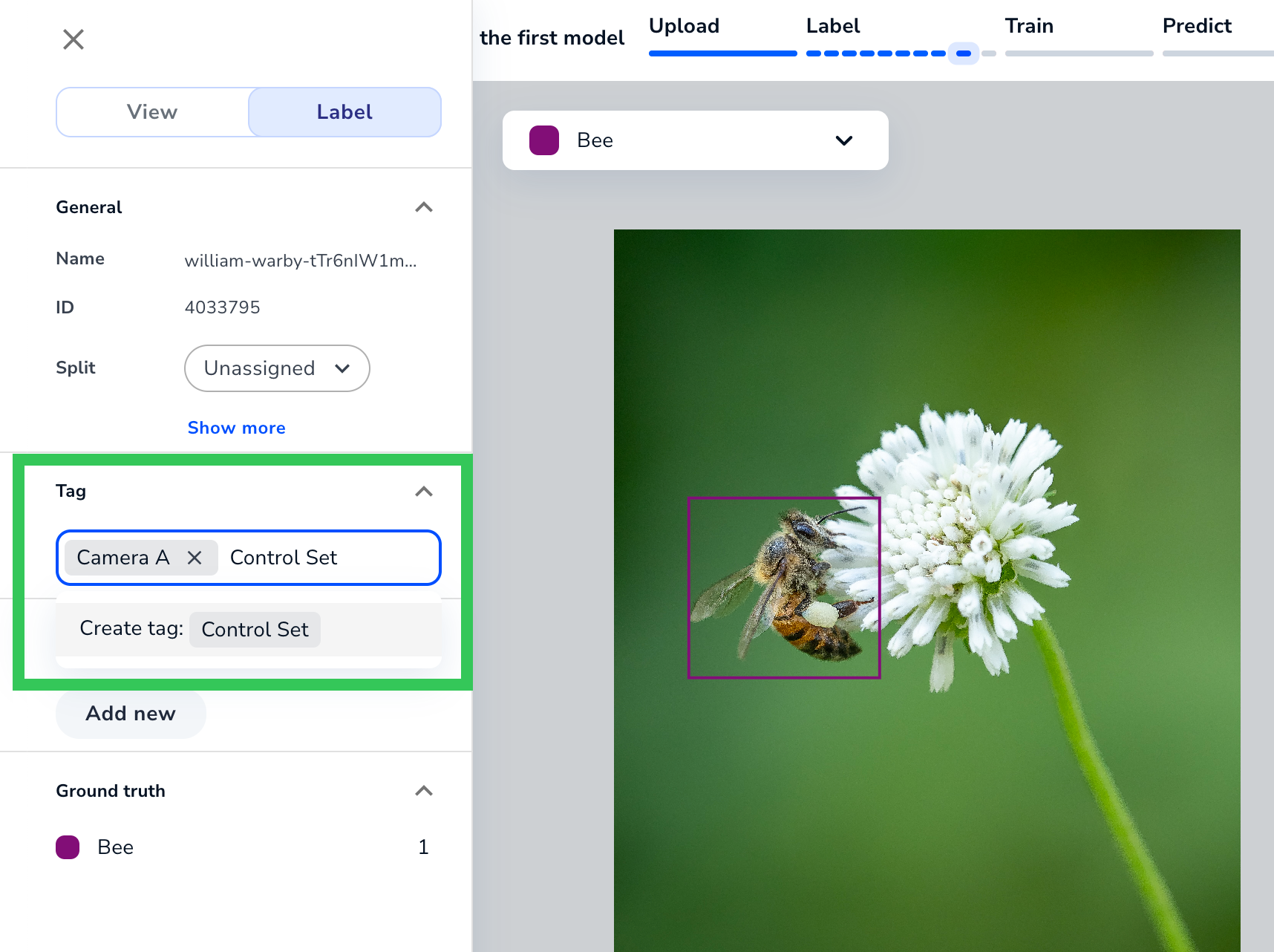 You can apply tags to multiple images at once. To do this:
You can apply tags to multiple images at once. To do this:
- Open the project with the images you want to tag.
- Select the images you want to tag.
- Click Options and select Add Tags.
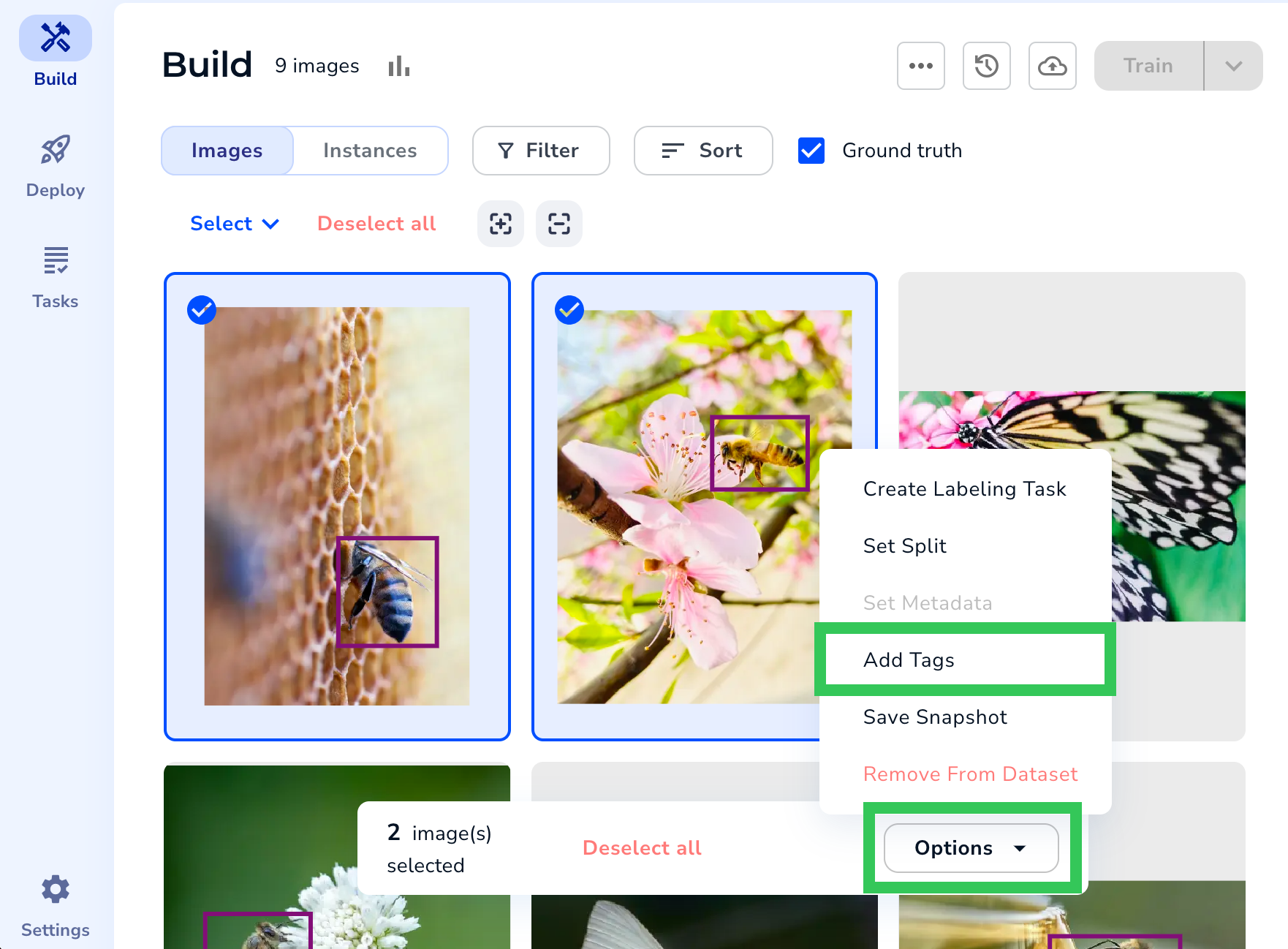
- Select or create the tags you want to apply.
- Click Apply.
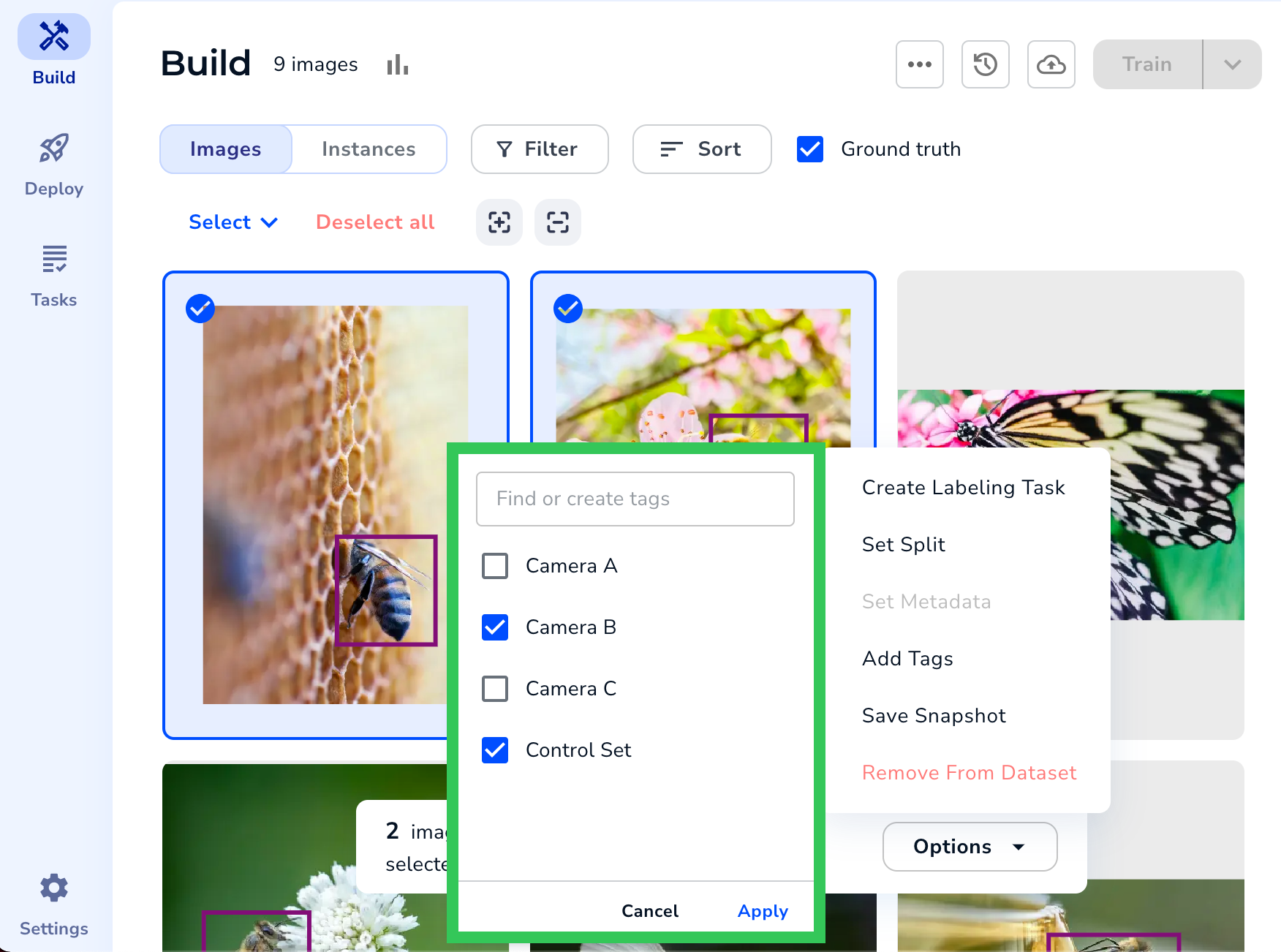
LandingLens applies the tags to the selected images.
There are two ways to remove tags from images:
- To remove a tag from a specific image: Open an image and remove the tag from the Tags panel. (This is the same place where you apply tags to individual images.)
- To remove tags from all images: You can delete the tag. This removes the tag from all images.
You can update the tags for a project on the Manage Tags page. To access this page, click the Actions button (ellipses) and select Manage Tags.
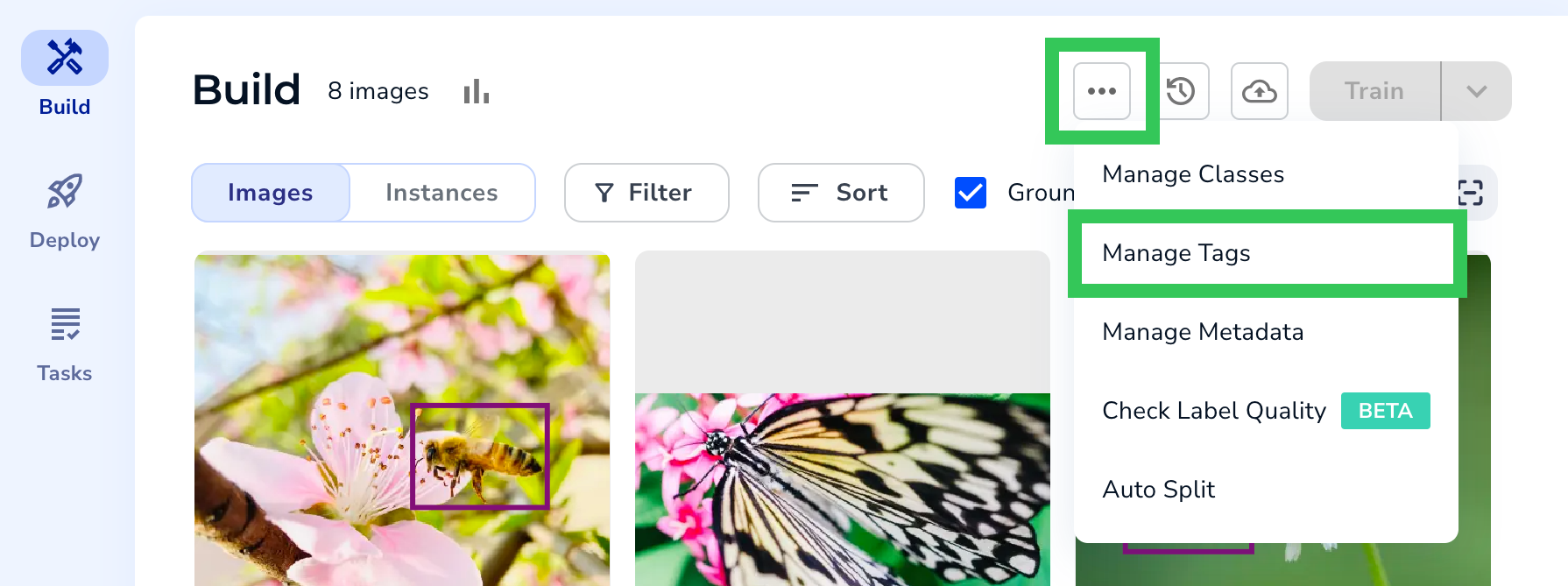 On the Manage Tags page, you can:
On the Manage Tags page, you can:
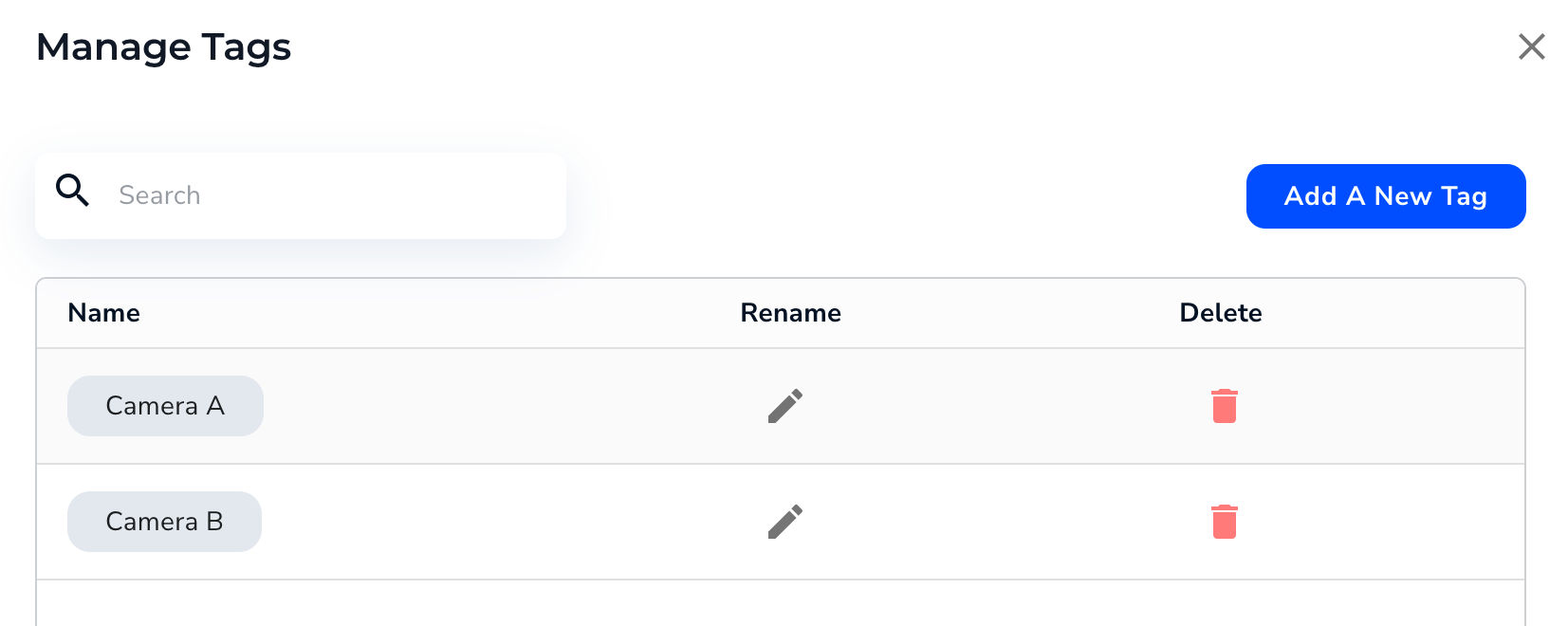
- Open the project you want to add tags to.
- Click the Actions button (ellipses) and select Manage Tags.
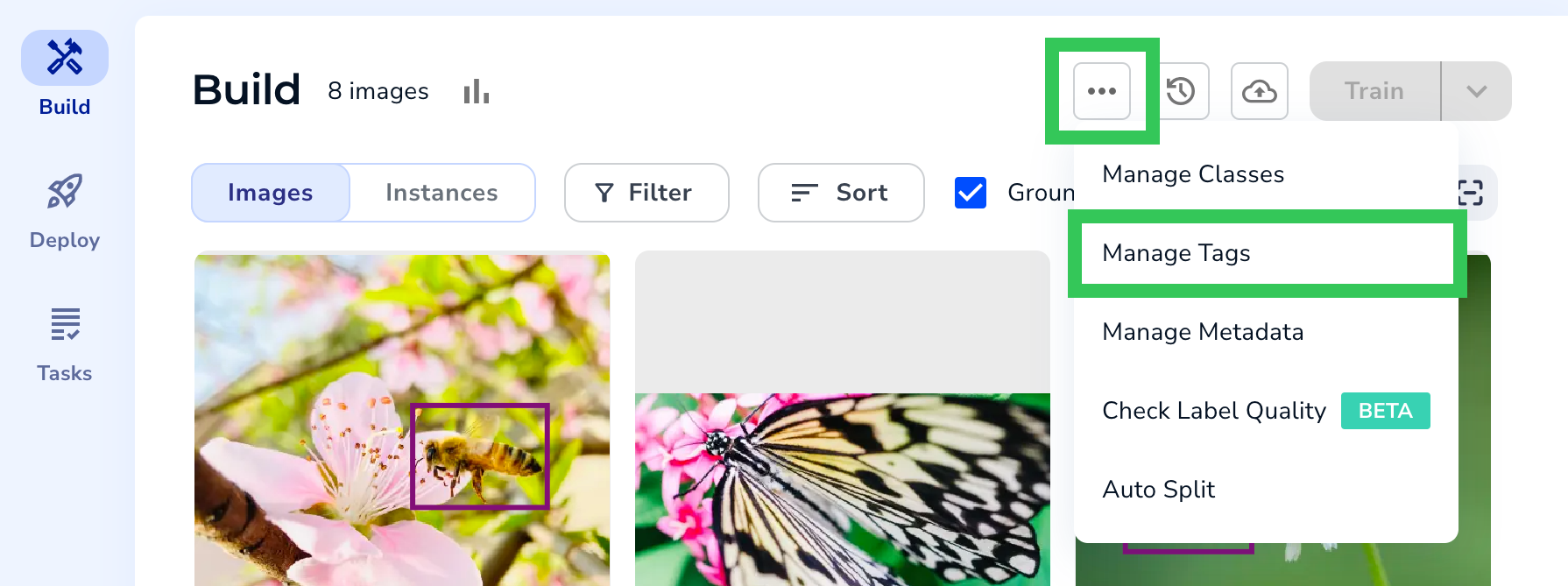
- Click Add a New Tag.
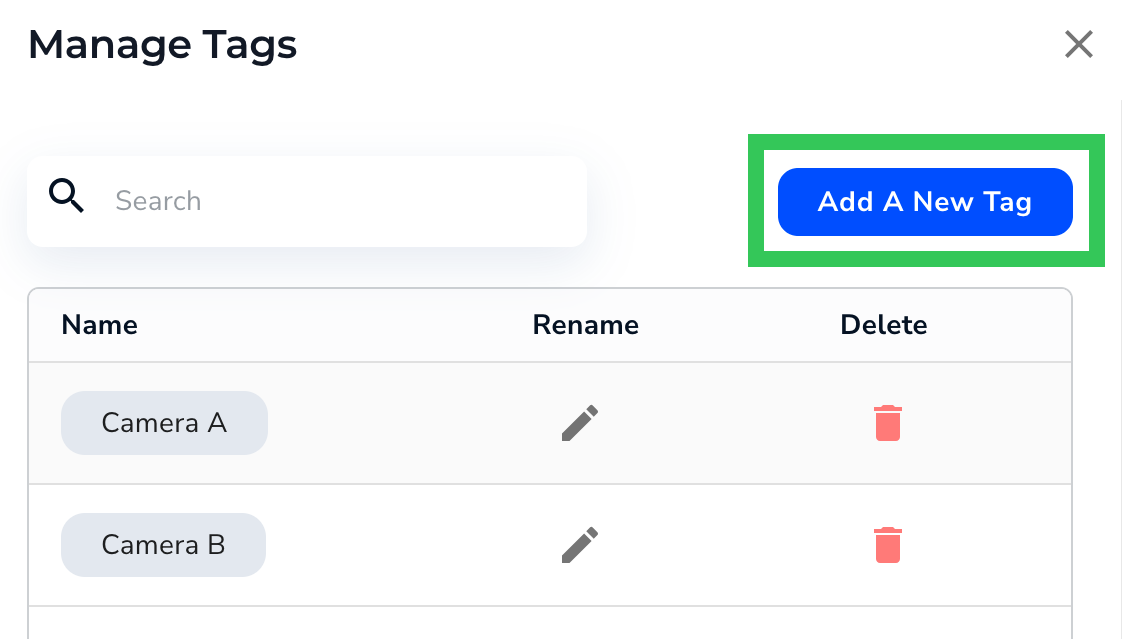
- Enter the tag in the Tag Name field.
- Click Save Tag.
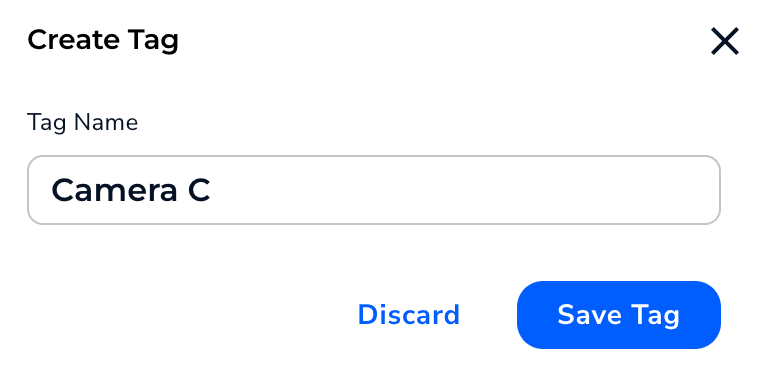
- Open the project with the tag you want to rename.
- Click the Actions button (ellipses) and select Manage Tags.
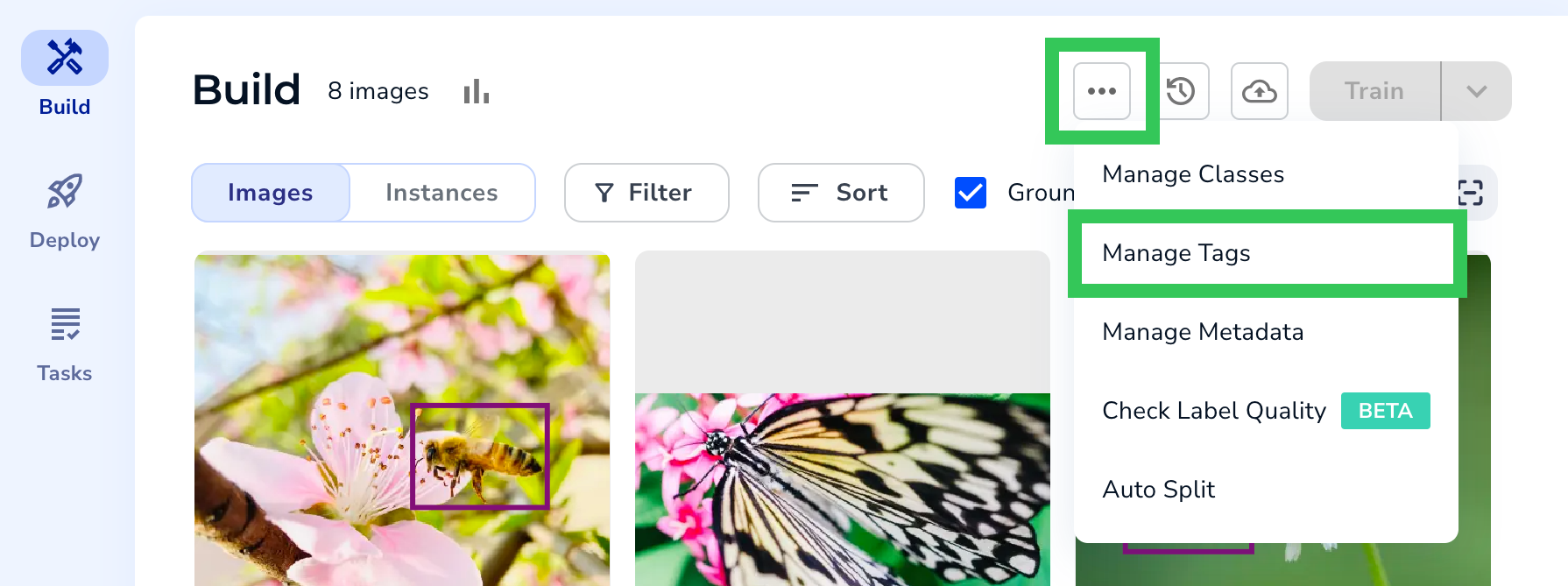
- Click the Edit icon for the tag you want to rename.
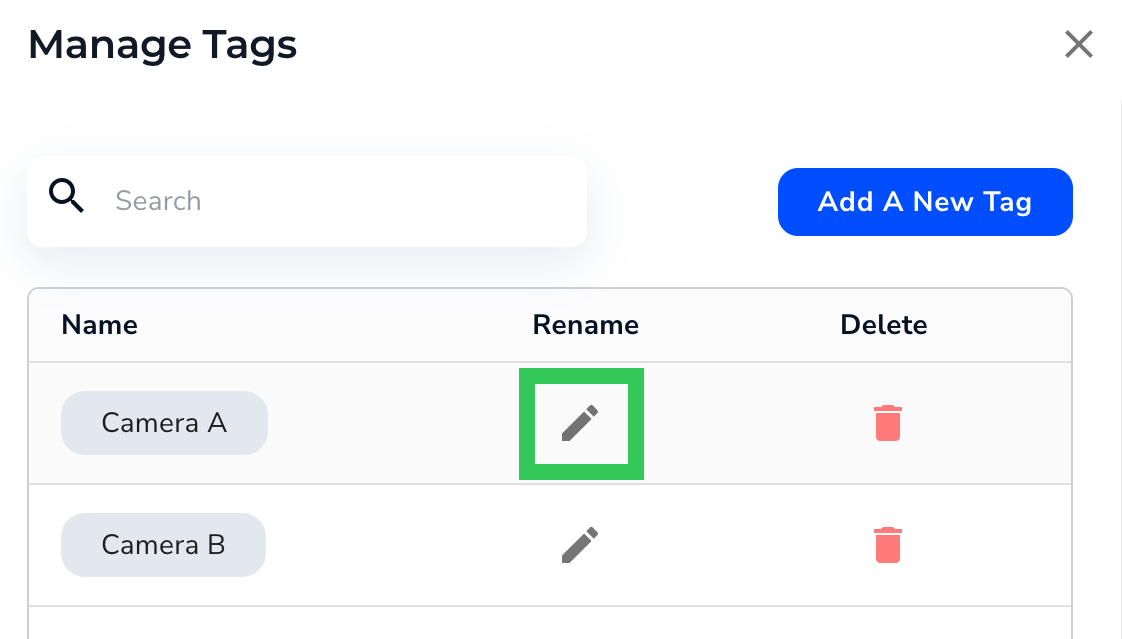
- Enter the tag in the Tag Name field.
- Click Save Tag.
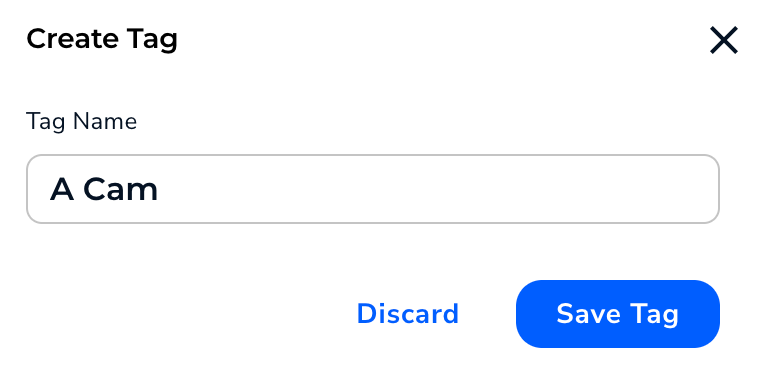
Deleting a tag automatically removes the tag from all images it’s applied to.
- Open the project with the tag you want to delete.
- Click the Actions button (ellipses) and select Manage Tags.
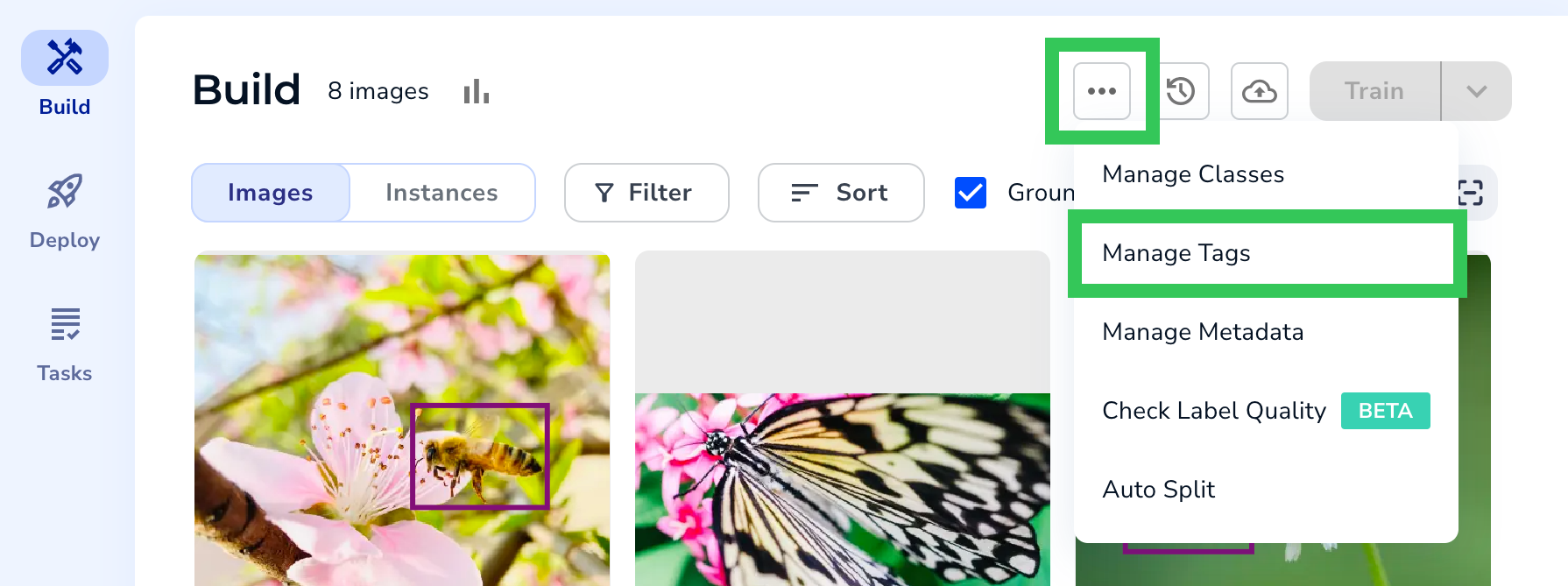
- Click the Delete icon for the tag you want to delete.
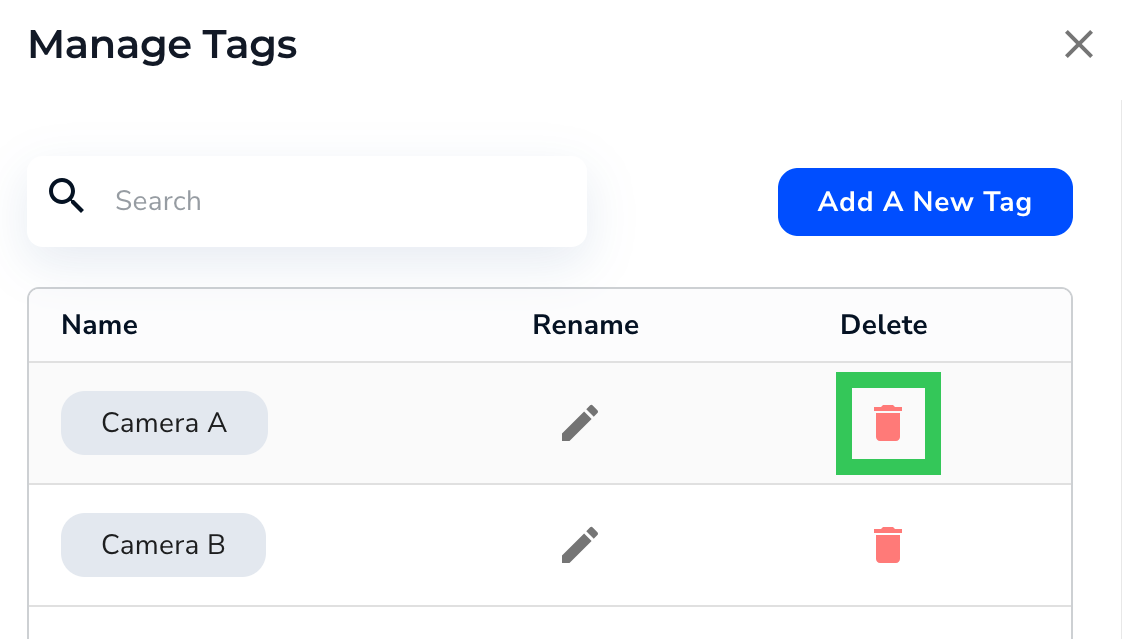
- Click Yes, delete.