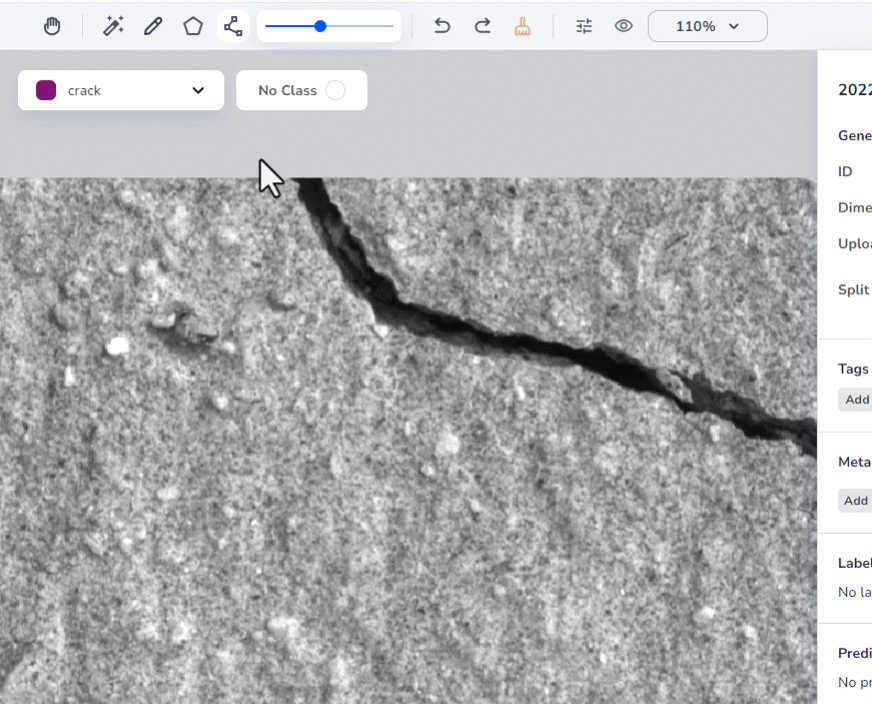| LandingLens | LandingLens on Snowflake |
|---|---|
| (see exceptions below) |
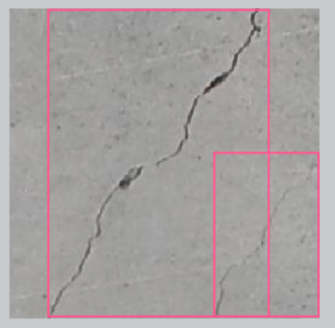
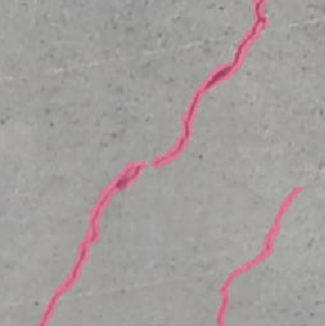
Labeling Tools for Segmentation
Segmentation offers the following tools to label objects. You can mix and match tools when labeling.- Smart Labeling: Click an area to auto-detect objects. is not available in .
- Polygons: Create a shape to fill the object you want to detect. You can also use this tool to “erase” labeled regions.
- Brushes: “Paint” over the object you want to detect. You can also use this tool to “erase” labeled regions.
- Polylines: Create lines over the object you want to detect.
Label with Smart Labeling
is a labeling tool powered by the Segment Anything Model (SAM) that helps you label objects in Segmentation projects faster than using traditional methods.
To use , simply select the tool (or press Q), hover over and click the object you want to select. automatically detects the shape of the object and adds a gray overlay to it. To confirm that detected the correct object, press Return (Mac) or Enter (Windows) to confirm.
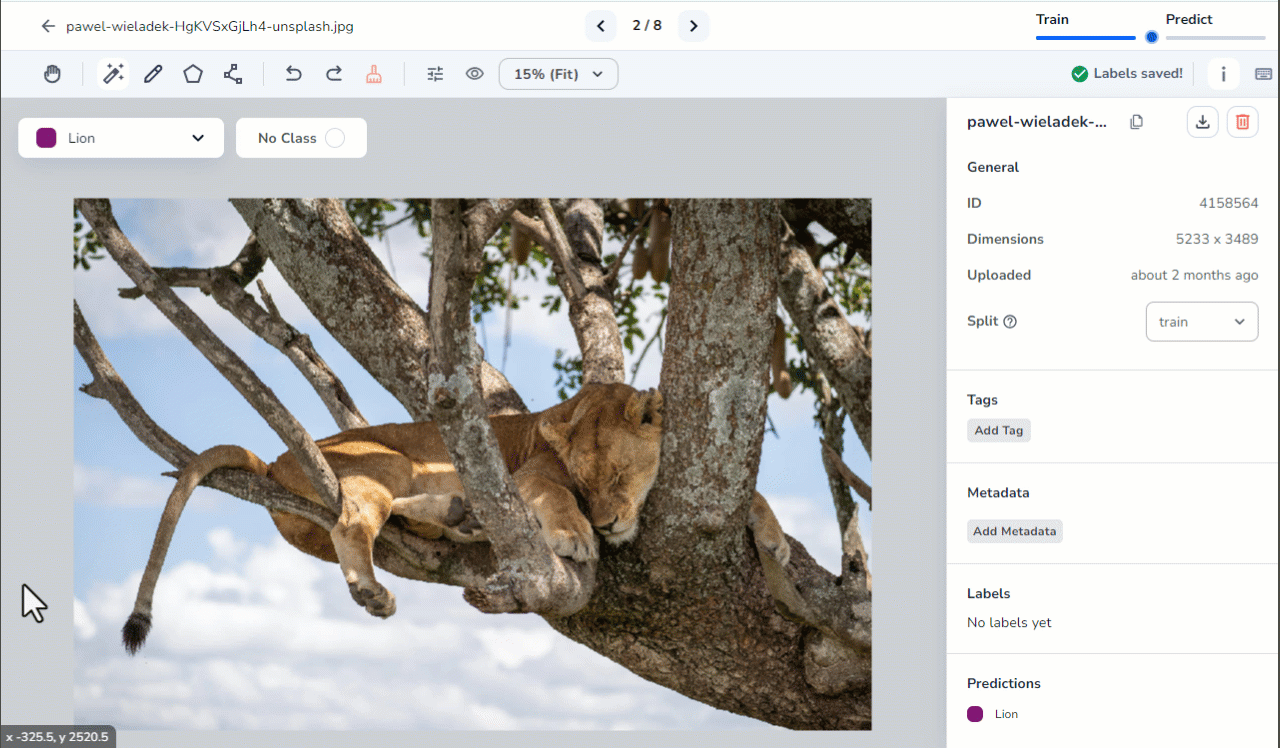
is not available in .
Label an Object with Smart Labeling
To label an object with :- Click the icon if it isn’t selected, or press q.
- Select the Class you want to label from the drop-down menu.
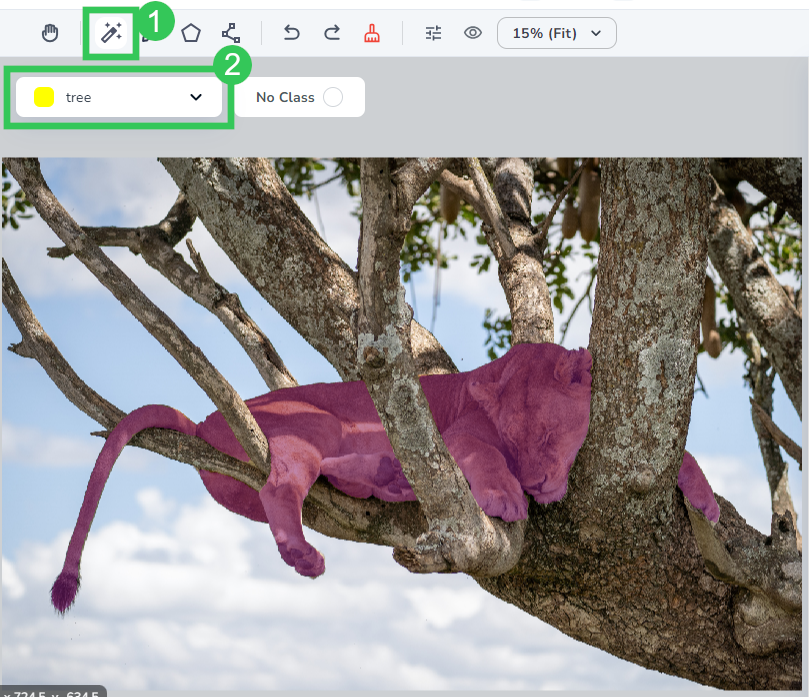
- Hover over the object you want to select. Smart Labeling adds a gray overlay over the object it “thinks” you want to select.

- Click the object. adds a green dot where you clicked. This, along with the gray overlay, help you track what regions you’ve selected. Clicking the object also adds a blue border to your frame, which indicates that you’re using .
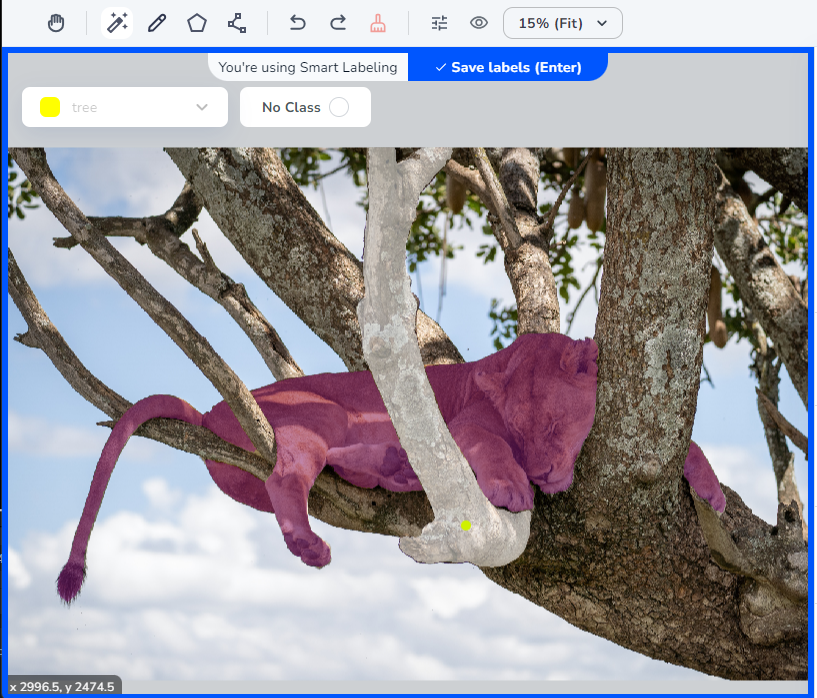
- If you want to add another region to the same object, hover over that region. The cursor turns into a + (plus).
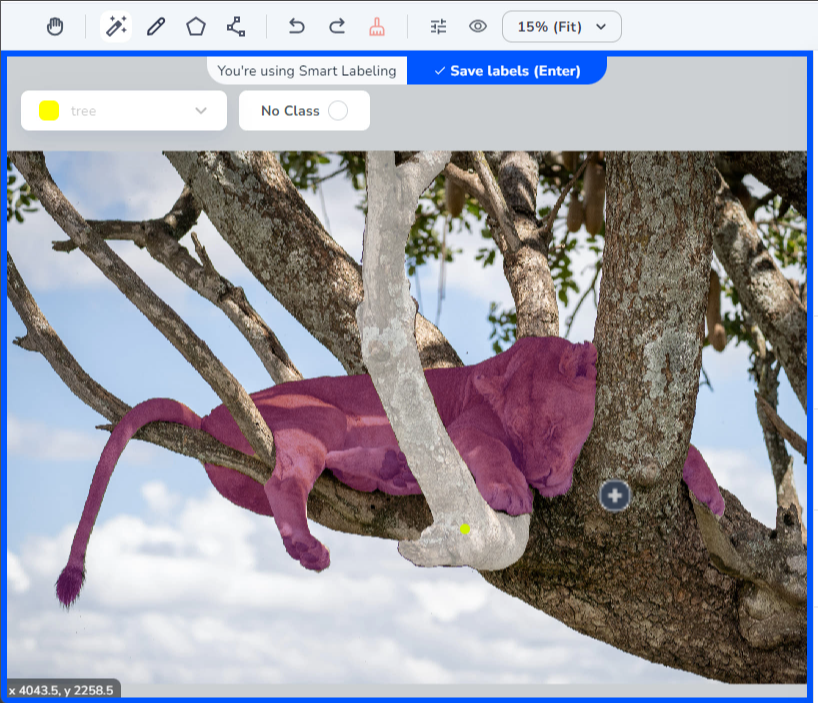
- Click the object. Smart Labeling adds a gray overlay to the object and adds a green dot where you clicked.
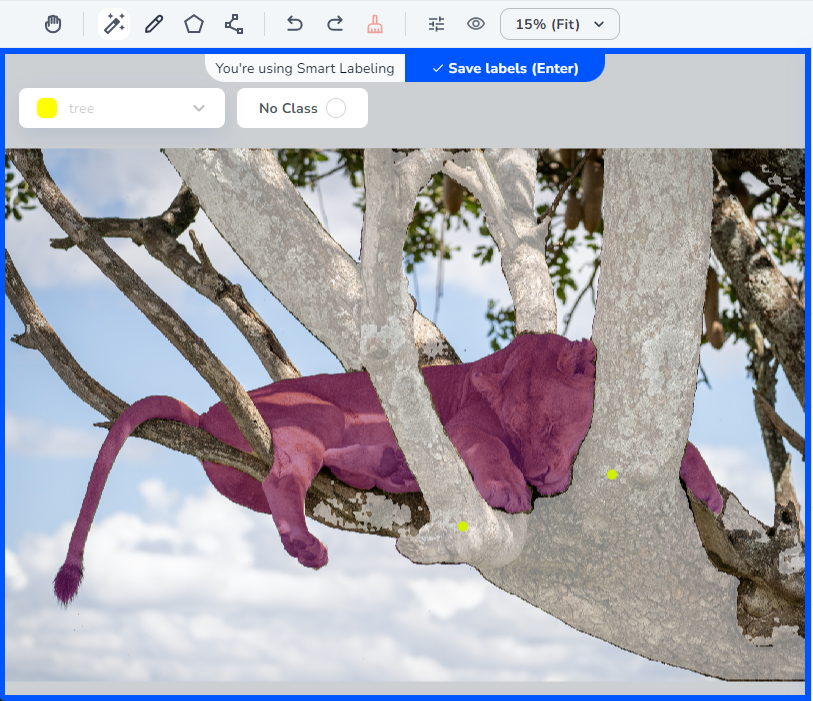
- You can continue to add regions using this method.
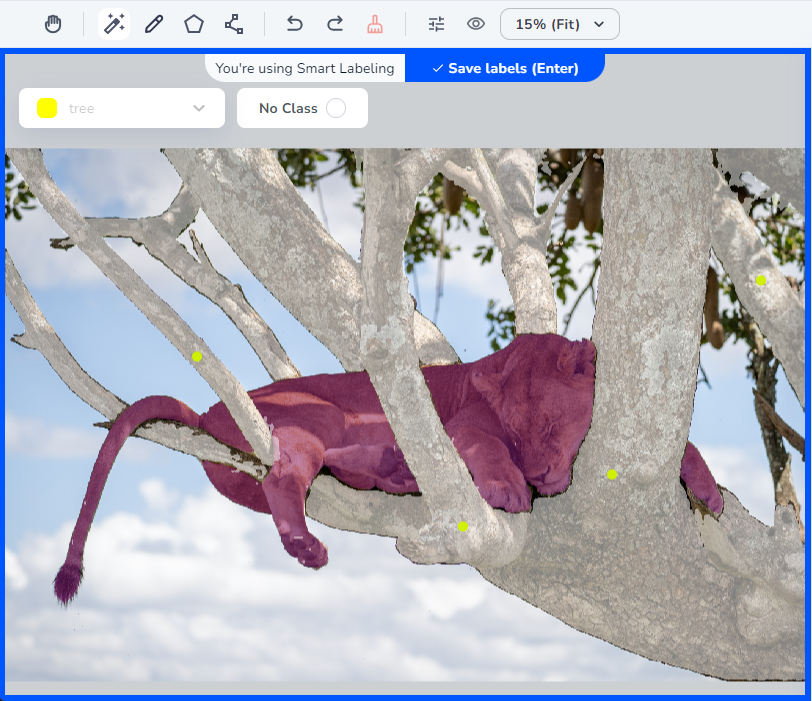
- Once you’ve labeled all regions of the object, either click Save Labels (Return), or press Return (Mac) or Enter (Windows).
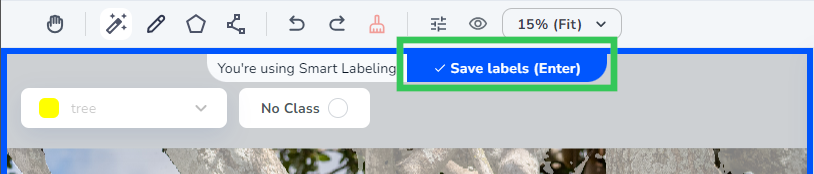
- Smart Labeling labels the object with the selected Class.
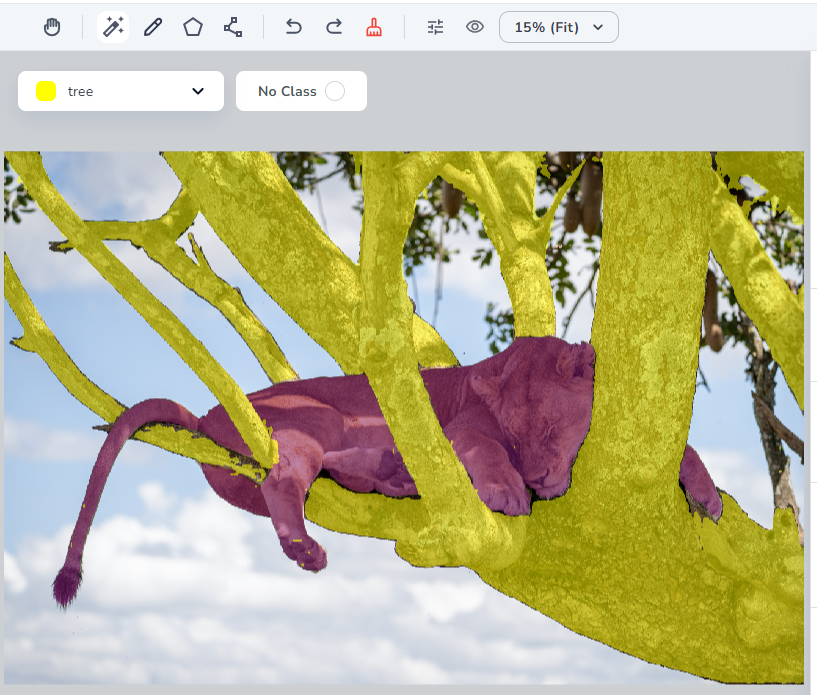
Remove a Region from a Selection
Let’s say a region gets accidentally added to your selection. While is selected, you can hover over that region until the cursor turns into a − (minus). Then click that region. removes the selection. When you’re done, press Return (Mac) or Enter (Windows). To remove a region from an object (assumes that is enabled, and you just labeled an object):- Hover over and click the labeled region. Smart Labeling removes the overlay and adds a red dot where you clicked, which helps you track what regions you’ve removed.

- Continue to click selected regions until you’ve removed all the selections you want.
- When you’re done removing regions, press Return (Mac) or Enter (Windows).
Tips for Labeling Multiple Objects in an Image
Let’s say you’re developing a model that detects tractors in construction sites. When using , we recommend that you label each tractor one at a time, instead of labeling them all at once. In other words, label one tractor, and then press Return (Mac) or Enter (Windows). Then label the second tractor, and so on.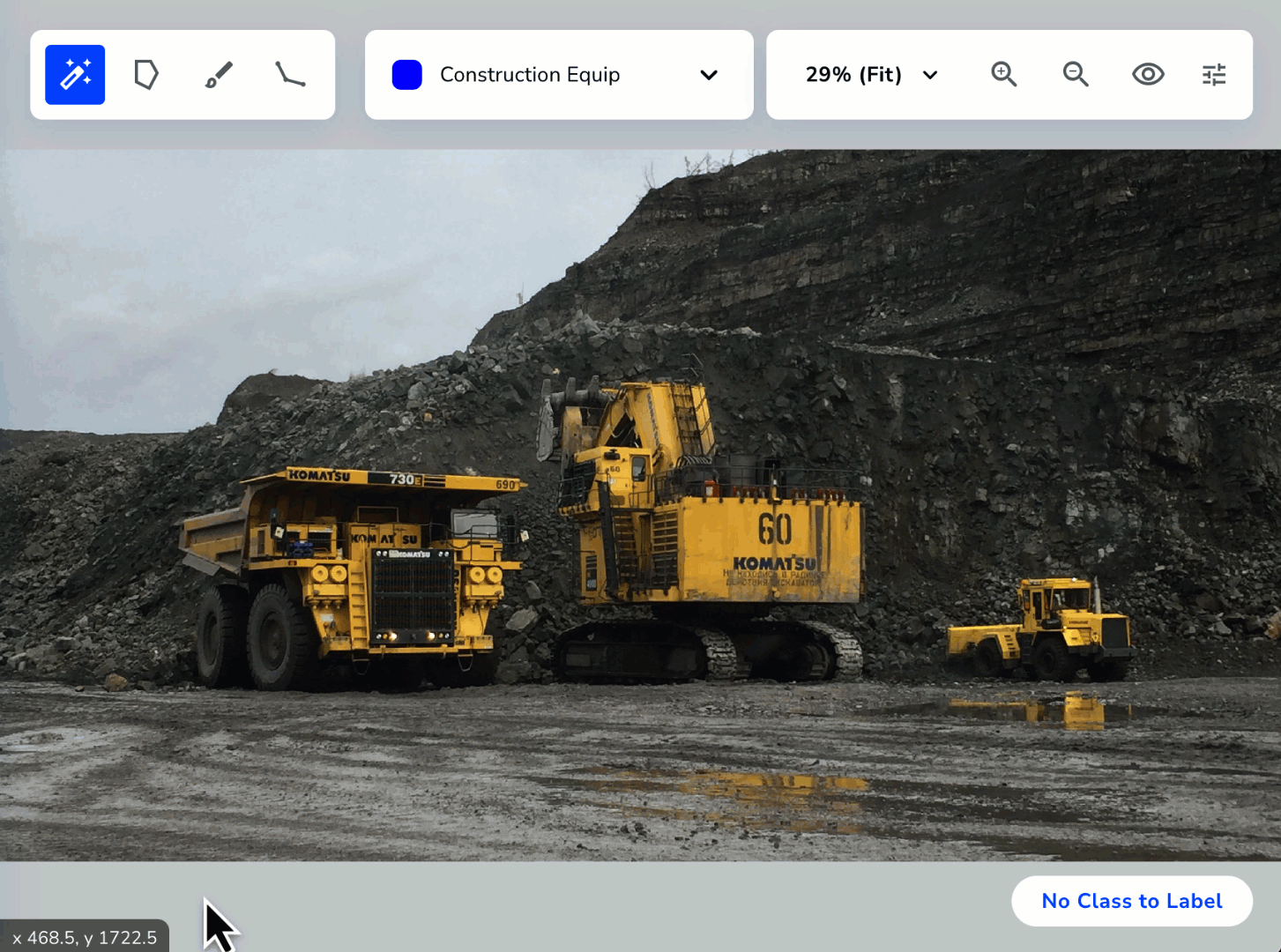
Label with Polygons
The polygon tool lets you draw an outline of a shape. After the outline has been completed, the shape will be automatically filled. You can also use this tool to erase labeled regions. To label with polygons:- Open the Segmentation project you want to edit.
- Open the image you want to label.
- Click the Polygon icon. (You can also press W on your keyboard.)
- Select a class from the drop-down menu.
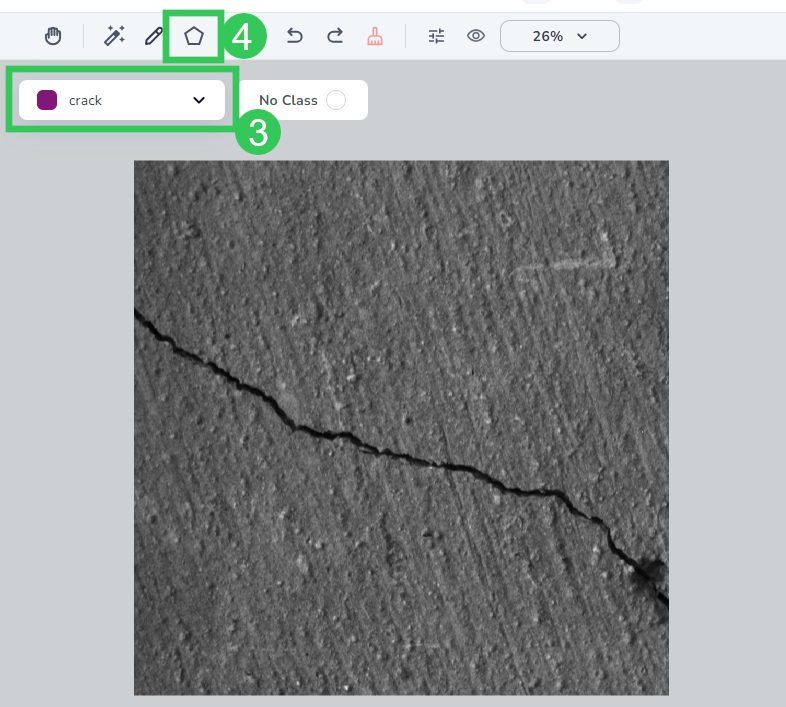
- Click where you want to start your shape. A blue circle displays, indicating the start of the shape.
- Click to continue creating your shape.
- Complete your shape by clicking the blue circle. The shape automatically fills with the color of the class.
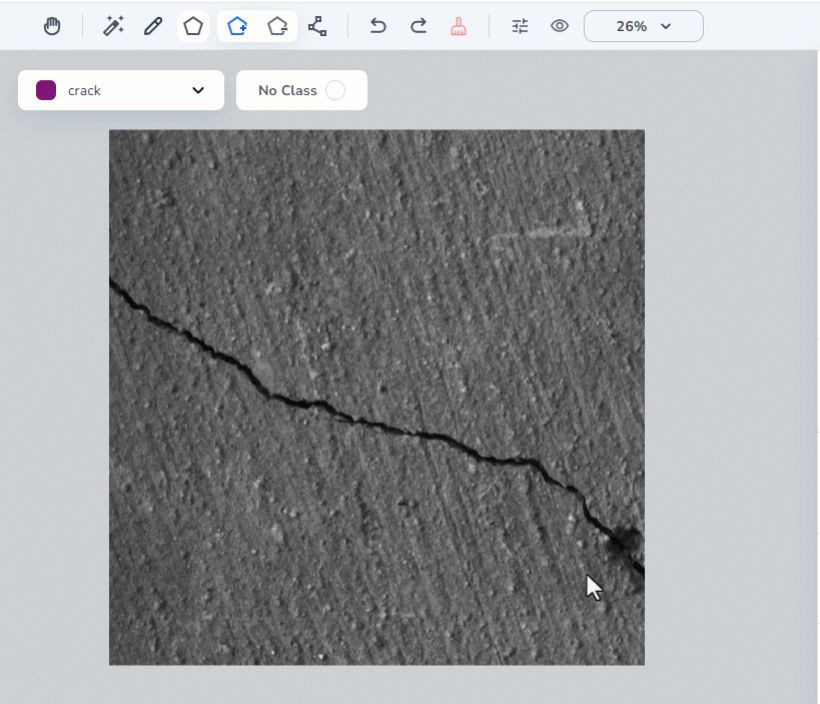
Label with Brushes
The brush tool lets you paint over the object of interest. You can also use this tool to erase labeled regions. To label with brushes:- Open the Segmentation project you want to edit.
- Open the image you want to label.
- Click the Brush icon. (You can also press B on your keyboard.)
- Select a class from the drop-down menu.
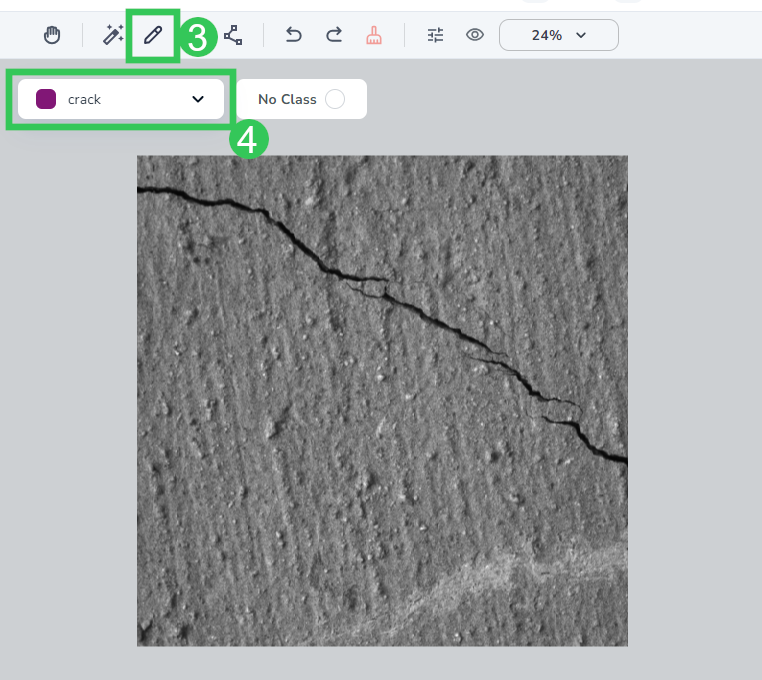
- Adjust the size of the line width accordingly.
- Click and drag your cursor to “paint” over the area you want to identify.
- Release the mouse to complete your edits.
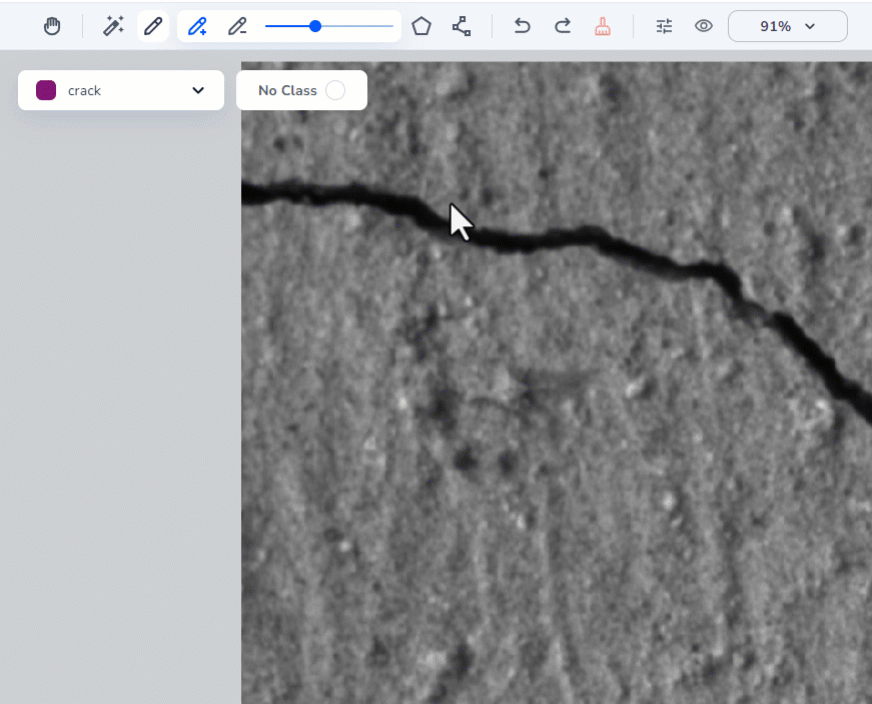
Remove Excess Labels with Brushes
You can also remove excess labels with Polygons. This process is similar to the procedure in this section. For more information on how to use the Polygon tool, go here.
- Open the Segmentation project you want to edit.
- Open the image you want to label.
- Click the Brush icon. (You can also press B on your keyboard.)
- Click the Erase icon. (You can also press E on your keyboard.)
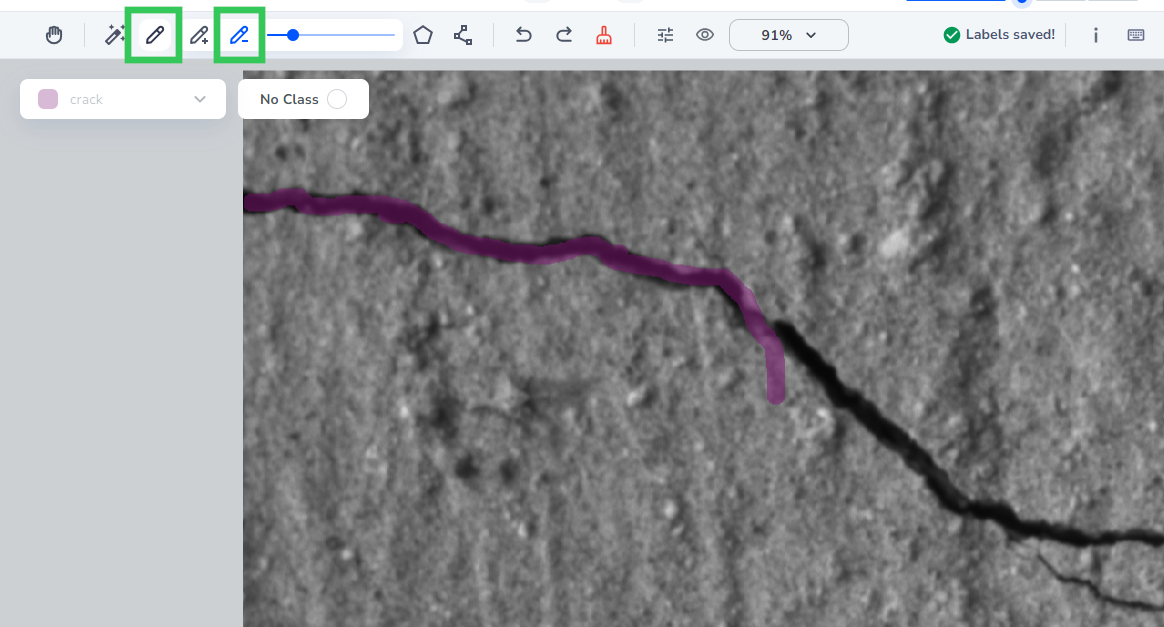
- Adjust the size of the eraser accordingly.
- Click and drag your cursor over the area you want to remove.
- Release the mouse to complete your edits.
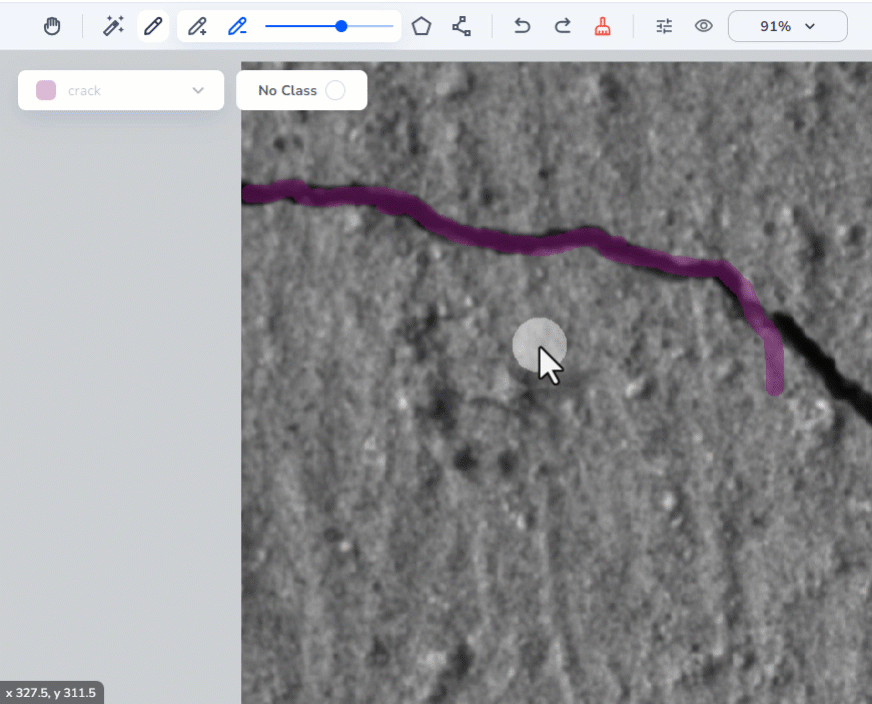
Label with Polylines
The polyline tool lets you create lines over the object of interest. To label with polylines:- Open the Segmentation project you want to edit.
- Open the image you want to label.
- Click the Polyline icon. (You can also press L on your keyboard.)
- Select the class you want to label from the drop-down menu.
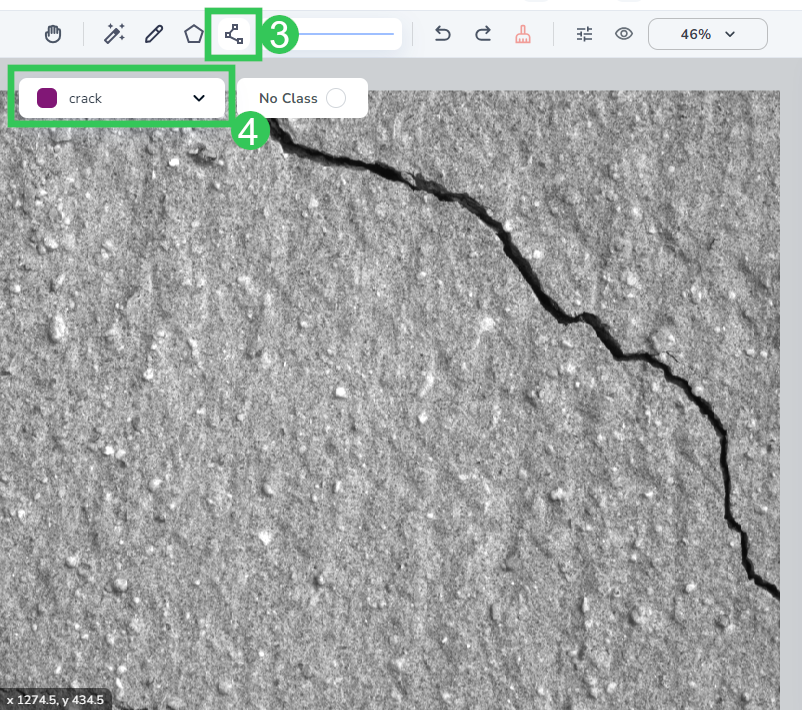
- Adjust the size of the line width accordingly.
- Click where you want to start your line.
- Click to change the direction of your line.
- Press Enter on your keyboard to complete your edits.