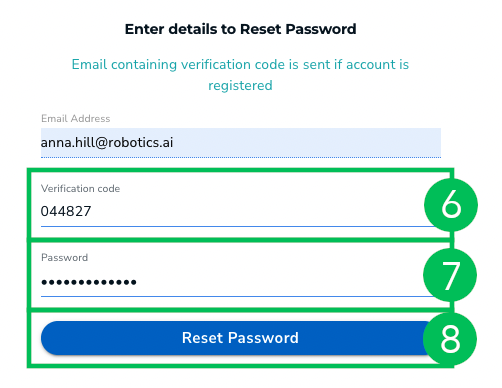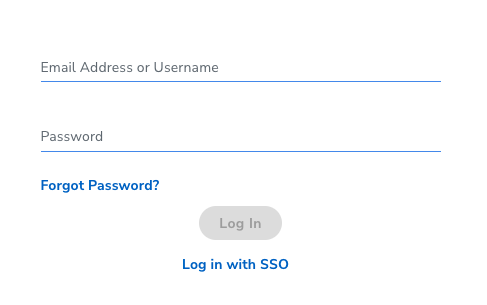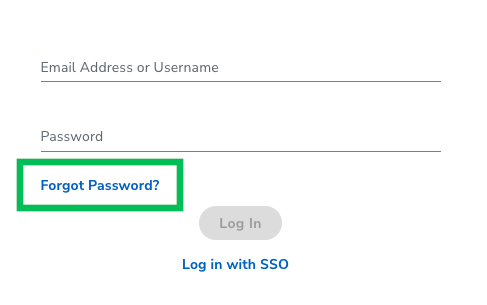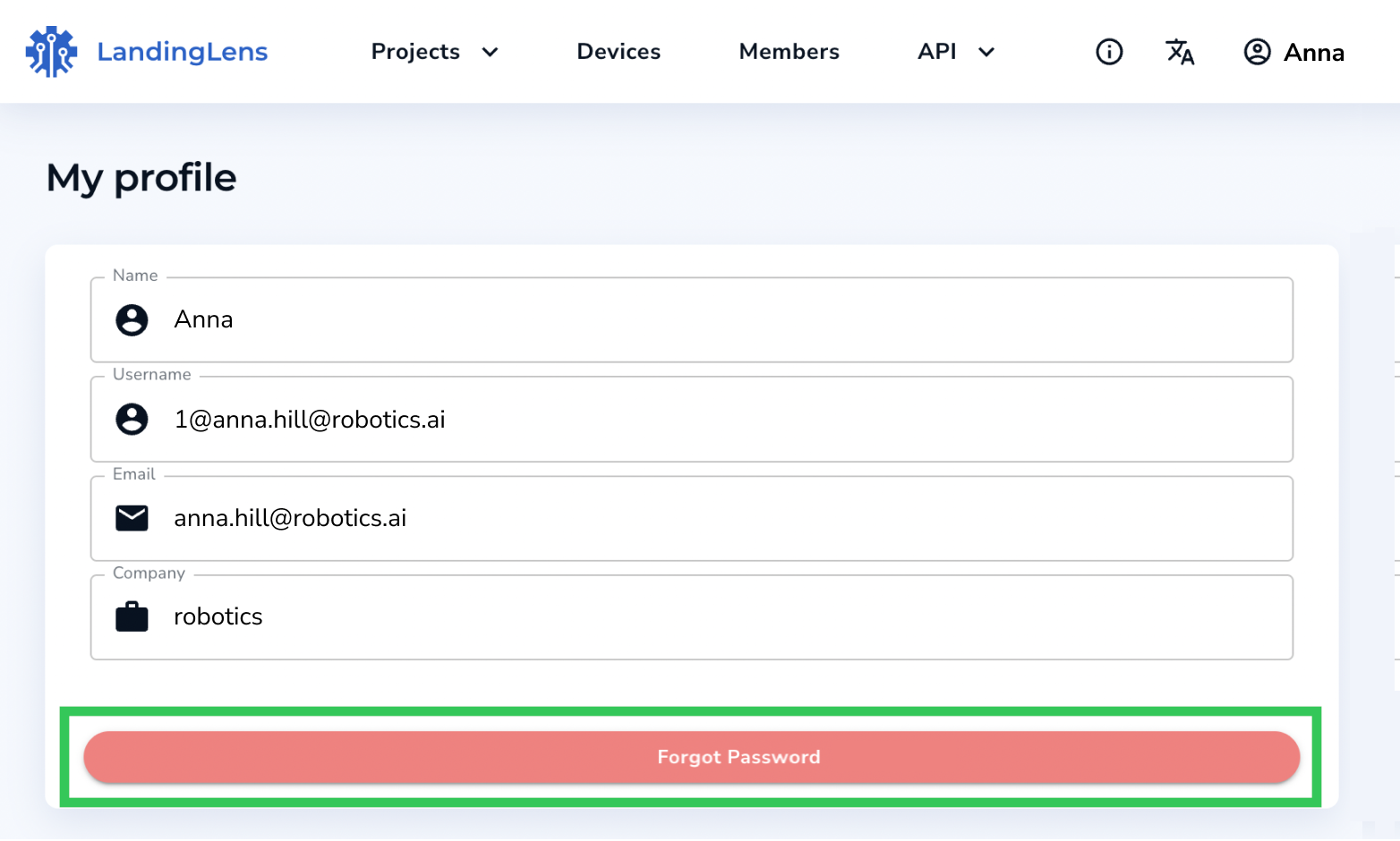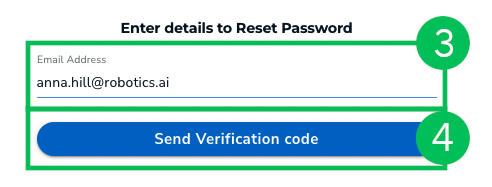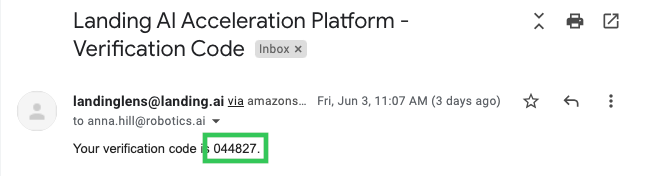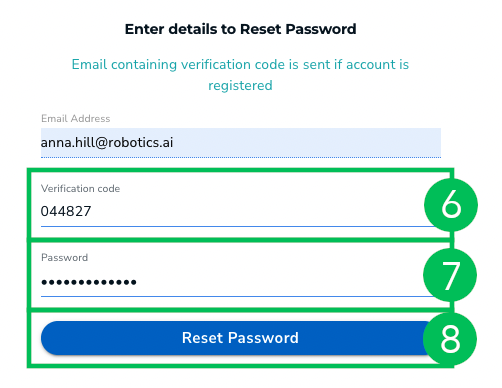Skip to main contentThis article applies to these versions of LandingLens:
| LandingLens | LandingLens on Snowflake |
|---|
| ✓ | ✖ |
Password Requirements
- Passwords must be at least eight characters long
- Passwords must have at least one of the following:- Number
- Uppercase letter
- Lowercase letter
- Special character, like
!@#$%^&&*()-:;|<>,
Reset Your Password
You can reset your password at any time. This is useful if:
- You forgot your password
- Your organization requires that you reset your password after a certain period of time
To reset your password:
- Log out of LandingLens (if you’re not already) and go to the LandingLens login page for your organization.
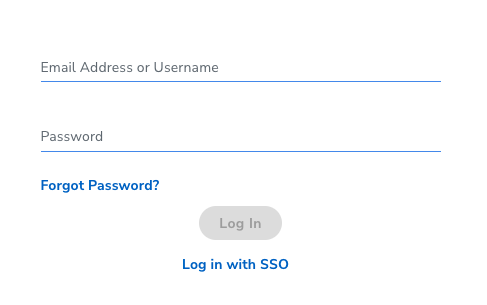
- Click Forgot Password.
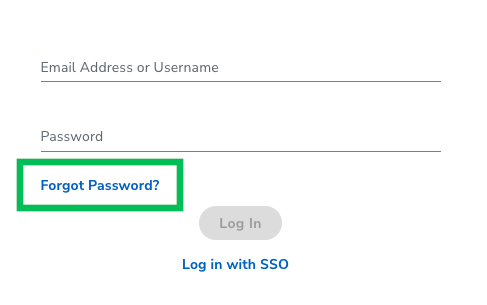
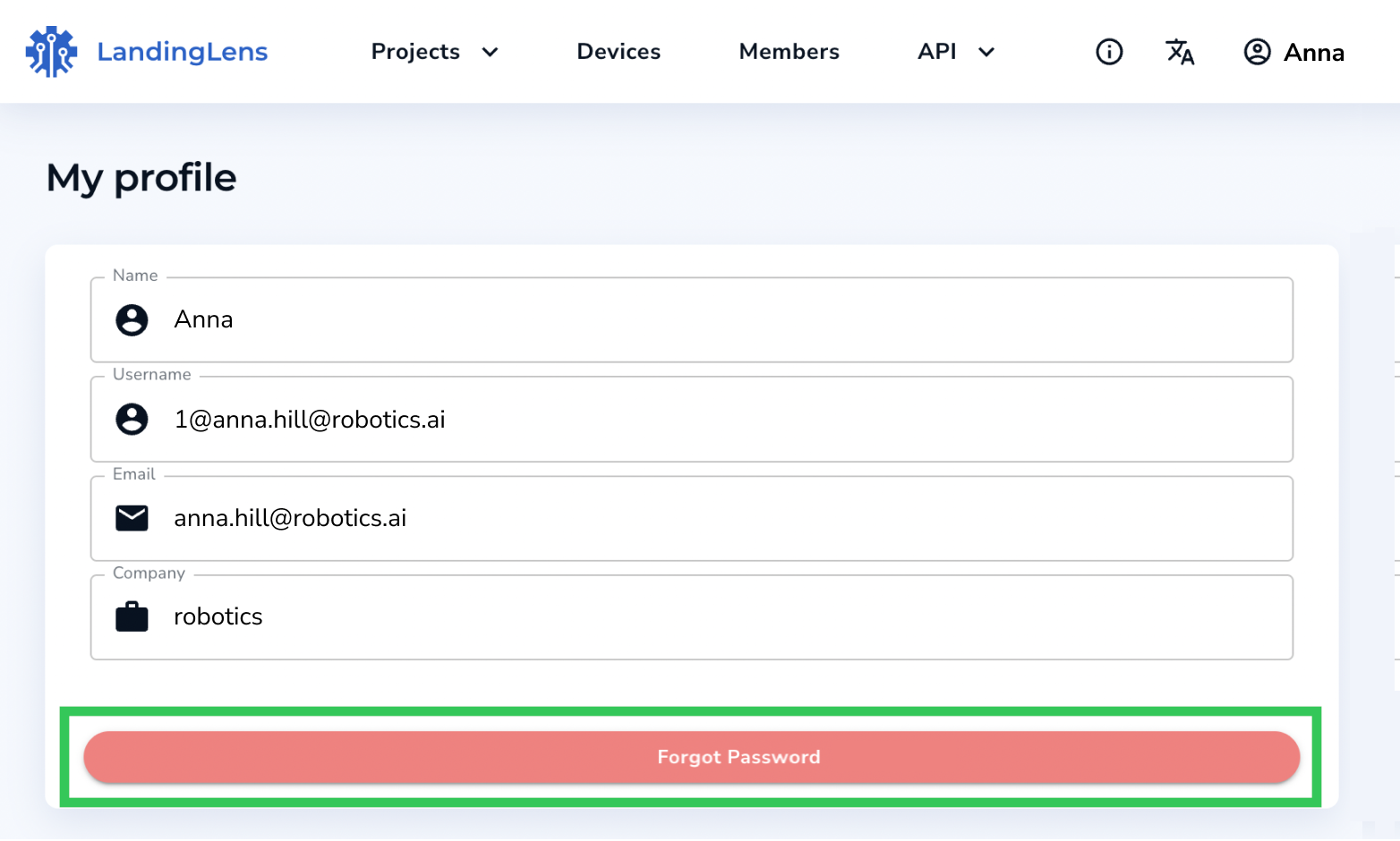
- Enter your email address that is linked to your account in the Email Address field.
- Click Send Verification Code. These events occur:
- Your browser window loads to a new page which will allow you to reset your password. Do NOT close this window.
- An email with a verification code is sent to you.
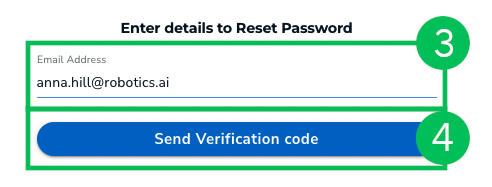
- Open the email sent to you and copy the Verification Code.
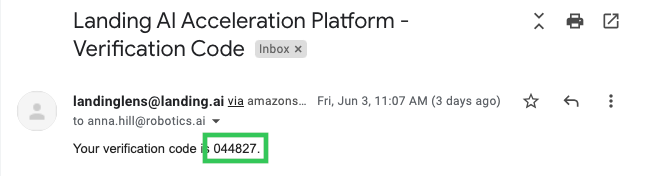
- Paste the Verification Code into the Verification Code field.
- Enter your new password in the Password field. Remember to follow the password requirements.
- Click Reset Password. Your password is reset.