Installation Requirements
- Before installing any apps from the Snowflake Marketplace, a user with the ORGADMIN role must accept the Consumer Terms of Service for the Snowflake Marketplace. For more details, go to the Snowflake Documentation.
- To install an app, you must use the ACCOUNTADMIN role or another role with the IMPORT SHARE and CREATE privileges. For more details, go to the Snowflake Documentation.
- is not available on Snowflake trial accounts.
Request the App
Access to the app is available by request. To request the app, follow the instructions below:- Open the LandingAI provider page in the Snowflake Marketplace.
- Locate and click the Agentic Document Extraction listing.
- Click Request App.
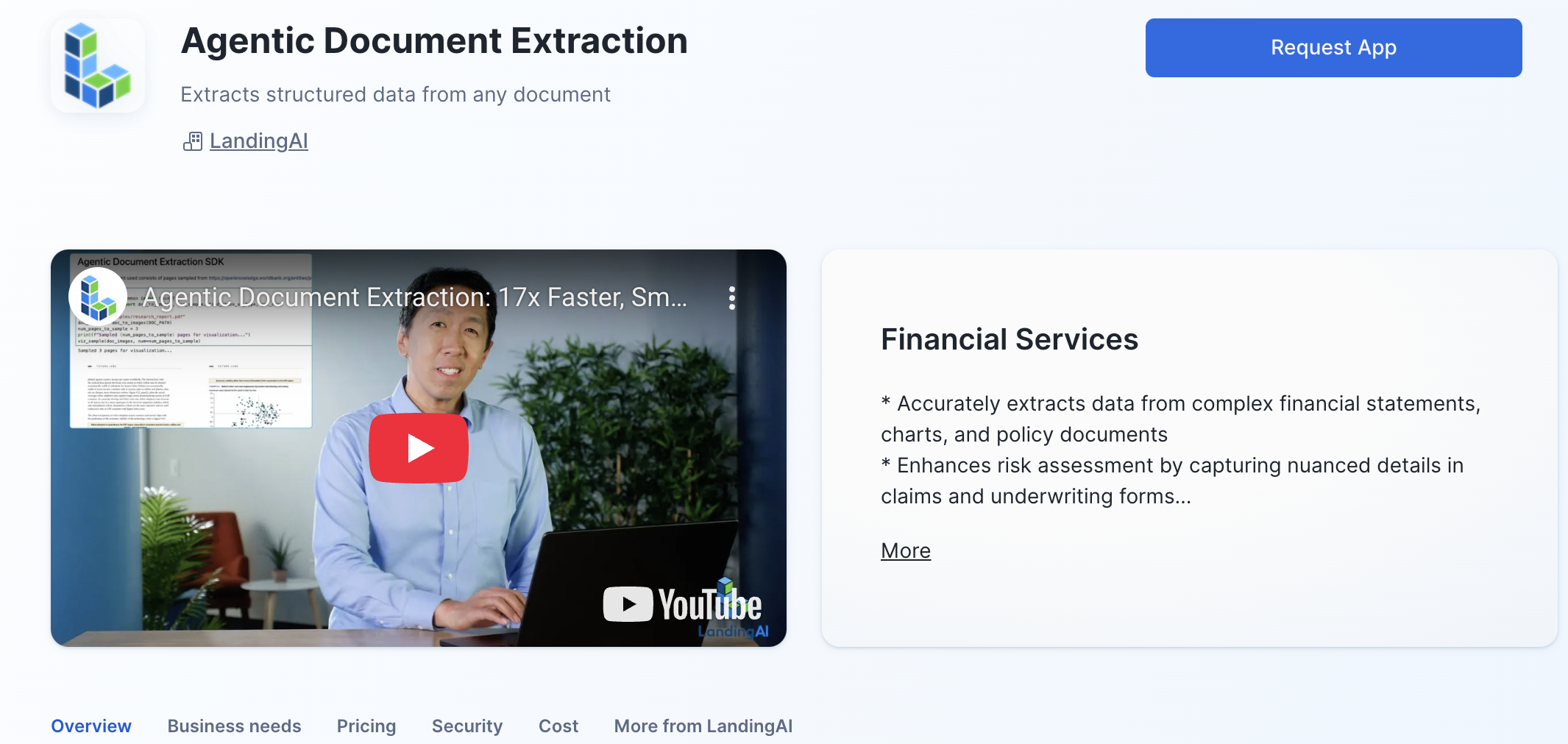
- Fill out and submit the request form.
- The LandingAI team will review the request and contact you with more information.
Install the App
After you have requested the app and have been granted access to it, follow the instructions below to install it in Snowflake:- Go to Snowsight > Catalog > Apps > Recently Shared with You.
- Locate and click the Agentic Document Extraction - App listing.
-
Click Get.
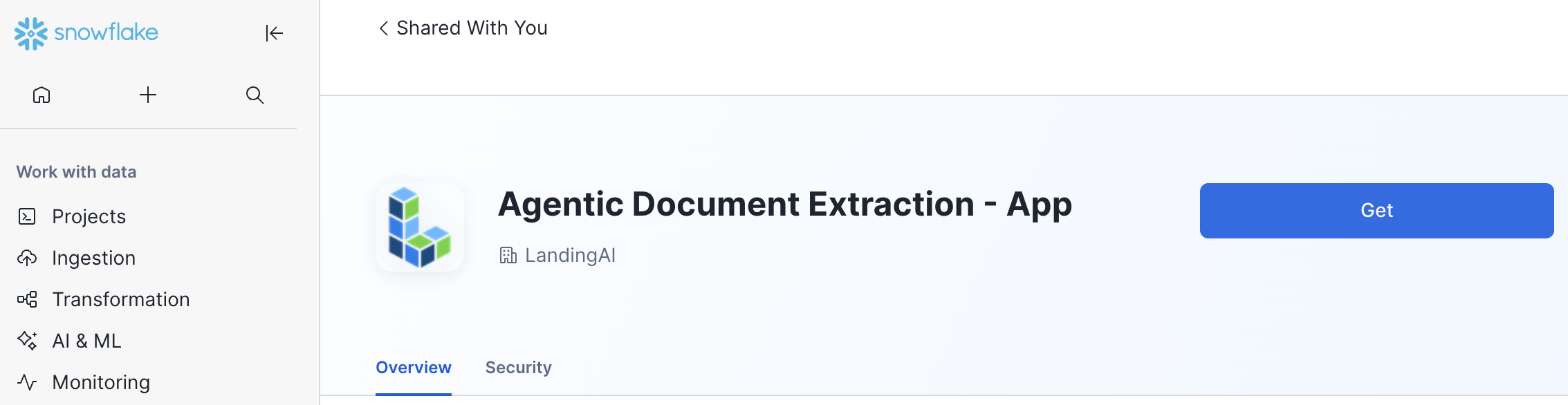
- If you want to change the name of the application, click Options and enter a name in Application Name.
-
Click Get.
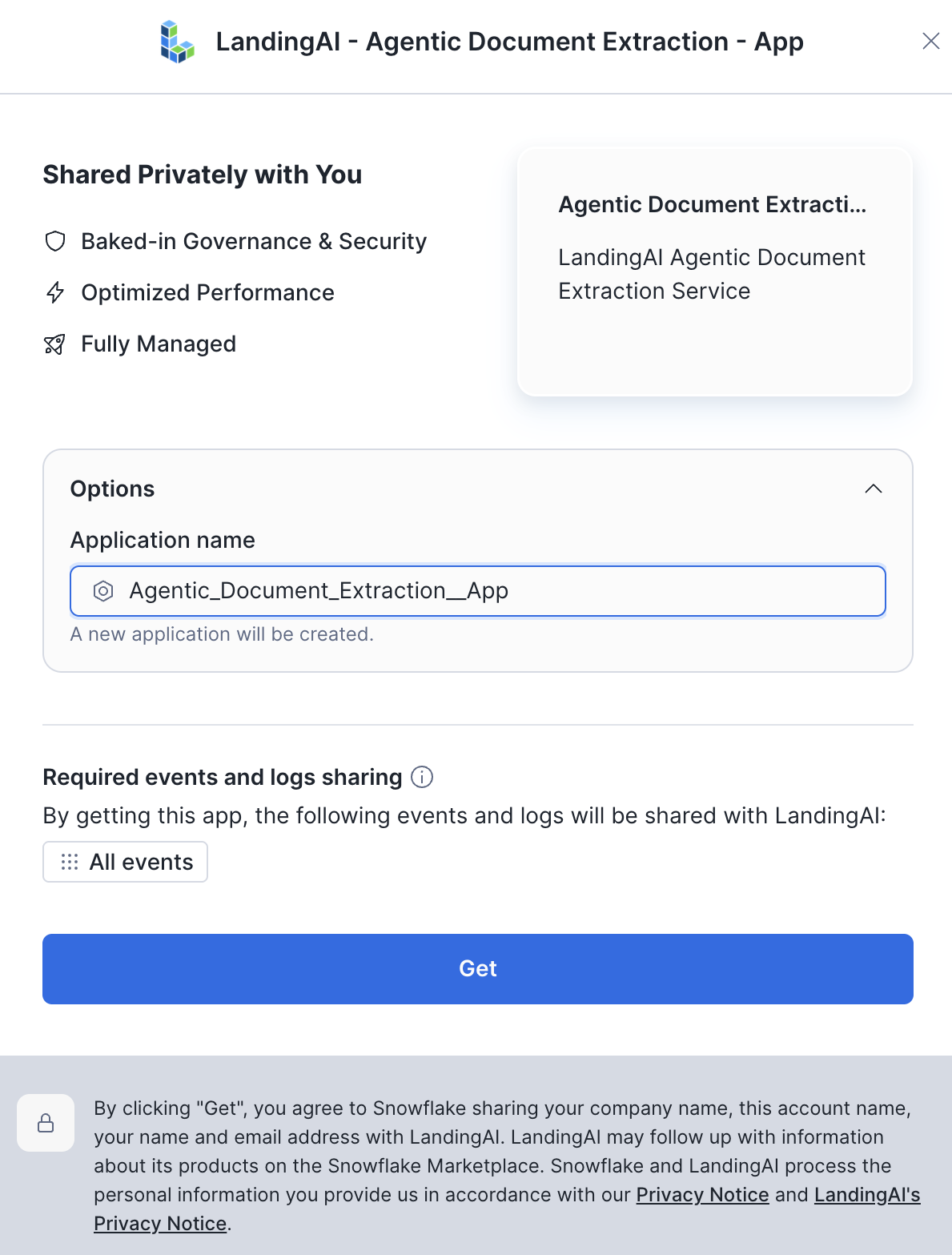
-
A pop-up indicates that the installation process has begun.
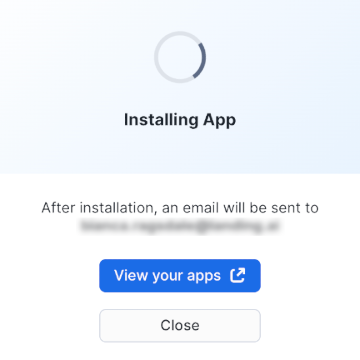
-
After this process is complete, click Configure on the pop-up. (You will also get an email notifying you that you can access the app.)
If you’ve navigated away from the page, go to Snowsight > Catalog > Apps. Click the app listing. Although the app appears in Installed Apps, configuration is not complete.
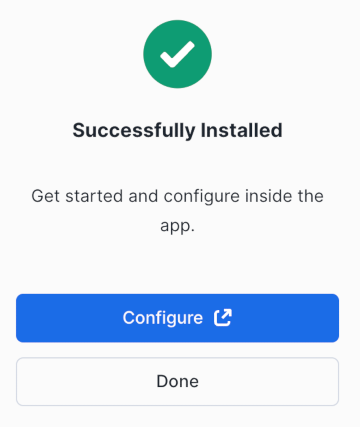
- The app opens.
-
In the pop-up that displays, grant egress access by clicking Connect.
The app requires this access to function. Egress access allows the app to connect to the service over the internet.
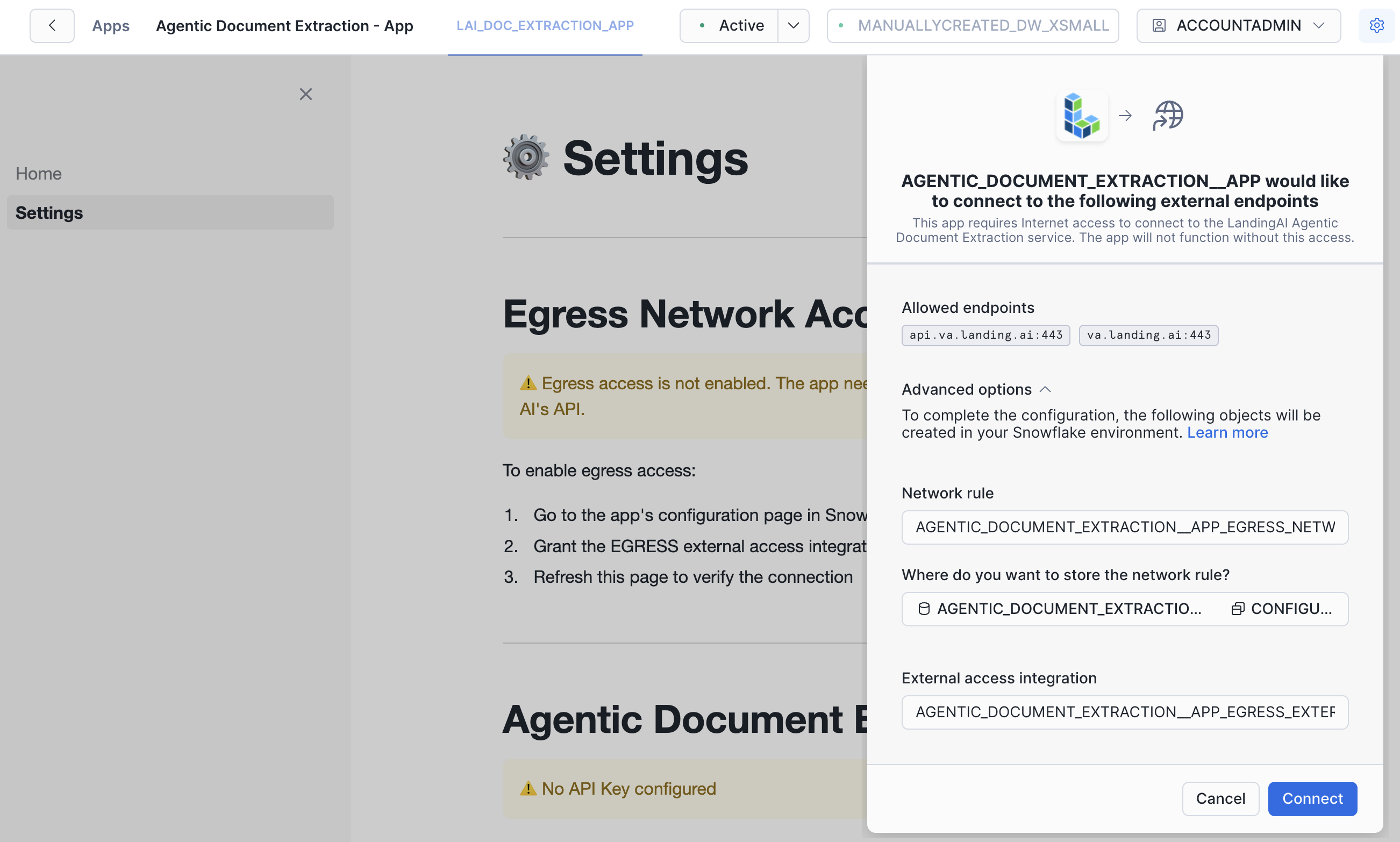
Egress and Created Objects
The pop-up displays the following message:AGENTIC_DOCUMENT_EXTRACTION__APP would like to connect to the following external endpoints This app requires Internet access to connect to the LandingAI Agentic Document Extraction service. The app will not function without this access.
After clicking Connect, the following objects are created in your Snowflake environment. You can change the default values if needed. (APP_NAMEis replaced with the name of your app.)- Network rule: APP_NAME_ALLOW_VISION_AGENT_EGRESS_NETWORK_RULE
- Location: APP_NAME_APP_DATA.CONFIGURATION
- External access integration: APP_NAME_ALLOW_VISION_AGENT_EGRESS_EXTERNAL_ACCESS
- After enabling egress access, enter your API key.
Enter API Key
To parse documents or run extraction, you must enter your API key in the app in Snowsight. Only one API key can be entered in the app at a time. In case multiple users access the app, the API key is masked in the interface. In :- If you haven’t already, create an account.
- Get your API key.
- Go to Catalog > Apps > Agentic Document Extraction - App.
- Click Settings (if the app does not automatically open to this tab).
- Enter your API key.
- Click Add API Key.
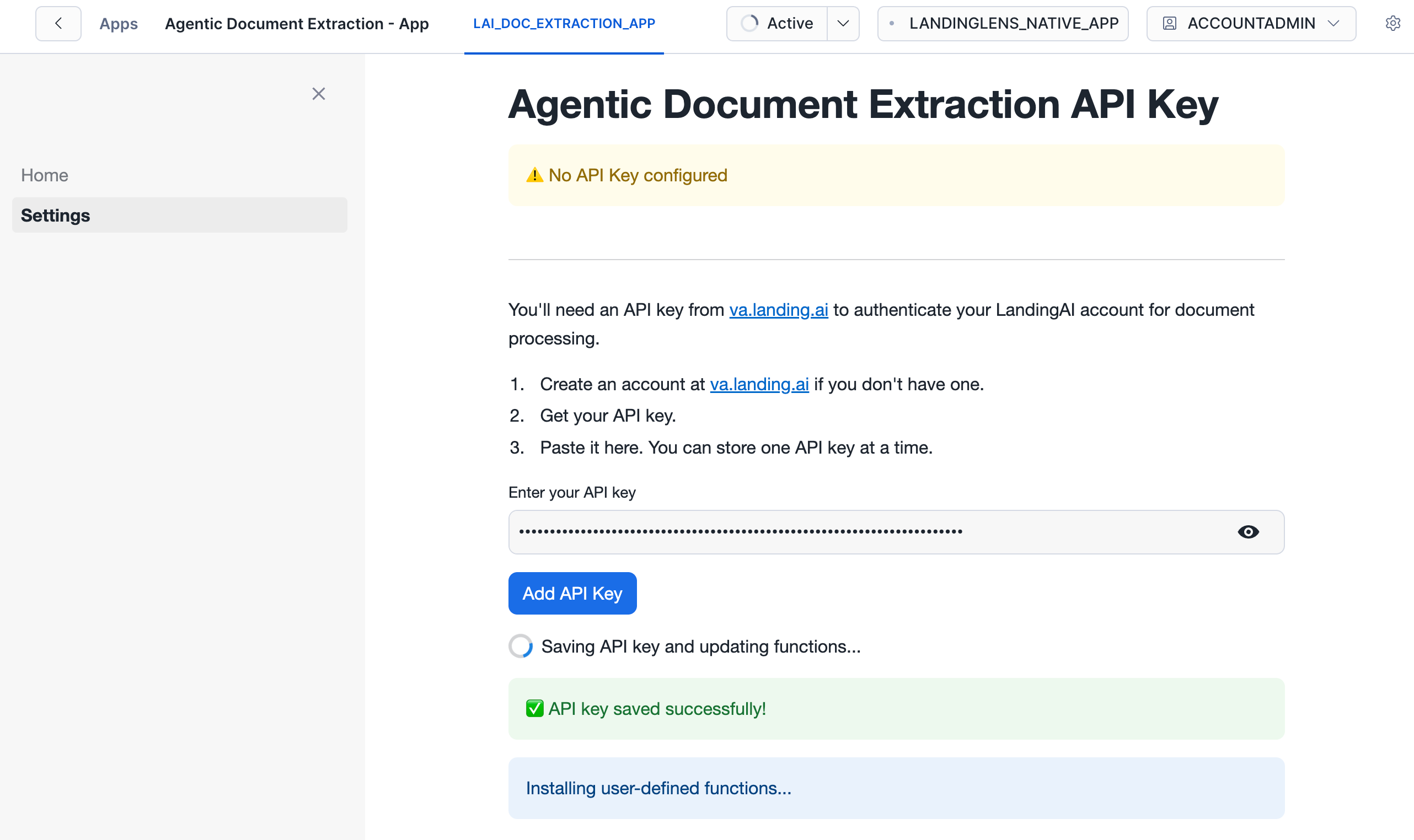
- The app saves the API key, generates user-defined functions for using , and unlocks usage instructions on the Home page. This might take a few minutes.
Next Steps
After you install the app and enter your API key in the app, you are ready to parse documents and extract data.App Updates
The app is automatically updated when a new version is released. Users cannot manually update the app.App Creates Warehouse
During the installation process, the app creates an X-Small warehouse. The app uses this warehouse to run database queries.Troubleshooting Tips
Error: Connect to allow the app to access the LandingAI Agentic Document Extraction service
During the installation process, you might get this error:Connect to allow the app to access the LandingAI Agentic Document Extraction service This app requires Internet access to connect to the LandingAI Agentic Document Extraction service. The app will not function without this access. There was an error initializing the configuration flow. Close the dialog and try again later.If you get this error message, try selecting a different warehouse from the drop-down menu in the top right corner.

