- Get your API key
- Set your API key when using the library
- Set your API key when calling the API directly
Get Your API Key
If using in the EU, get your API key here.
- Log in to https://va.landing.ai/home.
- Go to the API Key page (to navigate there manually, click your profile icon at the bottom left corner of the page and click API Key).
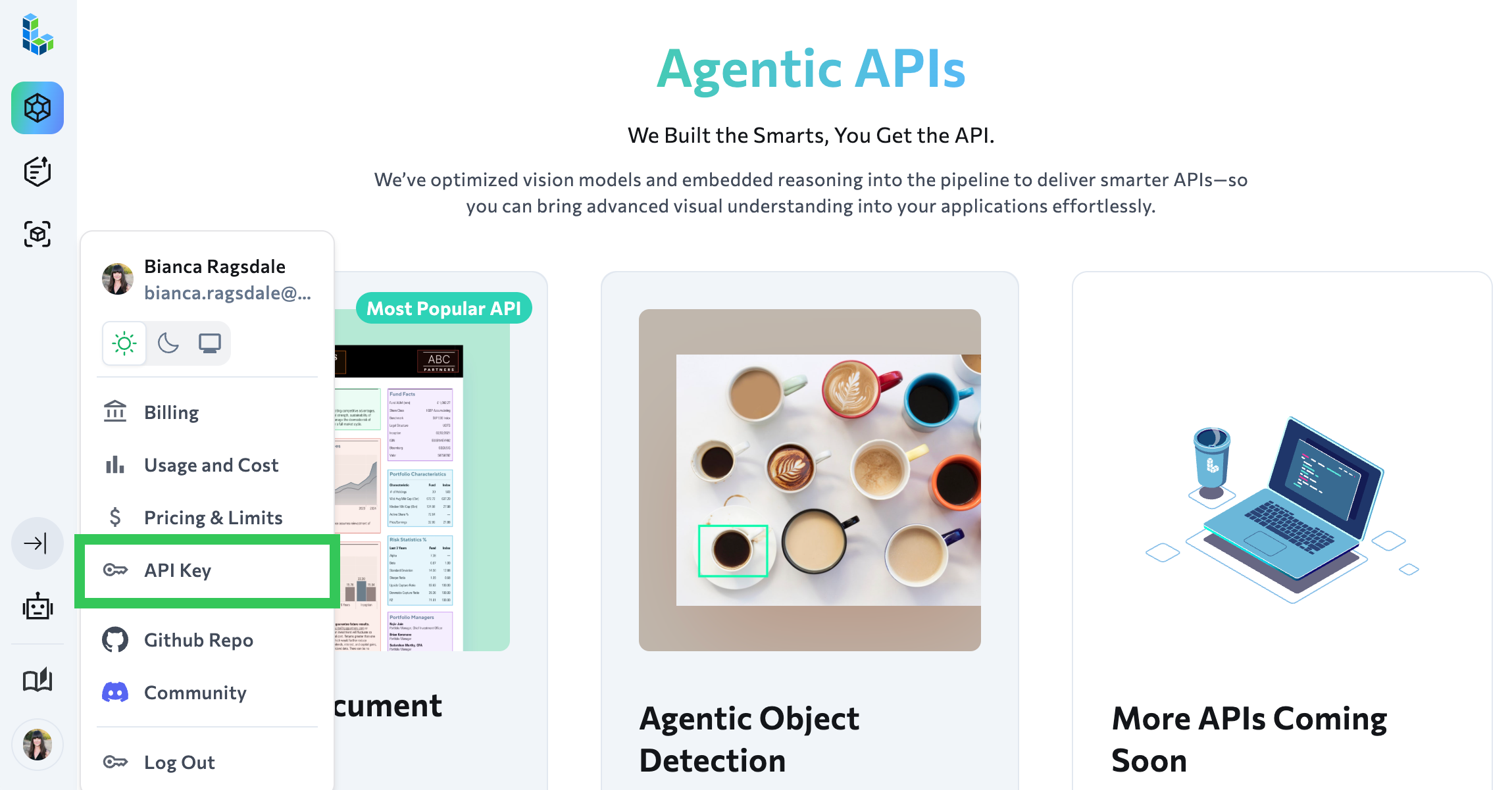
- If you’re on a subscription plan, you can create an API key if needed.
- Click the Copy icon to copy your API key.
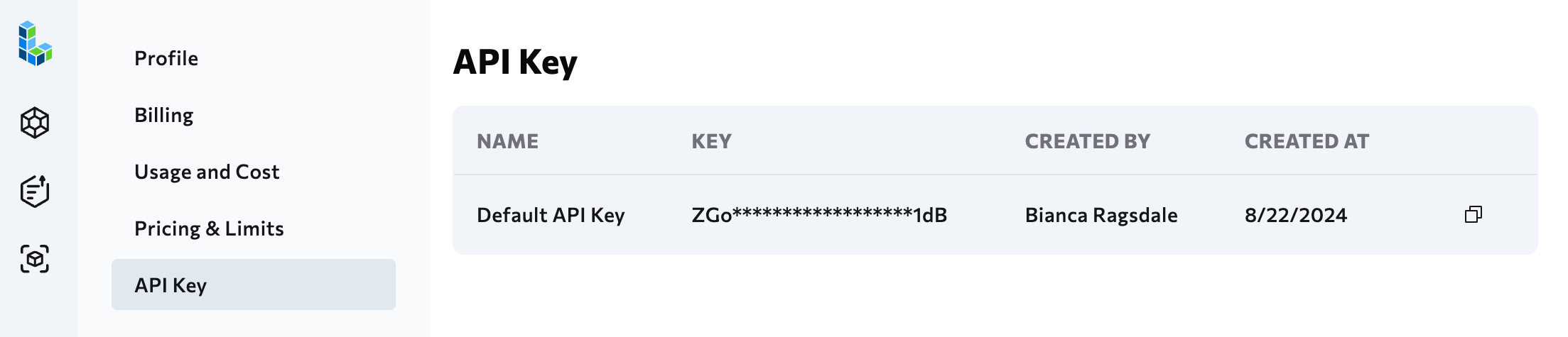
Personal Plans (Explore Plans) Have One API Key
The personal plan (the “Explore” plan) only has one API key. This API key cannot be deleted or revoked. The Explore plan type is designed for testing, prototyping, and hobby use. If you’d like to deploy to production and need more granular API key management, like the ability to create and revoke API keys, upgrade to a subscription plan.If your API key is exposed or leaked and you’d like to request a new API key, contact [email protected]
Create API Keys (Subscription Plans Only)
If you are on the Team, Visionary, or Enterprise plan, you can create multiple API keys for your organization to use. To create an API key:- Log in to https://va.landing.ai/home.
- Go to the API Key page (to navigate there manually, click your profile icon at the bottom left corner of the page and click API Key).
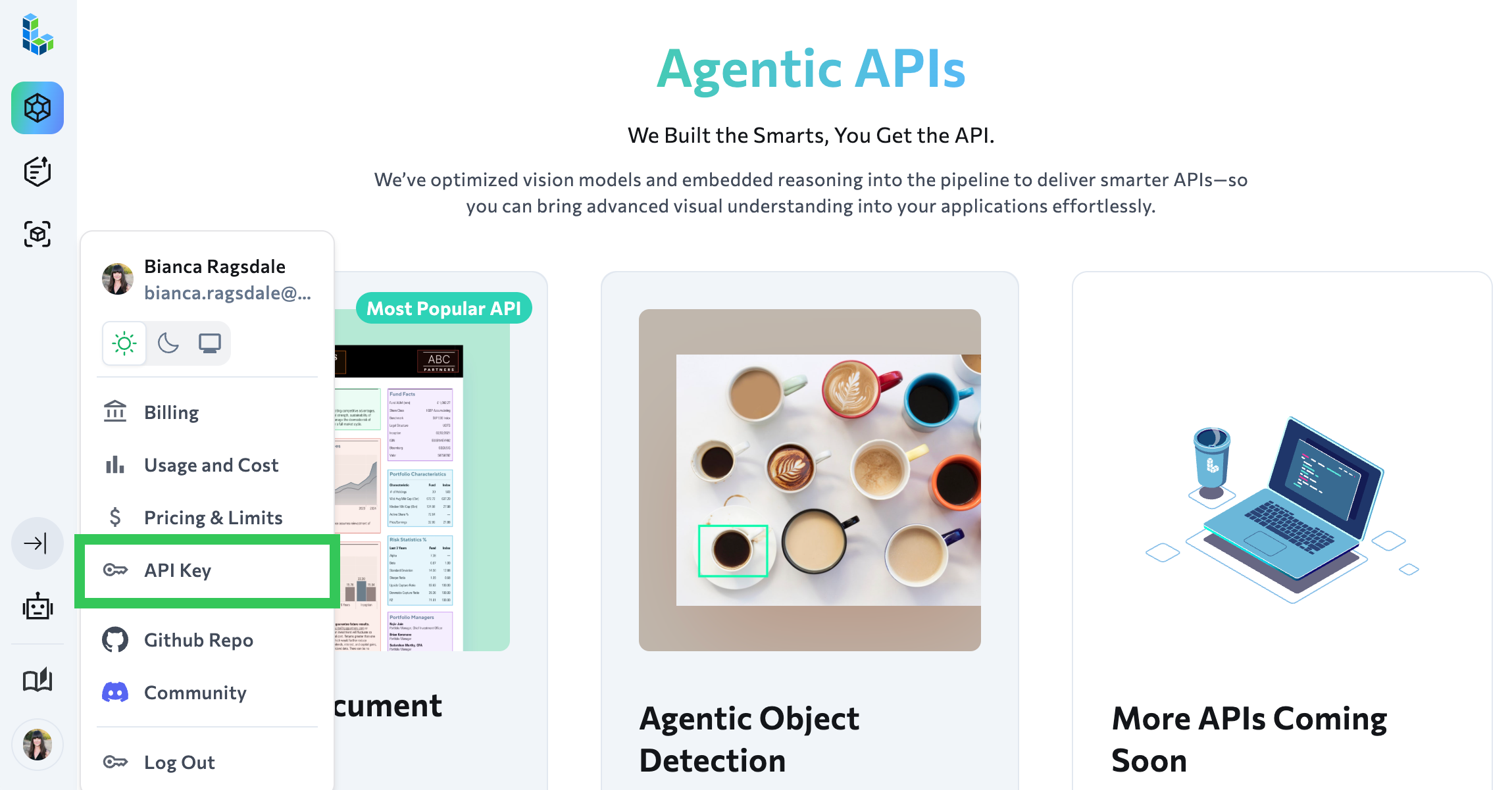
- If you’re not currently in the correct organization, select your organization from the drop-down menu.
- Click Create Key.
- Enter a brief, descriptive name for the API key in the key name field.
- Click Create API Key.
- Click the Copy icon to copy the API key.
- Click Done to close the pop-up.
Revoke API Keys (Subscription Plans Only)
If you are on the Team, Visionary, or Enterprise plan, you can revoke API keys. A user with the Admin role can revoke any API key. A user with the Developer role can revoke only API keys they have created. To revoke an API key:- Log in to https://va.landing.ai/home.
- Go to the API Key page (to navigate there manually, click your profile icon at the bottom left corner of the page and click API Key).
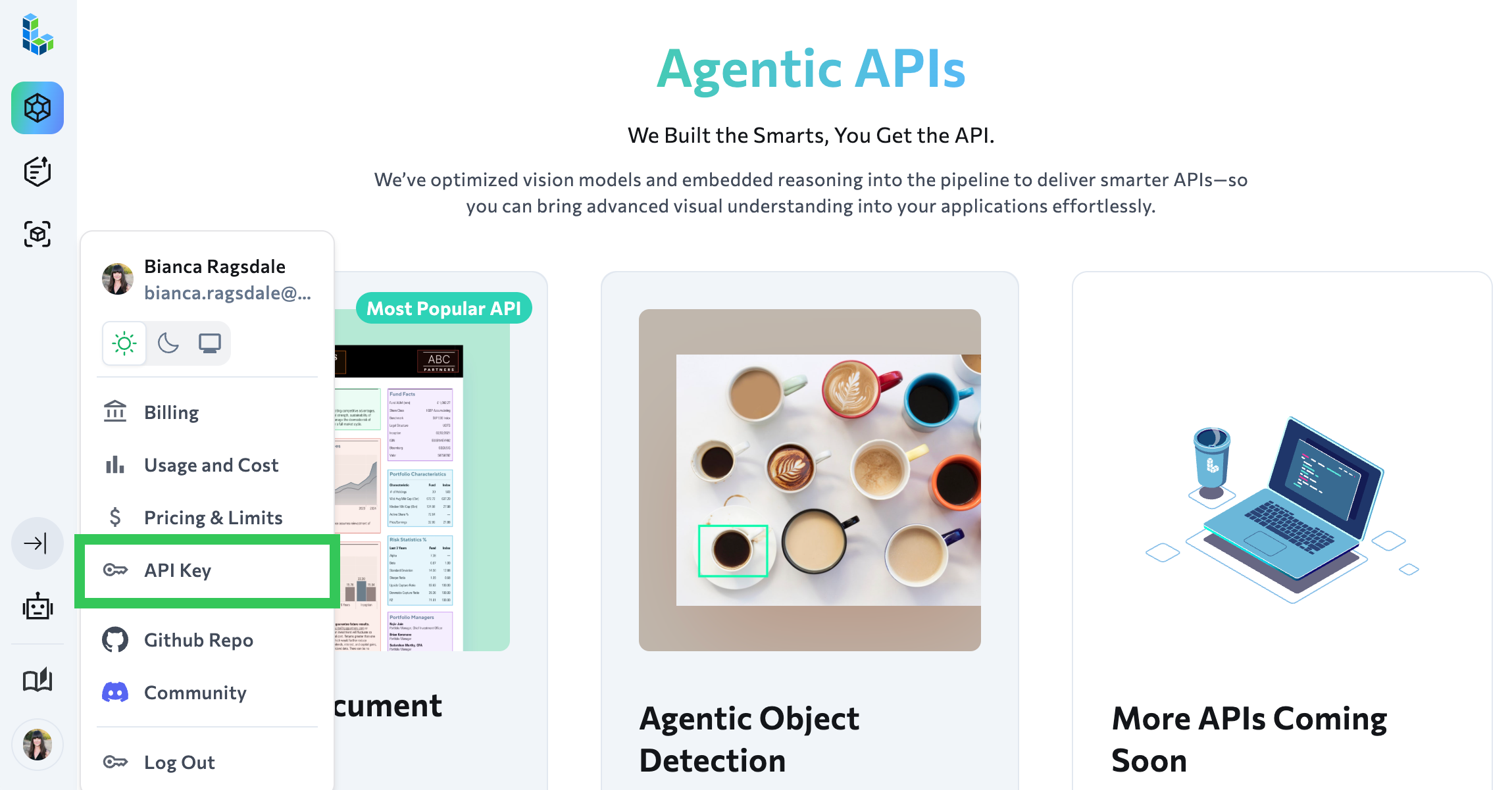
- If you’re not currently in the correct organization, select your organization from the drop-down menu.
- Locate the row for the API key. (You may need to search to narrow down the list of API keys.)
- Click the Settings button (ellipses) and select Revoke API Key. Follow the on-screen prompts to complete the process.
Set Your API Key When Using the Library
There are a few methods you can use to set the API key when using the library, including:- Method 1: Set the API Key as an Environment Variable
- Method 2: Store API key in a .env file
- Method 3: Set API Key in Notebooks
Method 1: Set the API Key as an Environment Variable
Store your API key as an environment variable in your system.-
Set the API key as an environment variable:
Linux/macOS:
Add the API key to your shell configuration file (
.zshrcor.bashrc). After updating the file, runsource ~/.zshrcto apply the changes.Windows (Command Prompt):Windows (PowerShell): -
Initialize the client in your Python code. The library will automatically detect the
VISION_AGENT_API_KEYenvironment variable, so no additional code is required. However, you can explicitly pass the API key to make your code clearer and easier to debug:
Method 2: Store API Key in a .env File
Use a.env file to store your API key.
- Install the
python-dotenvpackage: - Create a
.envfile in your project root and store your API key in it: - Add code to load your API key from the
.envfile:
Method 3: Set API Key in Notebooks
If using IPython-based notebooks (such as Jupyter Notebook, JupyterLab, Google Colab, or Kaggle), you can set the API key for the current session using the%env magic command.
This method sets the API key only for the current session. The key is cleared when you restart the notebook kernel. Additionally, the API key will be visible in the notebook file if you share or commit it to version control.
- In a notebook cell, set the environment variable using the
%envmagic command: - Initialize the client in a subsequent cell:
API Key Precedence
If the API key is set using multiple methods, the library uses the following order of precedence (highest to lowest):- Environment variable
- .env file
Set Your API Key When Calling the API Directly
Include the API key in request headers. To see code samples, go to API.Security Best Practices
- If using a
.envfile: Add.envto.gitignoreto prevent accidentally committing the API key to version control. - Do not pass the API key directly to the code, because others could see and use your API key.
Troubleshoot API Key Issues
Use the troubleshooting tips in this section to resolve issues related to API keys..env File Issues
If you set the API key in the.env file but the environment variable is not loading, try these possible solutions to resolve this issue:
- Check file location: The
.envfile should be in the same directory where you run your script. - Verify file format: No spaces around the equals sign:
Environment Variable Issues
If you set the API key as an environmental variable and are encountering issues, try these possible solutions to resolve this issue:- Restart your application after setting environment variables.
- Check variable name: Must be exactly
VISION_AGENT_API_KEY. - Check if the environment variable is correct:
- Ensure that you apply the changes after setting, changing, or removing the environment variable:
- Linux/macOS: Restart your terminal. If you added the variable to your
.zshrcfile, run source~/.zshrc. - Windows: Close and reopen Command Prompt/PowerShell, or restart your IDE.
- Linux/macOS: Restart your terminal. If you added the variable to your
Wrong API Key Used
If you have multiple accounts and is using the wrong API key, the API key might be set using multiple methods and one is taking precedence over the other. To resolve this issue, check which API keys are set using each method. Example Scenario:- You create an account with your personal email address and set the API as an environment variable.
- A few weeks later you create an account with your work email address and store the API key for that account in a .env file.
- When you run , it uses the first API key, because the environment variable takes precedence over the .env file.
Error: Missing Authorization Header
This error occurs if the authorization header is not included when calling the API directly. To fix this, include the API header:Error: User Not Found, Please Check Your API Key
This error occurs when the API key is entered incorrectly. To resolve this issue:- Verify the API key: Copy your key directly from the dashboard.
- Restart your environment: Close and reopen your terminal, IDE, or Jupyter notebook.

