| LandingLens | LandingLens on Snowflake |
|---|---|
- Open LandingEdge.
- Open or create an Inspection Point.
- Set up the Image Source, Inspection Start, and Cloud Connection sections. (LandingEdge must be running online.)
- Leave the Model section blank.
- In the Image Saving section, select the Upload Results to LandingLens checkbox.
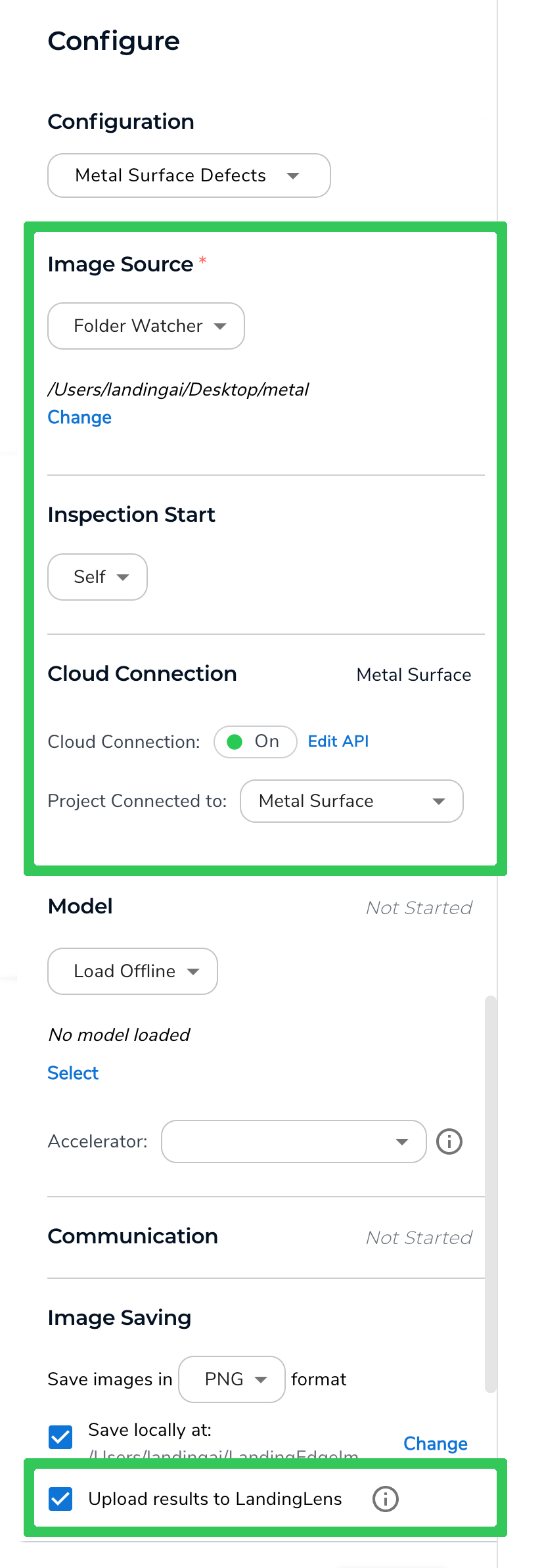
- Click Save Configuration.
- When you’re ready to upload images, click Run Now and upload the images using the method you selected in the Image Source section. For example, if you selected Folder Watcher, move the images you want to upload to the folder you selected.
- To see the images in LandingLens:
- Open the project in LandingLens.
- Click Deploy.
- In the Self-Hosted Deployment section, click the name of the Inspection Point that you created in LandingEdge.
- The images display.
.png?fit=max&auto=format&n=fLJGwsiio3ioUQs5&q=85&s=264a4b077c39c4b928e198bf3fbcaf40)

