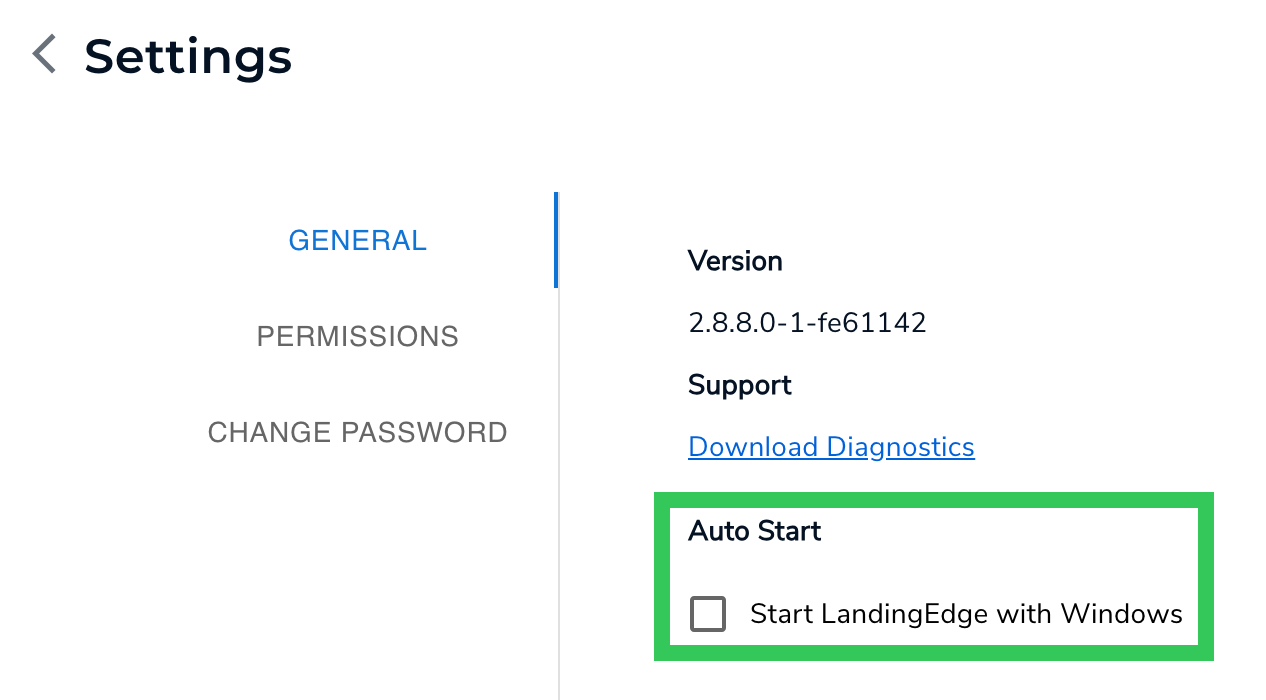| LandingLens | LandingLens on Snowflake |
|---|---|
If you don’t see a feature described in this article, you might be on an outdated version of LandingEdge. Install the current version to get the latest features.
- Click the Settings (gear) icon in the top right corner of the LandingEdge homepage.
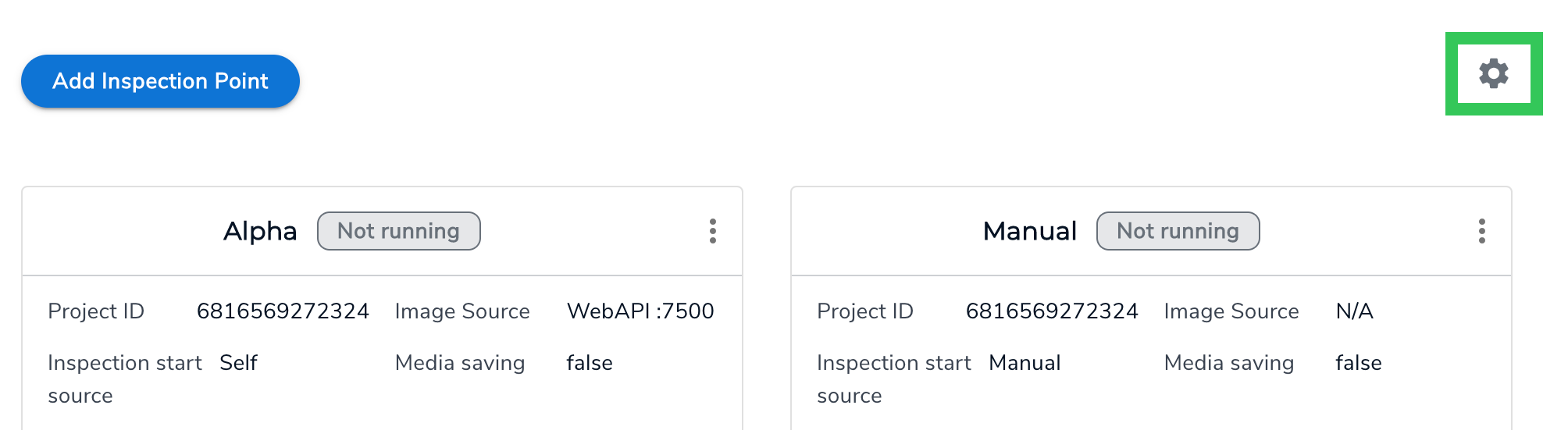
- The general settings display. Here, you can view your LandingEdge version, download a diagnostics file, and configure the Auto Start setting.
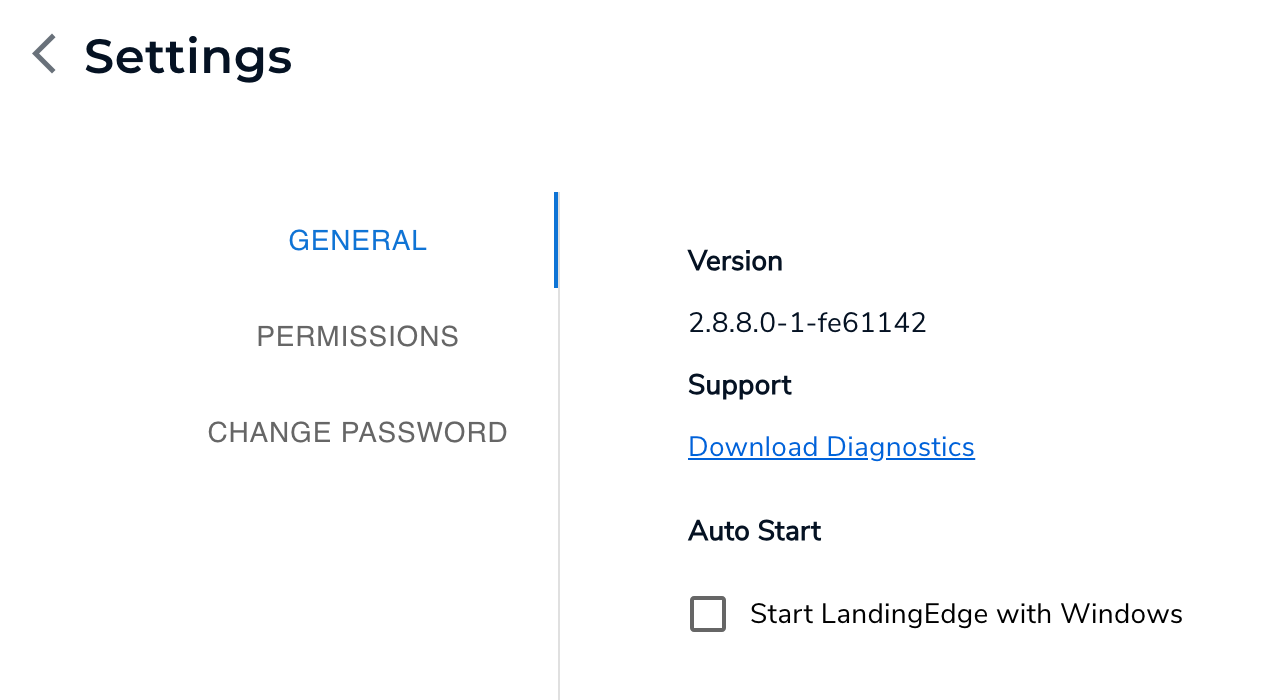
Version
To view your version of LandingEdge:- Click the Settings (gear) icon in the top right corner of the LandingEdge homepage.
- View your LandingEdge version in the Version section.
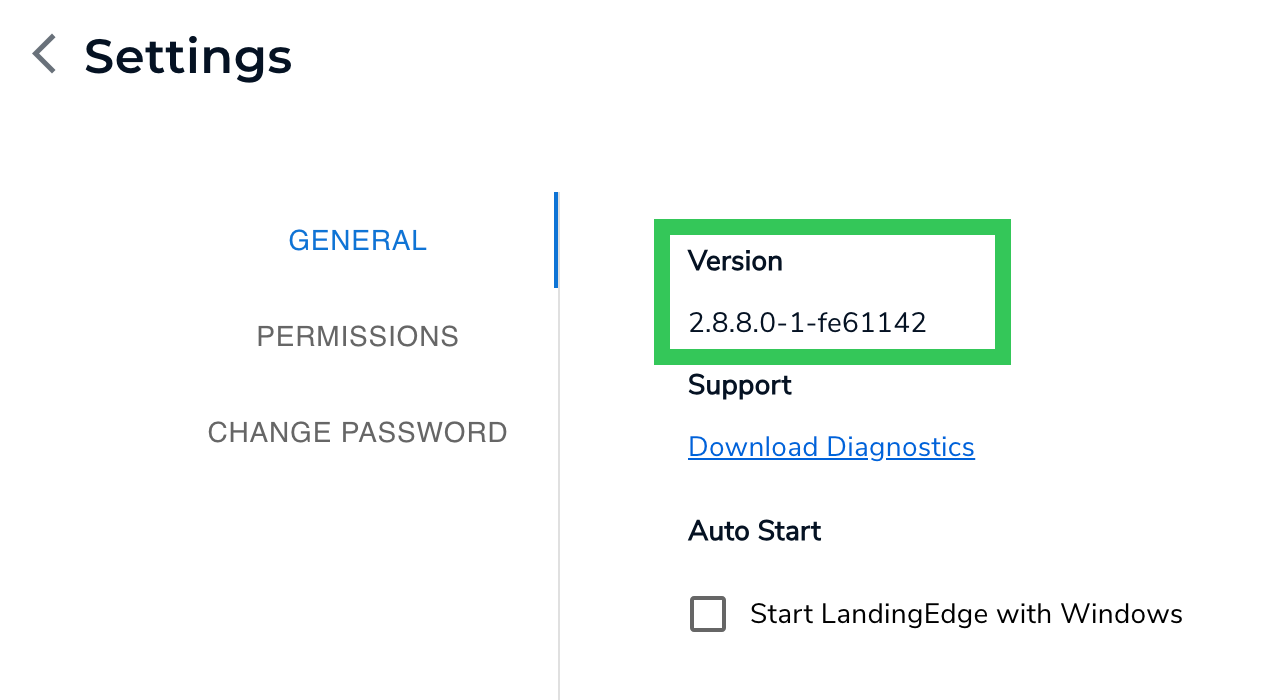
Download Diagnostics
In some cases, a representative might ask you to share a Diagnostics file from LandingEdge. This file contains logs and other data from LandingEdge that can help resolve issues.
To download the LandingEdge diagnostics file:
- Click the Settings (gear) icon in the top right corner of the LandingEdge homepage.
- Click Download Diagnostics.
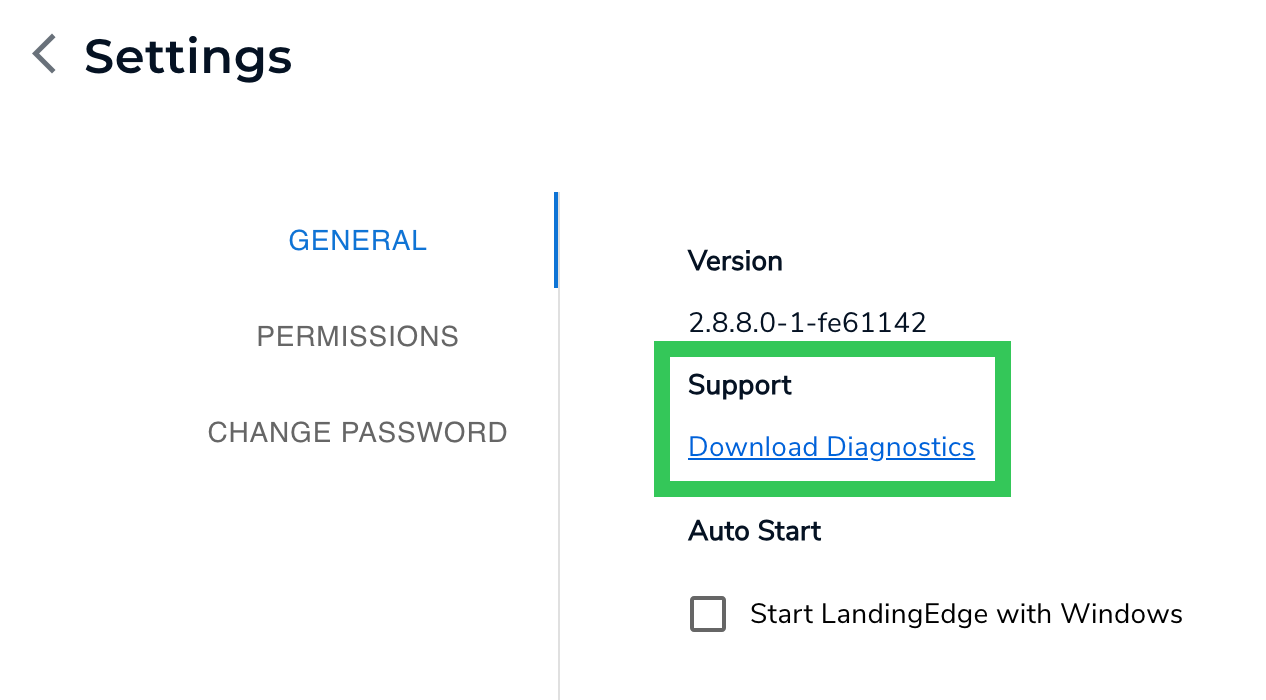
- A ZIP file is download to your computer. Email the file to the representative.
Auto Start
The Auto Start setting is only supported on Windows computers.
- Click the Settings (gear) icon in the top right corner of the LandingEdge homepage.
- Select the Start LandingEdge with Windows checkbox.