| LandingLens | LandingLens on Snowflake |
|---|---|
If using a PLC (Programmable Logic Controller), you can configure the PLC to trigger image capture. To learn how to set up a PLC with LandingEdge, go to PLC Workflow.
Compare GenICam and GigE Vision Functionality in LandingEdge
When setting up an Inspection Point in LandingEdge, you use the Image Source setting to select what type of device will capture images. If using an industrial camera, you can select to connect the camera using either the GenICam or GigE Vision source. The following table explains how the connection and functionality are different between these two image sources.| Feature | GenICam | GigE Vision |
|---|---|---|
| Method or standard for connecting the camera to the computer running LandingEdge | Various methods, including USB 3.0 cables, CoaXPress, Camera Link, GigE (Ethernet) | GigE (Ethernet) |
| Capture images from multiple cameras simultaneously | ✖ | ✓ |
| Requires a GenTL Producer | ✓ | ✖ |
GenTL Producer
If you select GenICam as your Image Source in LandingEdge, you must install a GenTL Producer in order for LandingEdge to communicate with the camera. A GenTL Producer is the transport layer interface that enables the camera and LandingEdge to communicate with each other. The GenTL Producer is often included as part of your camera manufacturer’s SDK, like the Basler Pylon SDK or Allied Vision Vimba SDK. If you’re having trouble finding the GenTL Producer for your camera, try the SDK for your manufacturer.GigE Vision Camera Requirements
If you select GigE Vision as your Image Source in LandingEdge, LandingEdge doesn’t require you to use third-party software. However, if LandingEdge doesn’t recognize the GigE Vision camera, you may need to set the IP address and subnet mask for the camera using the software from the camera manufacturer (or a third-party software).Set Up LandingEdge to Use GenICam or GigE Vision Cameras
You can set up multiple configurations for each Inspection Point.
- Create an Inspection Point.
- Select either GigEVision Camera or GenICam from the Image Source drop-down menu.
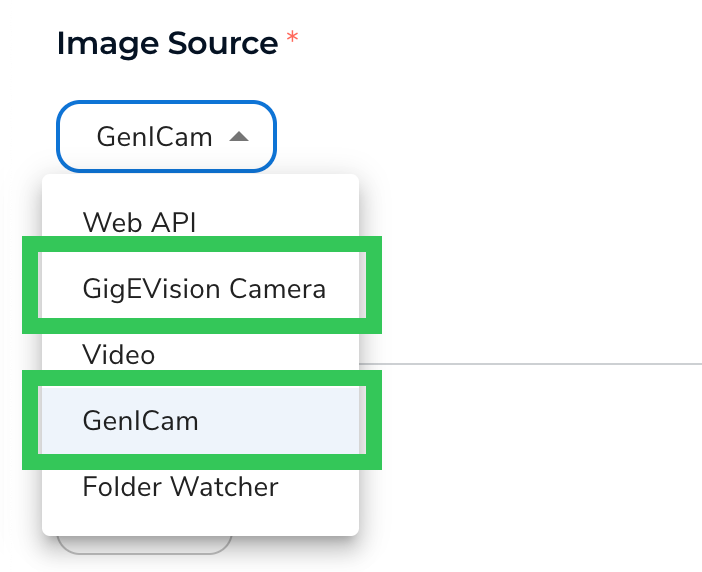
- Click Select.
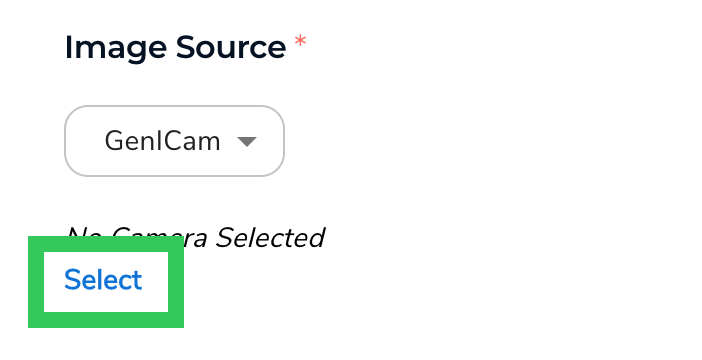
- All the cameras that LandingEdge detects display in a pop-up window. Select your camera and click Select.
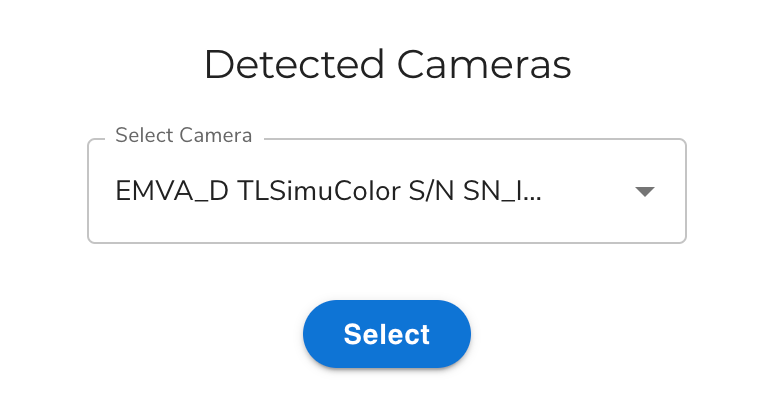
- You can customize image capture settings, like by applying a crop to images. The available settings depend on your camera. If you want to customize these settings:1. Click Add New Setting.
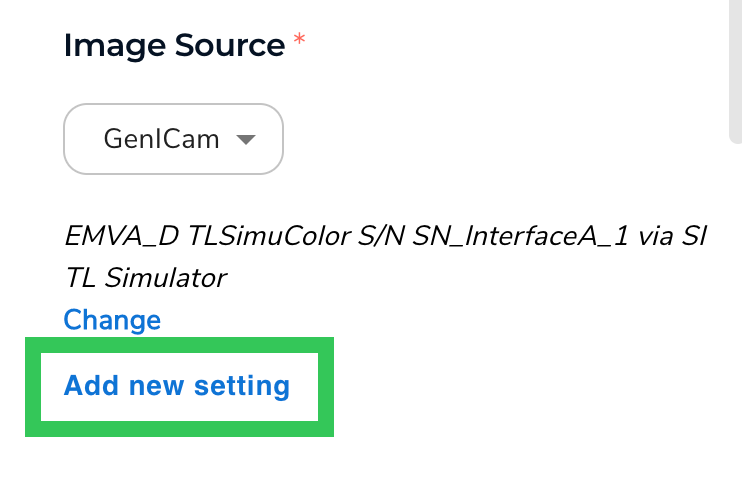
- Select and configure the settings you want.
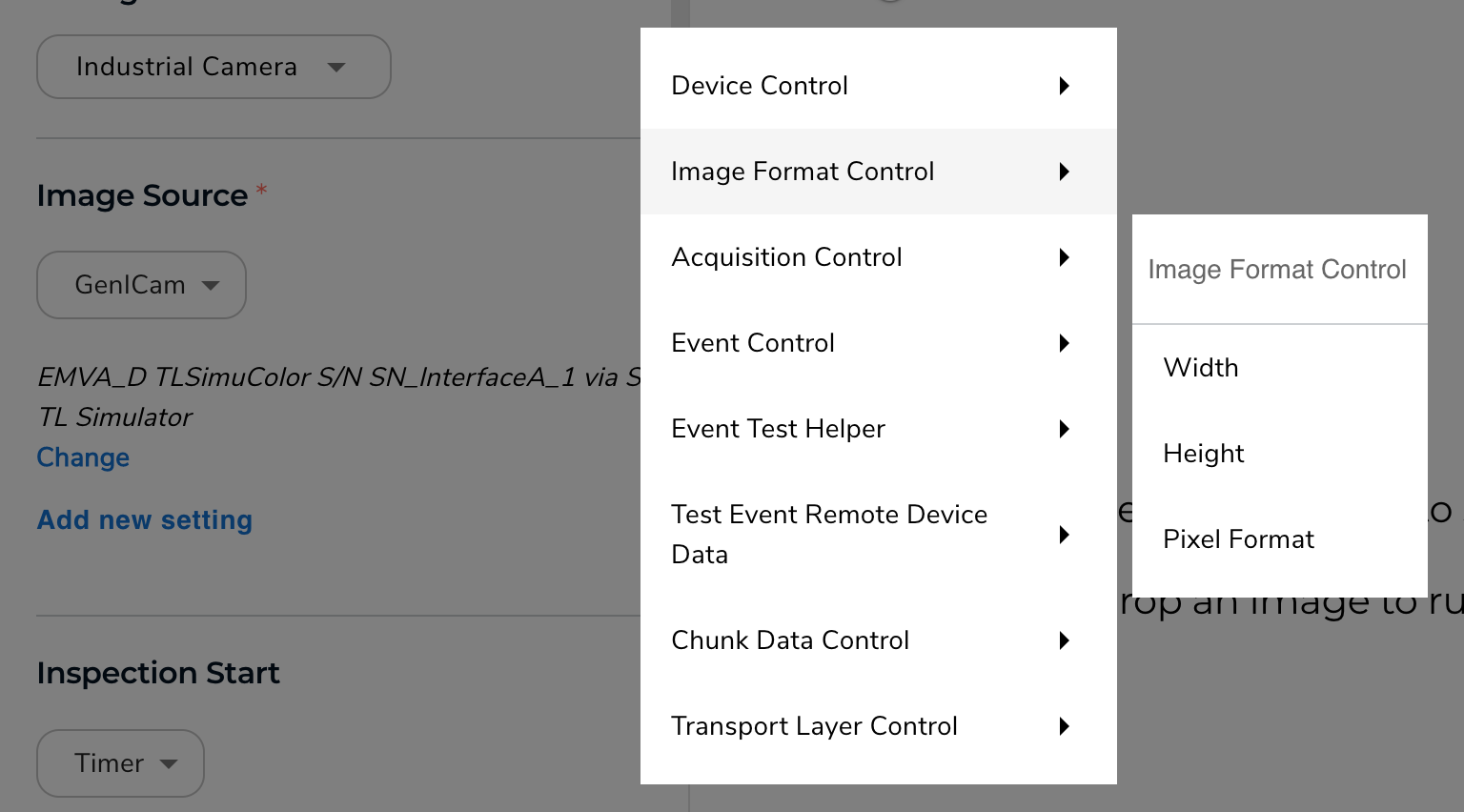
- Select your Inspection Start method. (If using a PLC with the camera, ensure that you understand the PLC Workflow.)
- Set up the Cloud Connection and Modelsettings.
- Skip the Communication section.
- (Optional) Set up Image Saving settings.
- (Optional) Set up Other Settings settings.
- (Optional) Set up Custom Processing.
- Click Save Configuration.

