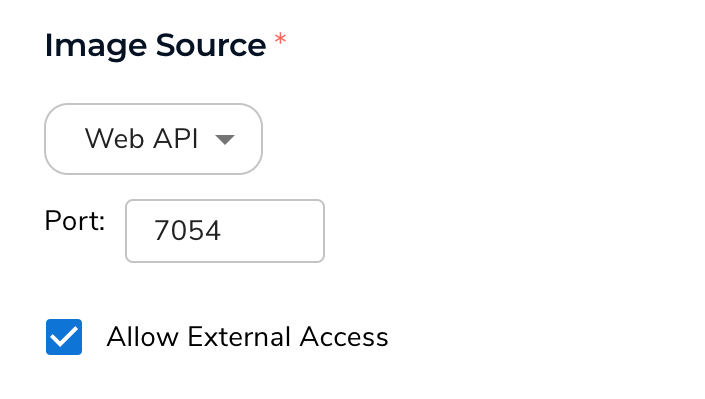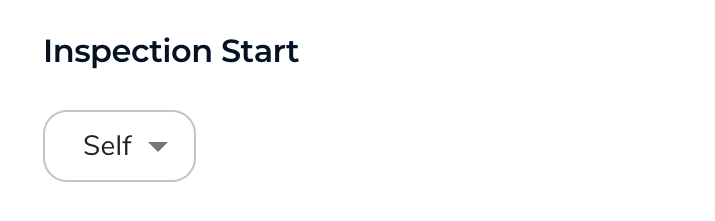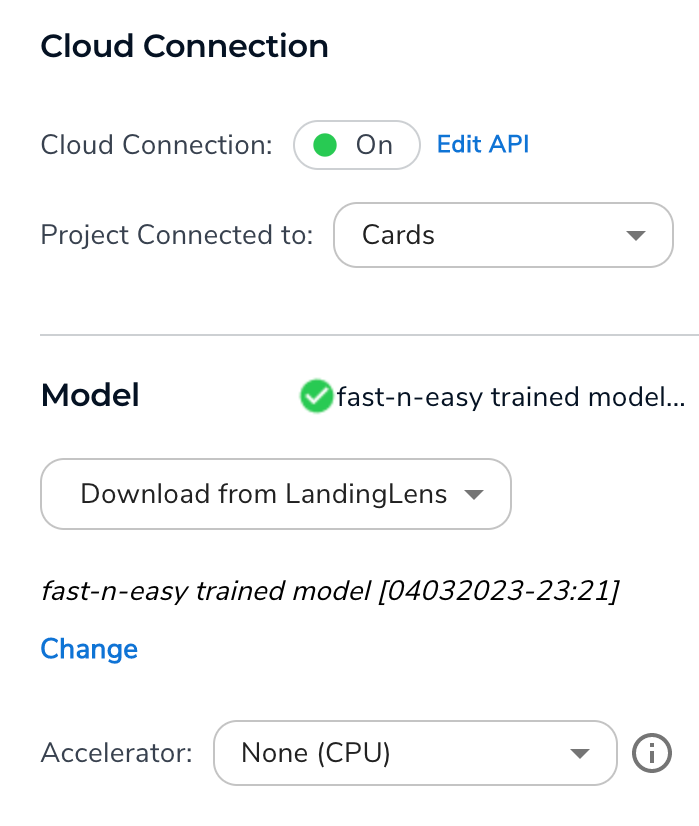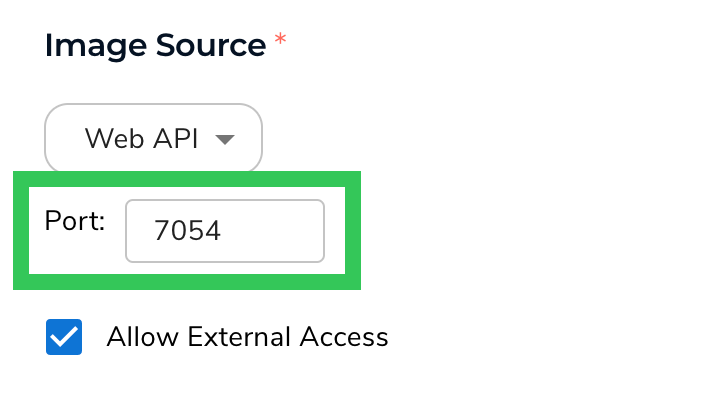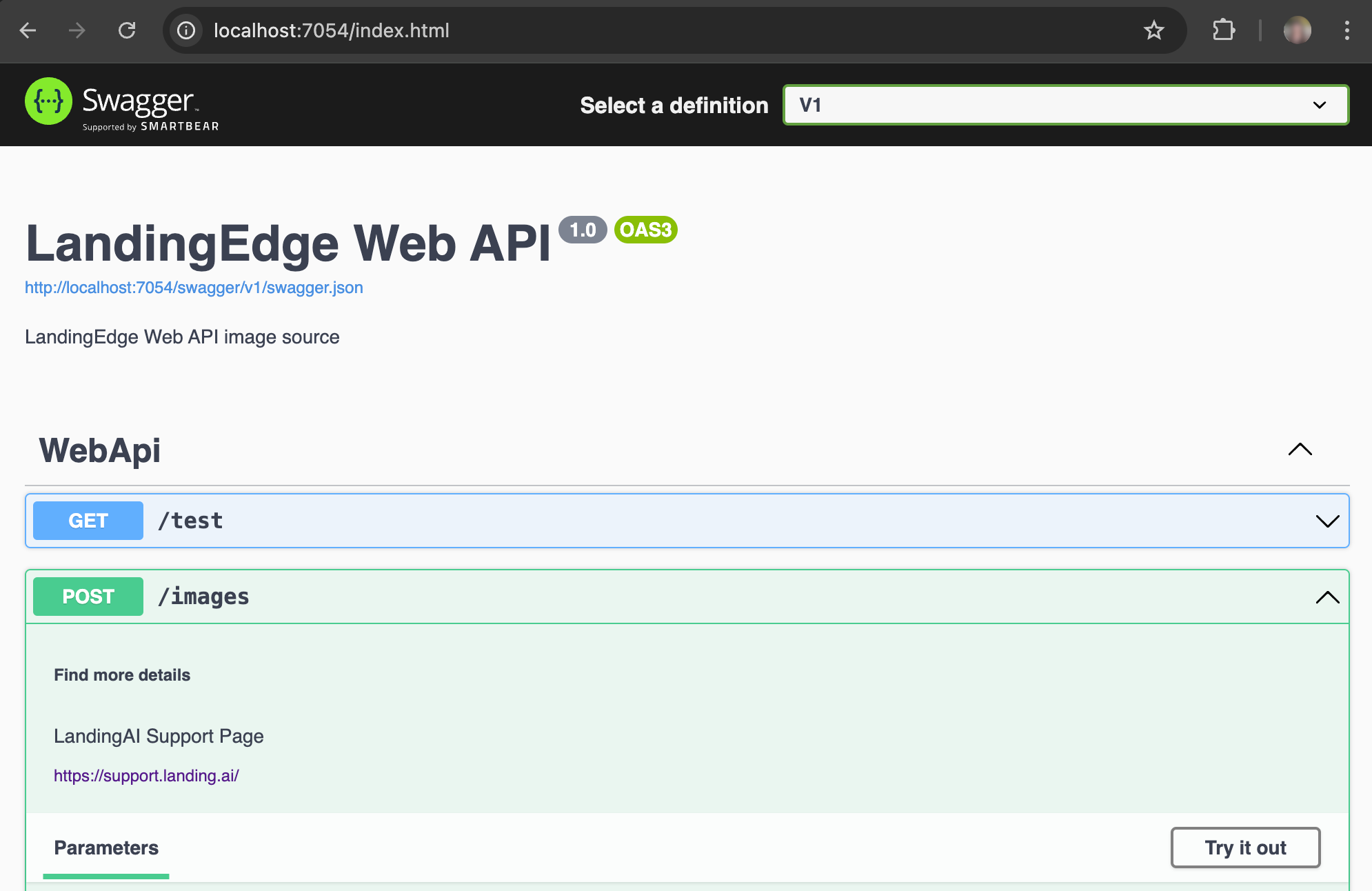This article applies to these versions of LandingLens:
| LandingLens | LandingLens on Snowflake |
|---|
| ✓ | ✓ |
There are several ways to send images for inference in LandingEdge. This section explains how to use web APIs to upload images to your model for inference.
With this method, you upload and receive results programmatically. Therefore, this method requires proficiency with a modern programming language. We’ve provided Python examples in this article.
Set Up Inspection Points for Images Sent via API
You can set up multiple configurations for each Inspection Point.
- Create an Inspection Point.
- Select Web API from the Image Source drop-down menu.
- Enter the port that you will use to send images to LandingEdge in the Port field.LandingEdge will monitor this port to receive images from your API call. The supported port number range is 7000 to 8000. If setting up multiple Inspection Points, use a different port for each Inspection Point.
- If you want other devices (different IP addresses) on your network to be able to send images to the web API endpoint, select the Allow External Access checkbox.
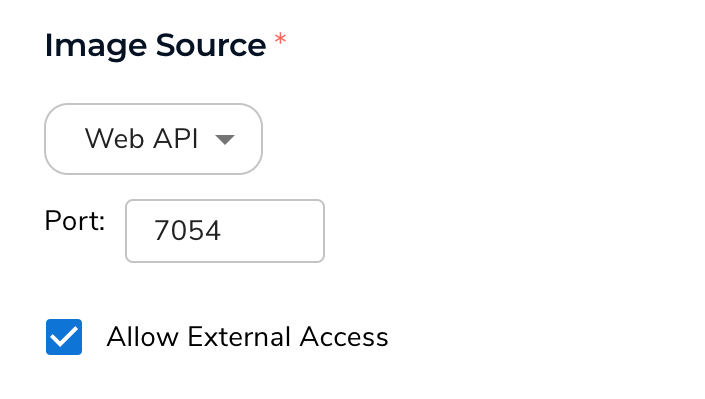
- Verify that Self is selected from the Inspection Start drop-down menu. This option means that sending an image via web API will trigger the inspection process to start. (This is the only option when using the web API method.)
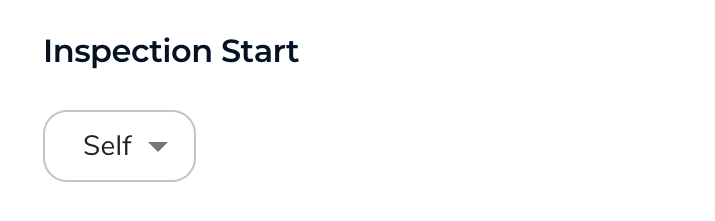
- Set up the Cloud Connection and Modelsettings.
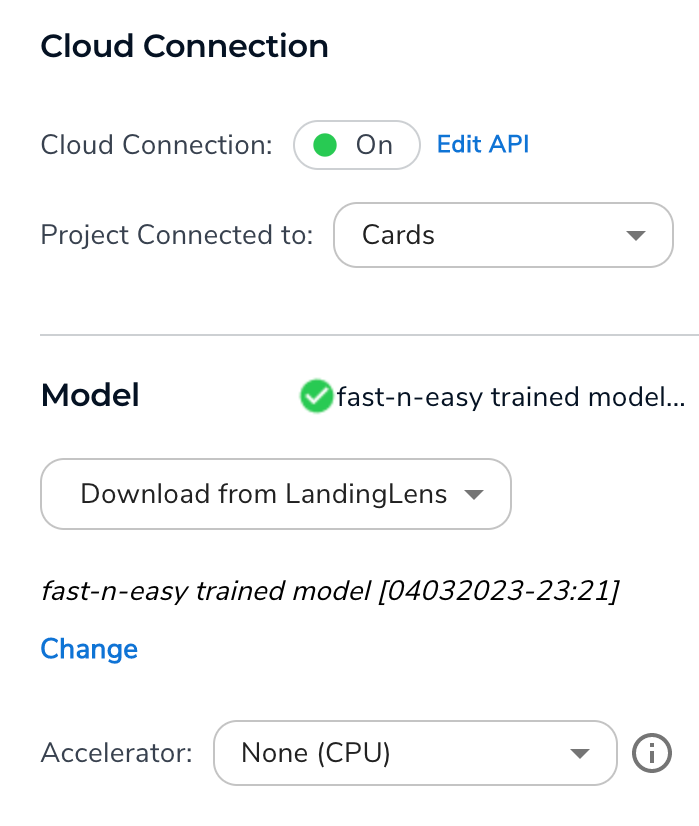
- Skip the Communication section.
- (Optional) Set up Image Saving settings.
- (Optional) Set up Other Settings settings.
- (Optional) Set up Custom Processing.
Web API Documentation
To access the LandingEdge web APIs in Swagger, first ensure that the Inspection Point is running. Then go to http://localhost:[port]/docs, where [port] is the number you entered in the Port field when setting up the Inspection Point. For example, if you entered 7054 as your port number, then you would go to http://localhost:7054/docs.
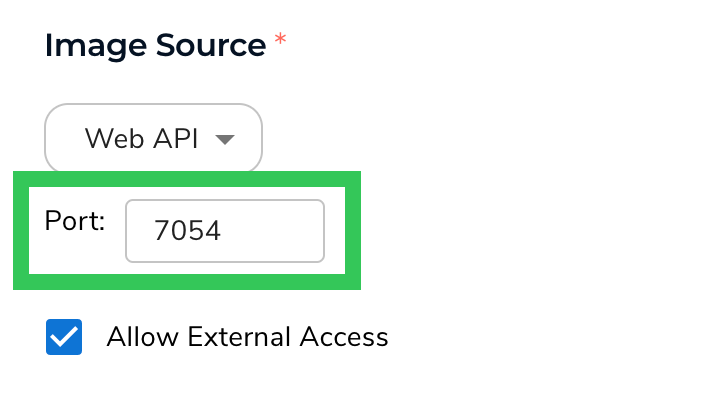
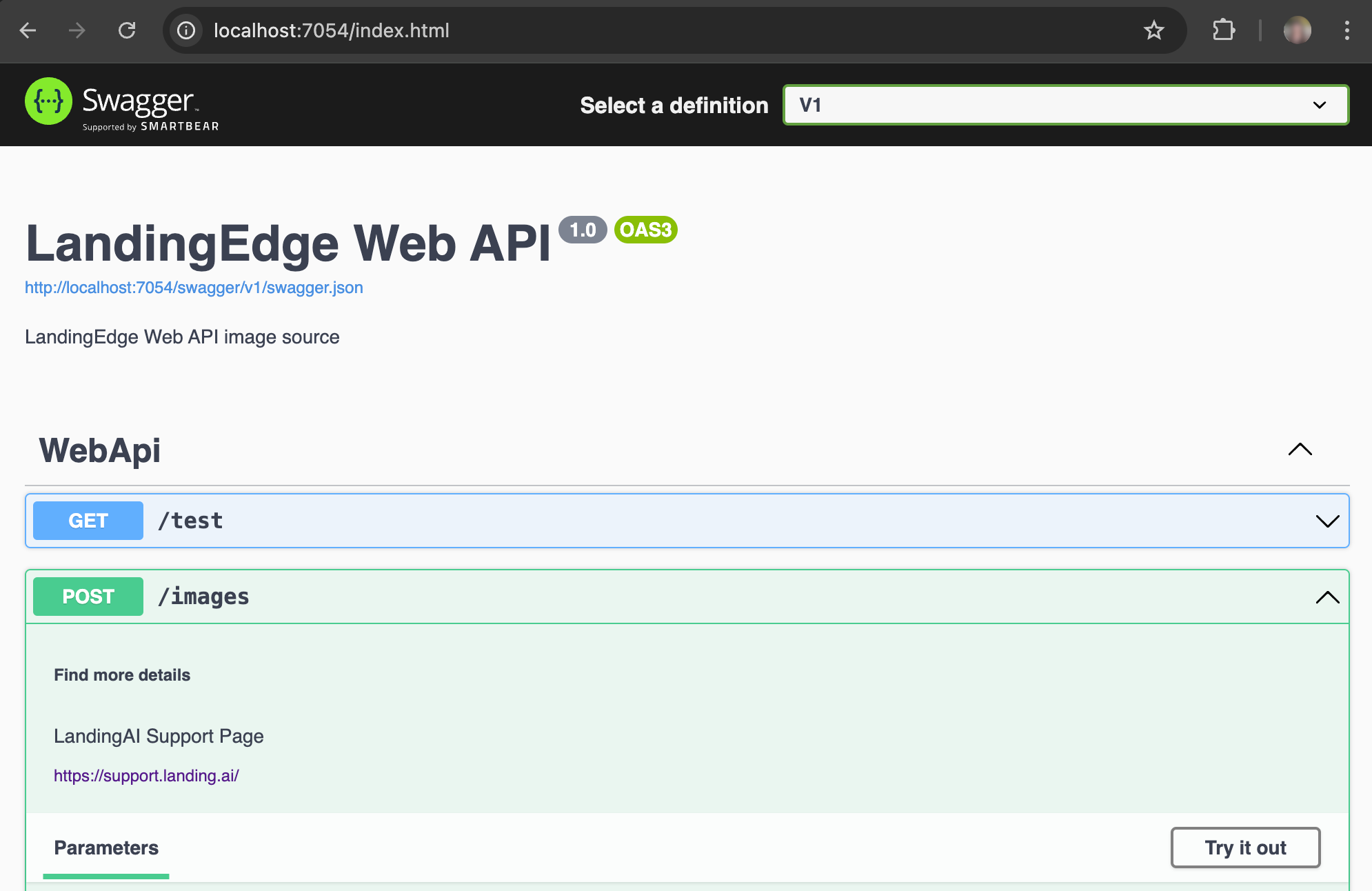
Web API Endpoints
The Web API provides the following possible endpoints you can use. All endpoints return the predictions as JSON.
Example: /Images Endpoint
The following script shows how to use the /images endpoint to run inference on images that are already on your device.
import json
from mimetypes import guess_type
from pathlib import Path
from typing import Any, Union
import requests
def infer(filename: Union[Path, str], port: int) -> Any:
"""
Run inference on an image using the /images endpoint
:param filename: path to the image file
:param port: port number from LandingEdge Web API configuration
:return: object representing the inference results
"""
# LandingEdge app url construction
app_url = f"http://127.0.0.1:{port}/images"
# Send the request
with open(Path(filename).resolve(), "rb") as f:
files = [("file", (Path(filename).name, f, guess_type(filename)))]
response = requests.post(
app_url,
files=files)
return json.loads(response.text)
Example: /RGB24mmf Endpoint
The /RGB24mmf endpoint is only available on Windows.
/RGB24mmf endpoint to run inference on images stored in your device’s memory.
import json
import mmap
import uuid
from typing import Any
import requests
from nptyping import ndarray
def infer(image: ndarray, port: int) -> Any:
"""
Run inference on an image using the /RGB24mmf endpoint
:param image: numpy array representing the image. Must be RGB ordering
:param port: port number from LandingEdge Web API configuration
:return: object representing the inference results
"""
# LandingEdge app url construction
windows_app_url = f"http://127.0.0.1:{port}/RGB24mmf"
# retrieve information about the image
height, width, _ = image.shape
# Send the request
tag_name = str(uuid.uuid4())
with mmap.mmap(-1, height * width * 3, tagname=tag_name) as mm:
mm.write(image.tobytes())
response = requests.post(
windows_app_url,
files={
"mmf": (None, tag_name),
"height": (None, height),
"width": (None, width),
},
)
return json.loads(response.text)
Example: Use the LandingLens Python Library
The following script shows how to use the LandingLens Python library to run inference on images already on your device. For more information, see the LandingLens Python library.
from landingai.predict import EdgePredictor
import PIL.Image
predictor = EdgePredictor(host="127.0.0.1", port=8000)
img = PIL.Image.open("/Users/Username/Downloads/test.png")
predictions = predictor.predict(img)
Example: cURL Request Example
The following code snippet shows how you can use the web APIs to send the image for inference from the command line using a cURL command.
curl -X 'POST' \
'http://localhost:<webAPI port entered in configuration>/images' \
-H 'accept: application/json' \
-H 'Content-Type: multipart/form-data' \
-F '[email protected];type=image/jpeg'